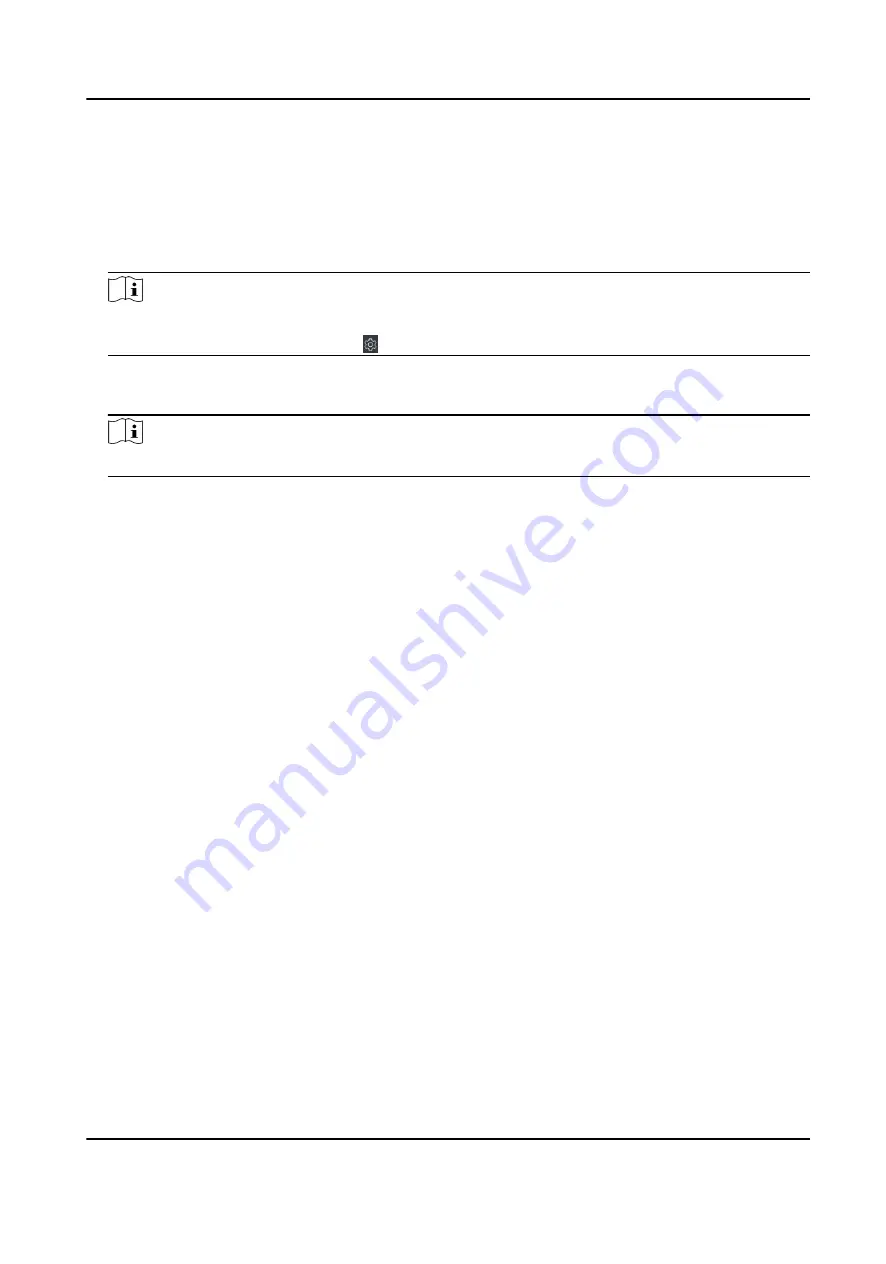
Configure Parameters for Access Control Device
After adding the access control device, you can configure its parameters.
Steps
1. Click Access Control → Advanced Function → Device Parameter .
Note
If you can find Device Parameter in the Advanced Function list, Hover the cursor on the
Advanced Function, and then Click to select the Device Parameter to be displayed.
2. Select an access device to show its parameters on the right page.
3. Turn the switch to ON to enable the corresponding functions.
Note
The displayed parameters may vary for different access control devices.
RS-485 Communication Redundancy
You should enable this function if you wire the RS-485 card reader to the access control
device redundantly.
Enable NFC
If enable the function, the device can recognize the NFC card. You can present NFC card on
the device.
Enable M1 Card
If enable the function, the device can recognize the M1 card. You can present M1 card on the
device.
Enable EM Card
If enable the function, the device can recognize the EM card. You can present EM card on the
device.
Enable CPU Card
Reserved. If enable the function, the device can recognize the CPU card. You can present CPU
card on the device.
Enable ID Card
Reserved. If enable the function, the device can recognize the ID card. You can present ID
card on the device.
4. Click OK.
5. Optional: Click Copy to, and then select the access control device(s) to copy the parameters in
the page to the selected device(s).
DS-K3B601SX Series Swing Barrier User Manual
67
Summary of Contents for DS-K3B601S Series
Page 1: ...DS K3B601SX Series Swing Barrier User Manual ...
Page 36: ...Figure 4 8 Interface and Corresponded UART No DS K3B601SX Series Swing Barrier User Manual 22 ...
Page 38: ...DS K3B601SX Series Swing Barrier User Manual 24 ...
Page 40: ...Entering Wiring Exiting Wiring DS K3B601SX Series Swing Barrier User Manual 26 ...
Page 124: ...UD23132B D ...






























