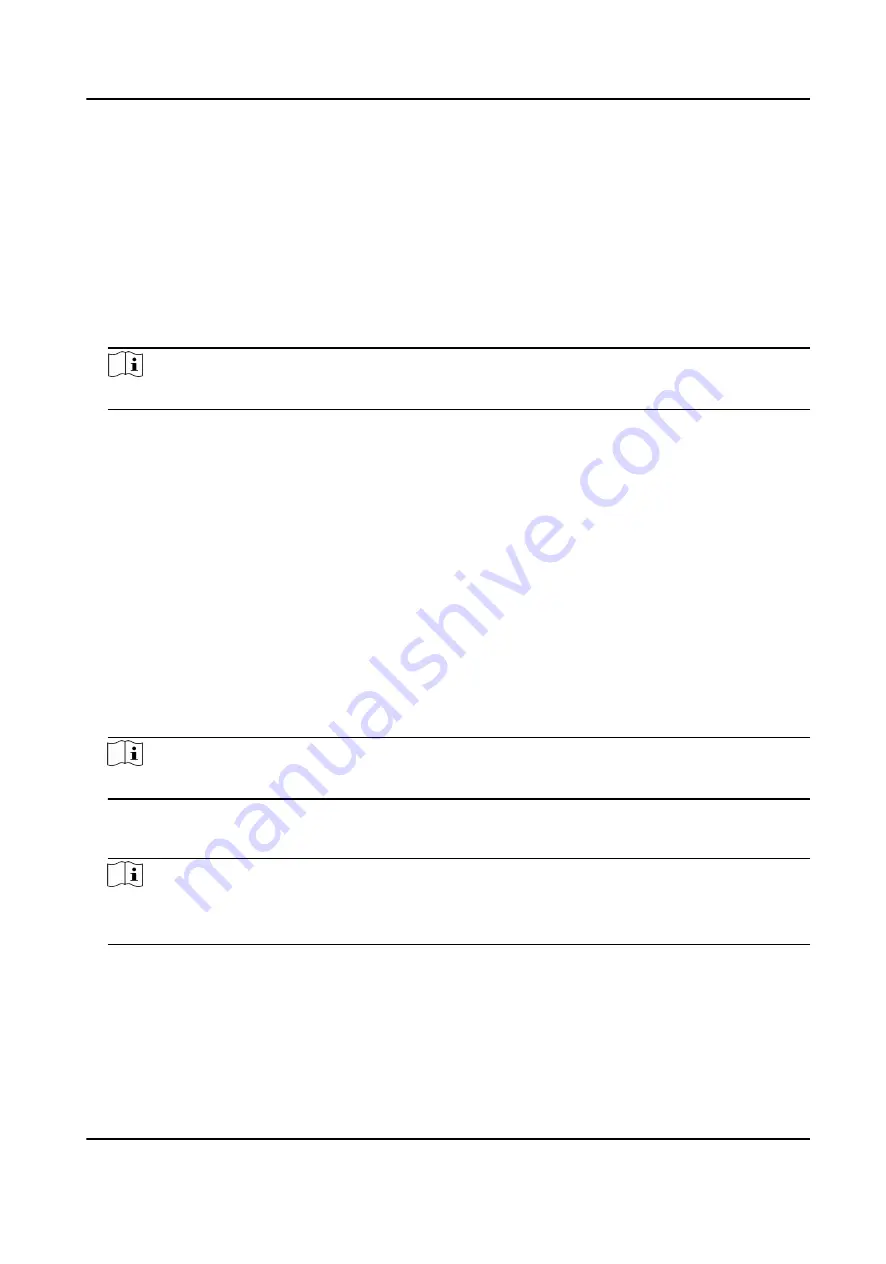
7.4.16 Export Person Information
You can export the added persons' information to local PC as a CSV/Excel file.
Before You Start
Make sure you have added persons to an organization.
Steps
1. Enter the Person module.
2. Optional: Select an organization in the list.
Note
All persons' information will be exported if you do not select any organization.
3. Click Export to open the Export panel.
4. Check Person Information as the content to export.
5. Check desired items to export.
6. Click Export to save the exported file in CSV/Excel file on your PC.
7.4.17 Export Person Pictures
You can export face picture file of the added persons and save in your PC.
Before You Start
Make sure you have added persons and their face pictures to an organization.
Steps
1. Enter the Person module.
2. Optional: Select an organization in the list.
Note
All persons' face pictures will be exported if you do not select any organization.
3. Click Export to open the Export panel and check Face as the content to export.
4. Click Export to start exporting.
Note
• The exported file is in ZIP format.
• The exported face picture is named as "Person ID_Name_0" ("0" is for a full-frontal face).
DS-K3B601SX Series Swing Barrier User Manual
58
Summary of Contents for DS-K3B601S Series
Page 1: ...DS K3B601SX Series Swing Barrier User Manual ...
Page 36: ...Figure 4 8 Interface and Corresponded UART No DS K3B601SX Series Swing Barrier User Manual 22 ...
Page 38: ...DS K3B601SX Series Swing Barrier User Manual 24 ...
Page 40: ...Entering Wiring Exiting Wiring DS K3B601SX Series Swing Barrier User Manual 26 ...
Page 124: ...UD23132B D ...






























