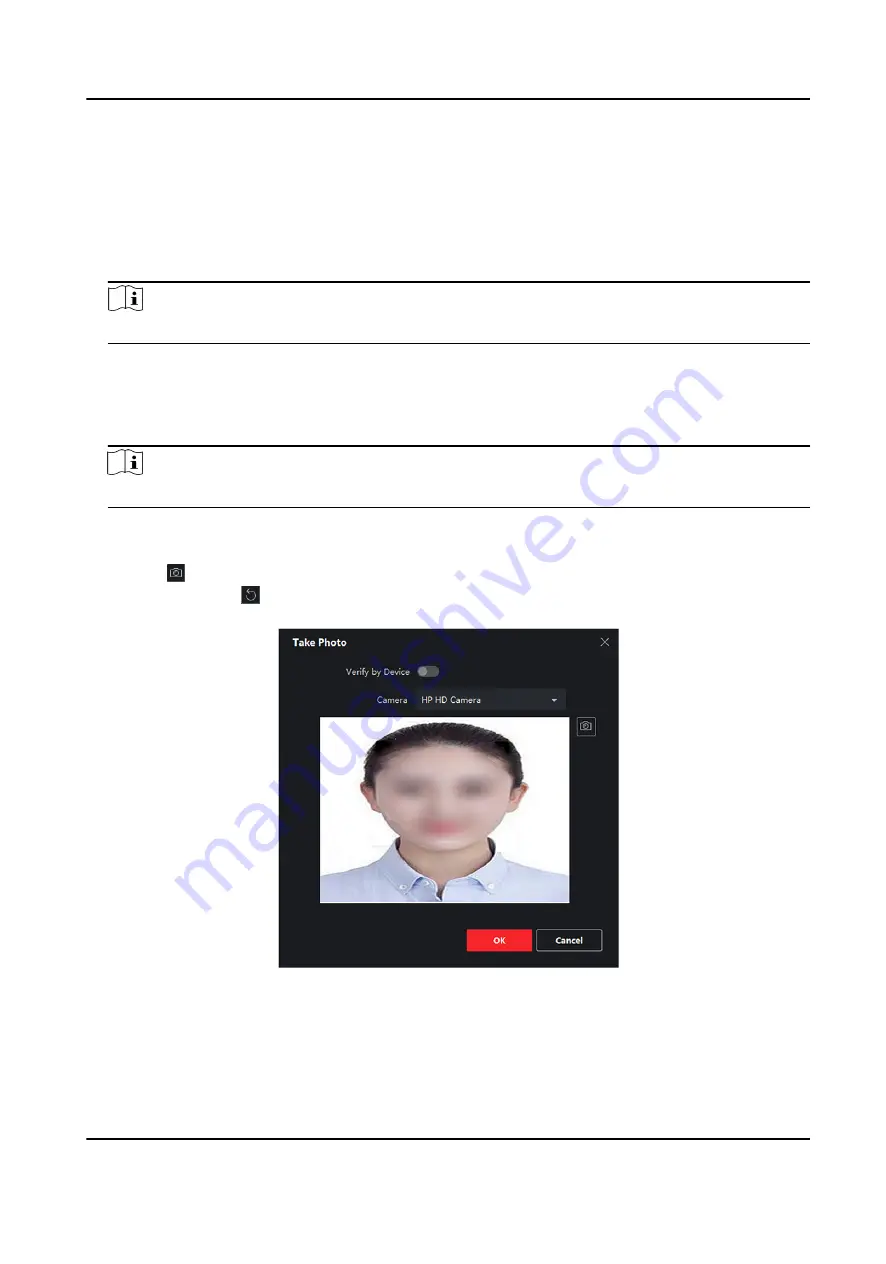
Before You Start
Make sure PC running the client has a camera or you have connected other USB camera to the PC.
Steps
1. Enter Person module.
2. Select an organization in the organization list to add the person and click Add to enter Add
Person window.
Note
Enter the person's basic information first. For details, refer to Configure Basic Information .
3. Click Add Face in the Basic Information area.
4. Select Take Photo to enter Take Photo window.
5. Optional: Enable Verify by Device to check whether the captured face photo can meet the
uploading requirements.
Note
This function is hidden or shown according to the device capacity.
6. Take a photo.
1) Face to the camera and make sure your face is in the middle of the collecting window.
2) Click to capture a face photo.
3) Optional: Click to capture again.
4) Click OK to save the captured photo.
Figure 7-4 Take a Photo via Client
7. Confirm to add the person.
-
Click Add to add the person and close the Add Person window.
-
Click Add and New to add the person and continue to add other persons.
DS-K3B601SX Series Swing Barrier User Manual
50
Summary of Contents for DS-K3B601S Series
Page 1: ...DS K3B601SX Series Swing Barrier User Manual ...
Page 36: ...Figure 4 8 Interface and Corresponded UART No DS K3B601SX Series Swing Barrier User Manual 22 ...
Page 38: ...DS K3B601SX Series Swing Barrier User Manual 24 ...
Page 40: ...Entering Wiring Exiting Wiring DS K3B601SX Series Swing Barrier User Manual 26 ...
Page 124: ...UD23132B D ...






























