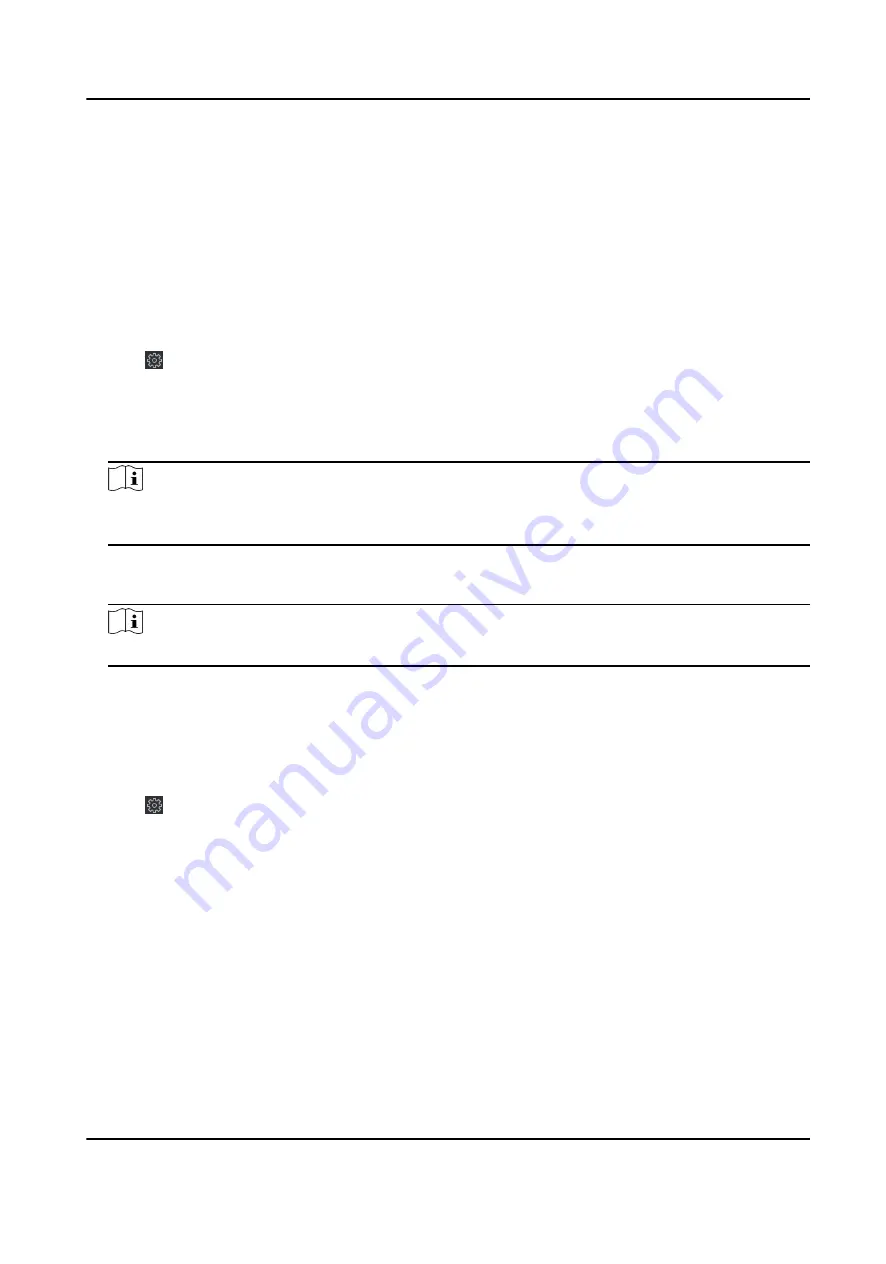
5. Optional: Select a user in the user list and click Edit to edit the user.
You are able to edit the user password, the IP address, the MAC address and the user
permission.
6. Click OK.
7.11.6 Manage Keyfob User
Steps
1. Click Maintenance and Management → Device Management → Device to enter the device list.
2. Click to enter the remote configuration page.
3. Click System → User → Keyfob User .
4. Click Add to add the user.
5. Check Enable in the pop-up window and set the keyfob's serial No.
6. Optional: Enable the Remain Open Status of the turnstile.
Note
If enabling this function, after the keyfob is matching completed, you can set the barrier as
remaining open by using the keyfob.
7. Set the door open direction
8. Click OK.
Note
Up to 32 keyfob users can be added.
7.11.7 Set Security
Steps
1. Click Maintenance and Management → Device Management → Device to enter the device list.
2. Click to enter the remote configuration page.
3. Click System → Security .
4. Select the density level in the drop-down list.
5. You can select Compatible Mode or Security Mode.
Compatible Mode
The user information verification is compatible with the old client software version when
logging in.
Security Mode
High security level during the user information verification when logging in.
6. Click Save.
DS-K3B601SX Series Swing Barrier User Manual
96
Summary of Contents for DS-K3B601S Series
Page 1: ...DS K3B601SX Series Swing Barrier User Manual ...
Page 36: ...Figure 4 8 Interface and Corresponded UART No DS K3B601SX Series Swing Barrier User Manual 22 ...
Page 38: ...DS K3B601SX Series Swing Barrier User Manual 24 ...
Page 40: ...Entering Wiring Exiting Wiring DS K3B601SX Series Swing Barrier User Manual 26 ...
Page 124: ...UD23132B D ...



































