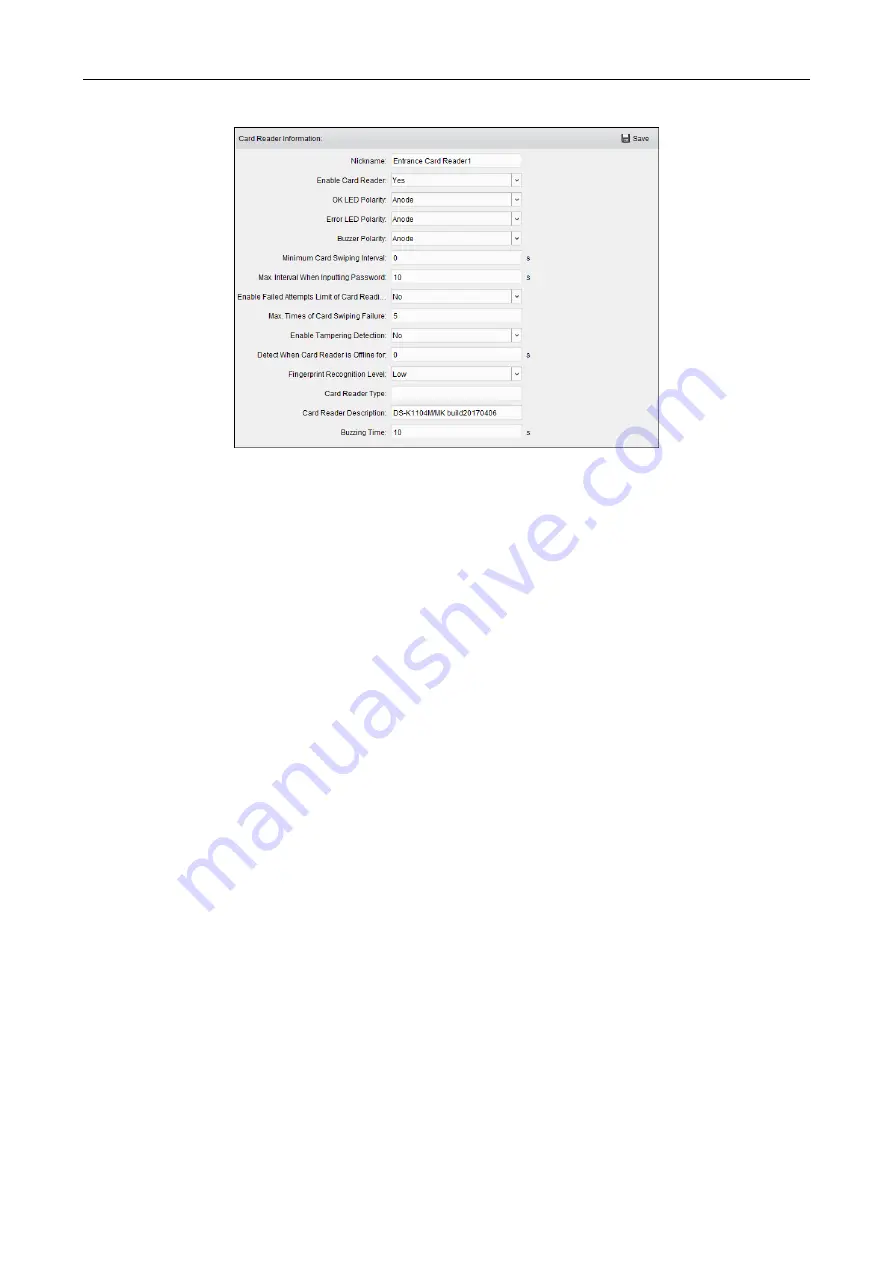
Access Controller
·
User Manual
84
2.
You can editing the following parameters:
Nickname:
Edit the card reader name as desired.
Enable Card Reader:
Select
Yes
to enable the card reader.
OK LED Polarity:
Select the OK LED Polarity of the card reader mainboard.
Error LED Polarity:
Select the Error LED Polarity of the card reader mainboard.
Buzzer Polarity:
Select the Buzzer LED Polarity of the card reader mainboard.
Minimum Card Swiping Interval:
If the interval between card swiping of the same card is less
than the set value, the card swiping is invalid. You can set it as 0 to 255.
Max. Interval When Inputting Password:
When you inputting the password on the card reader,
if the interval between pressing two digits is larger than the set value, the digits you pressed
before will be cleared automatically.
Enable Failed Attempts Limit of Card Reading:
Enable to report alarm when the card reading
attempts reach the set value.
Max. Times of Card Swiping Failure:
Set the max. failure attempts of reading card.
Enable Tampering Detection:
Enable the anti-tamper detection for the card reader.
Detect When Card Reader is Offline for:
When the access control device cannot connect with
the card reader for longer than the set time, the card reader will turn offline automatically.
Fingerprint Recognition Level:
Select the fingerprint recognition level in the dropdown list. By
default, the level is Low.
Card Reader Type:
Read the card reader’s type.
Card Reader Description:
Read the card reader description.
Buzzing Time:
Set the card reader buzzing time. The available time ranges from 0 to 5999s. 0
represents continuous buzzing.
3.
Click the
Save
button to save parameters.
7.8.2
Card Reader Authentication
Purpose:
You can set the passing rules for the card reader of the access control device.
Steps:






























