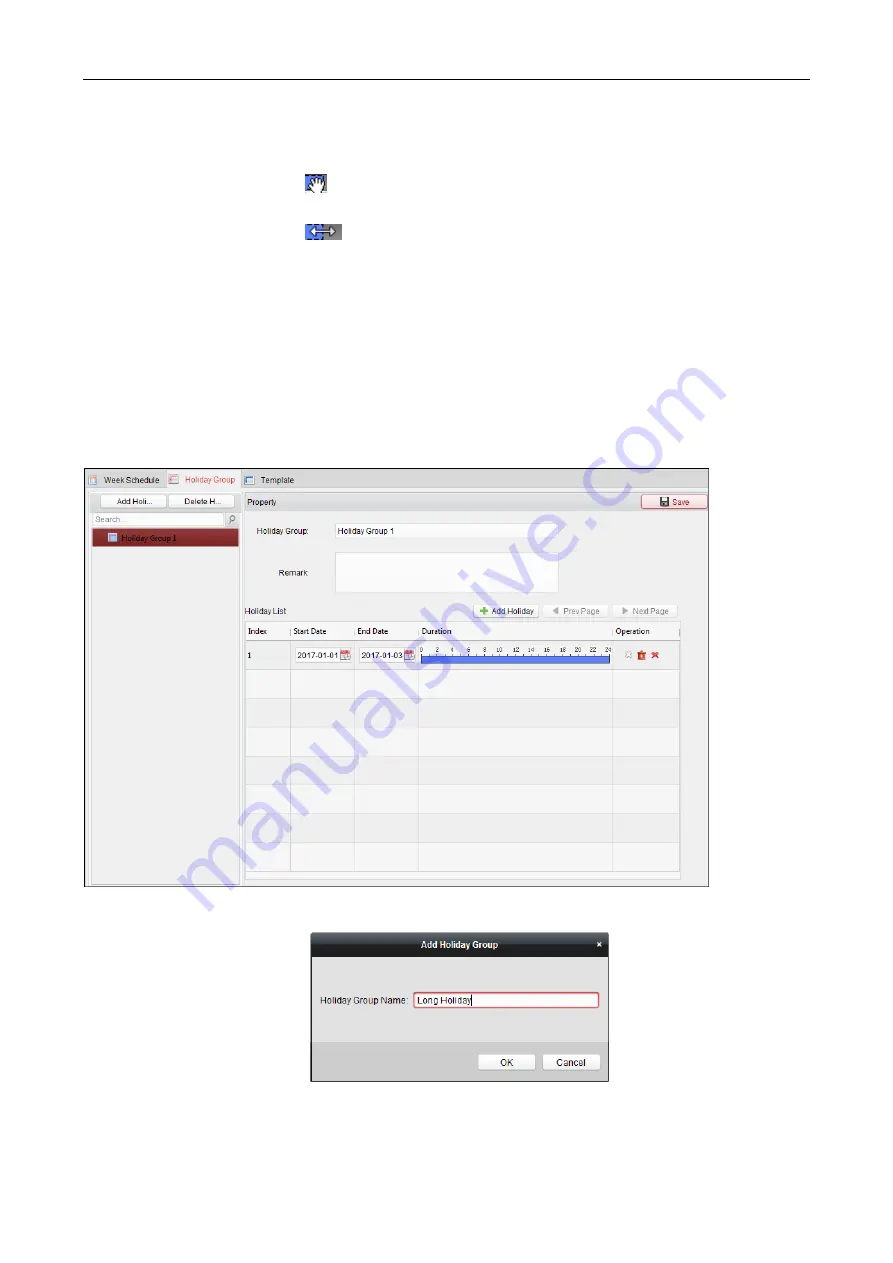
Access Controller
·
User Manual
76
period of time, the configured permission is activated.
Note:
Up to 8 time periods can be set for each day in the schedule.
5.
When the cursor turns to
, you can move the selected time bar you just edited. You can also
edit the displayed time point to set the accurate time period.
When the cursor turns to
, you can lengthen or shorten the selected time bar.
6.
Optionally, you can select the schedule time bar,
and then click
Delete Duration
to delete the selected time bar,
or click
Clear
to delete all the time bars,
or click
Copy to Week
to copy the time bar settings to the whole week.
7.
Click
Save
to save the settings.
7.6.2
Holiday Group
Click
Holiday Group
tab to enter the Holiday Group Management interface.
Steps:
1.
Click
Add Holiday Group
button on the left to pop up the adding holiday group interface.
2.
Input the name of holiday group in the text filed and click
OK
button to add the holiday group.
3.
Select the added holiday group and you can edit the holiday group name and input the remark






























