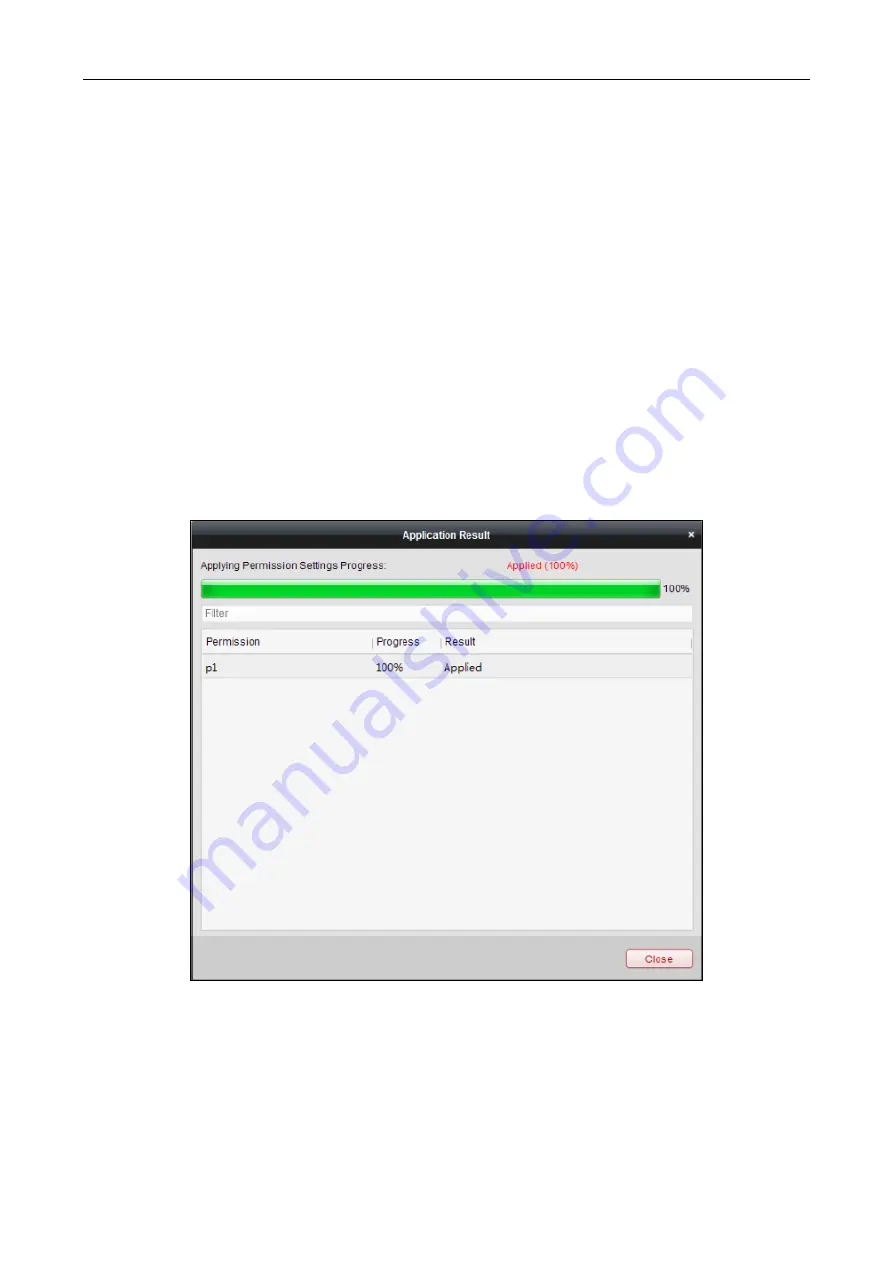
Access Controller
·
User Manual
81
permission to enter/exit the selected door/door station with their linked card(s) or fingerprints.
7.
(Optional) after adding the permission, you can click
Details
to modify it. Or you can select the
permission and click
Modify
to modify.
You can select the added permission in the list and click
Delete
to delete it.
7.7.2
Applying Permission
Purpose:
After configuring the permissions, you should apply the added permission to the access control
device to take effect.
Steps:
1.
Select the permission(s) to apply to the access control device. To select multiple permissions,
you can hold the
Ctrl
or
Shift
key and select permissions.
2.
Click
Apply to Device
to start applying the selected permission(s) to the access control device
or door station.
3.
The following window will pop up, indicating the applying permission result.
7.8
Advanced Functions
Purpose:
After configuring the person, template, and access control permission, you can configure the
advanced functions of access control application, such as access control parameters,
authentication password, and opening door with first card, anti-passing back, etc.






























