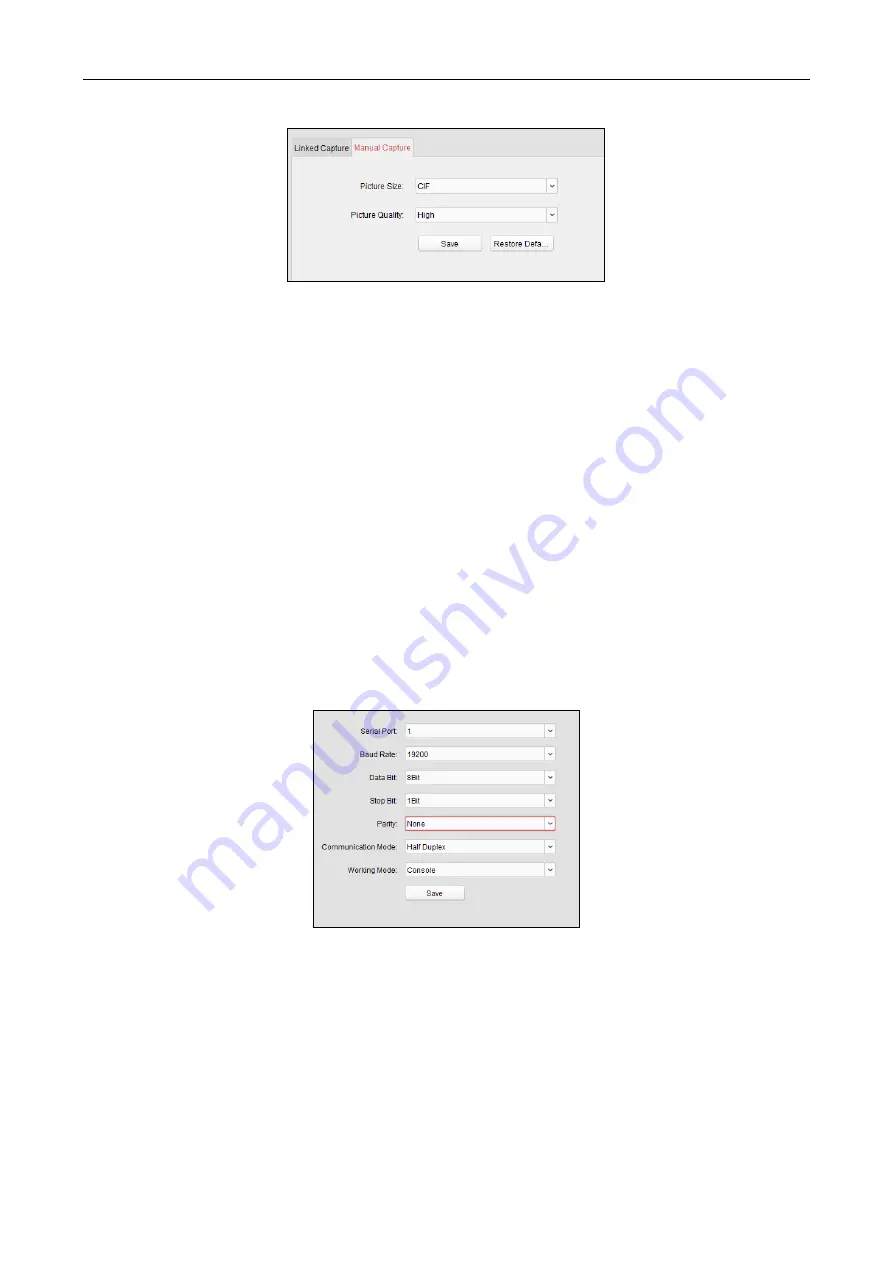
Access Controller
·
User Manual
54
2.
Select the resolution of the captured pictures from the dropdown list.
Note:
The supported resolution types are CIF, QCIF, 4CIF/D1, SVGA, HD720P, VGA, WD1, and
AUTO.
3.
Select the picture quality as High, Medium, or Low.
4.
Click
Save
to save the settings.
5.
You can click
Restore Default Value
to restore the parameters to default settings.
7.4.6
RS-485 Settings
Purpose:
You can set the RS-485 parameters including the serial port, the baud rate, the data bit, the stop
bit, the parity type, the communication mode, and the working mode.
Select the device in the device list, and click
Modify
to pop up the modifying device information
window.
Click
RS-485 Settings
tab to enter the RS-485 settings interface.
Note:
The RS-485 Settings should be supported by the device.
Steps:
1.
Click
RS-485 Settings
tab to enter the RS-485 settings interface.
2.
Select the serial No. of the port from the dropdown list to set the RS-485 parameters.
3.
Set the baud rate, data bit, the stop bit, parity type, communication mode, and work mode in
the dropdown list.
4.
Click
Save
to save the settings and the configured parameters will be applied to the device
automatically.
Note:
After changing the working mode, the device will be rebooted. A prompt will be popped up
after changing the working mode.






























