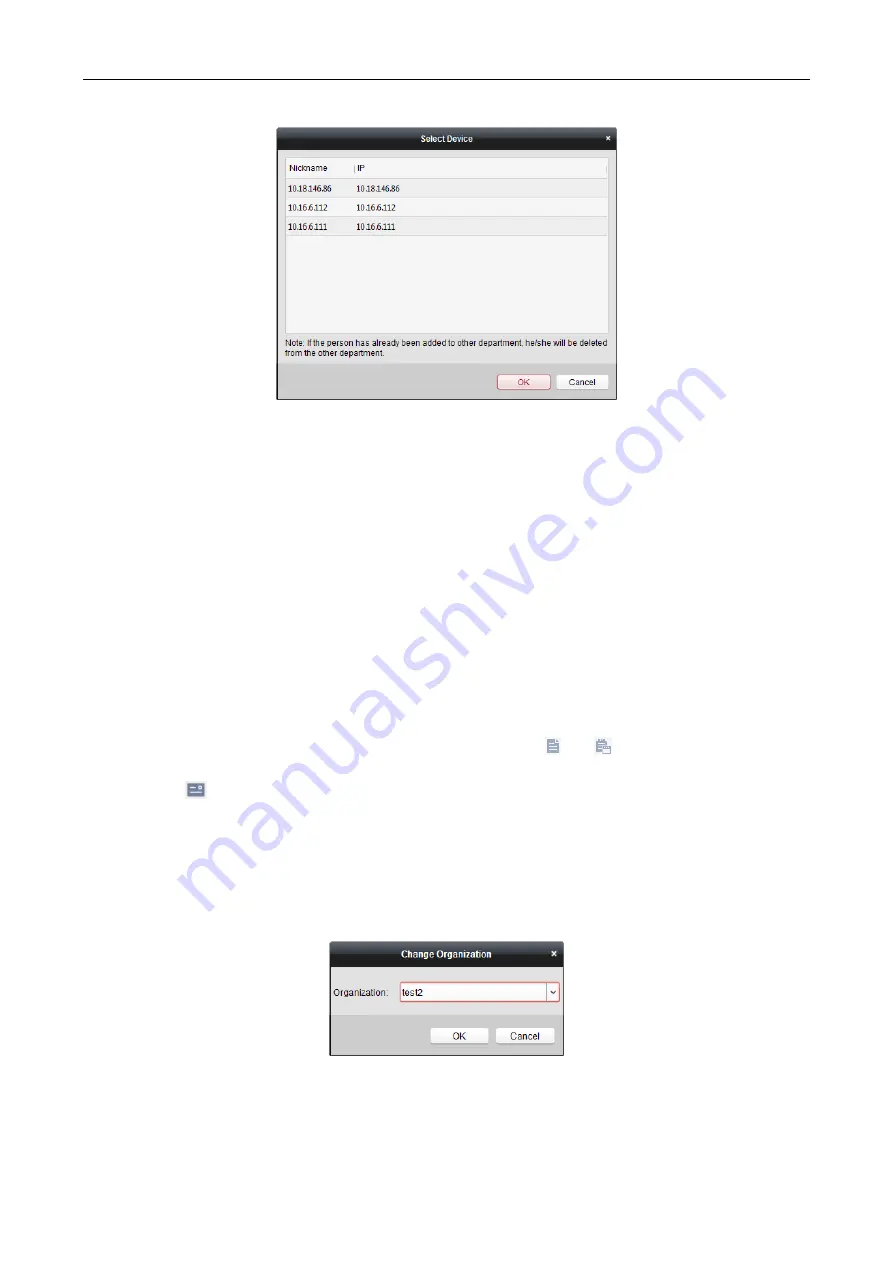
Access Controller
·
User Manual
72
3.
The added access control device will be displayed.
4.
Click to select the device and then click
OK
to start getting the person information from the
device.
You can also double click the device name to start getting the person information.
Notes:
The person information, including person details, person’s fingerprint information (if
configured), and the linked card (if configured), will be imported to the selected organization.
If the person name stored in the device is empty, the person name will be filled with the issued
card No. after importing to the client.
The gender of the persons will be
Male
by default.
Up to 10000 persons with up to 5 cards each can be imported.
Managing Person
Modifying and Deleting Person
To modify the person information and attendance rule, click
or
in the Operation column,
or select the person and click
Modify
to open the editing person dialog.
You can click
to view the person’s card swiping records.
To delete the person, select a person and click
Delete
to delete it.
Note:
If a card is issued to the current person, the linkage will be invalid after the person is deleted.
Changing Person to Other Organization
You can move the person to another organization if needed.
Steps:
1.
Select the person in the list and click
Change Organization
button.
2.
Select the organization to move the person to.
3.
Click
OK
to save the settings.






























