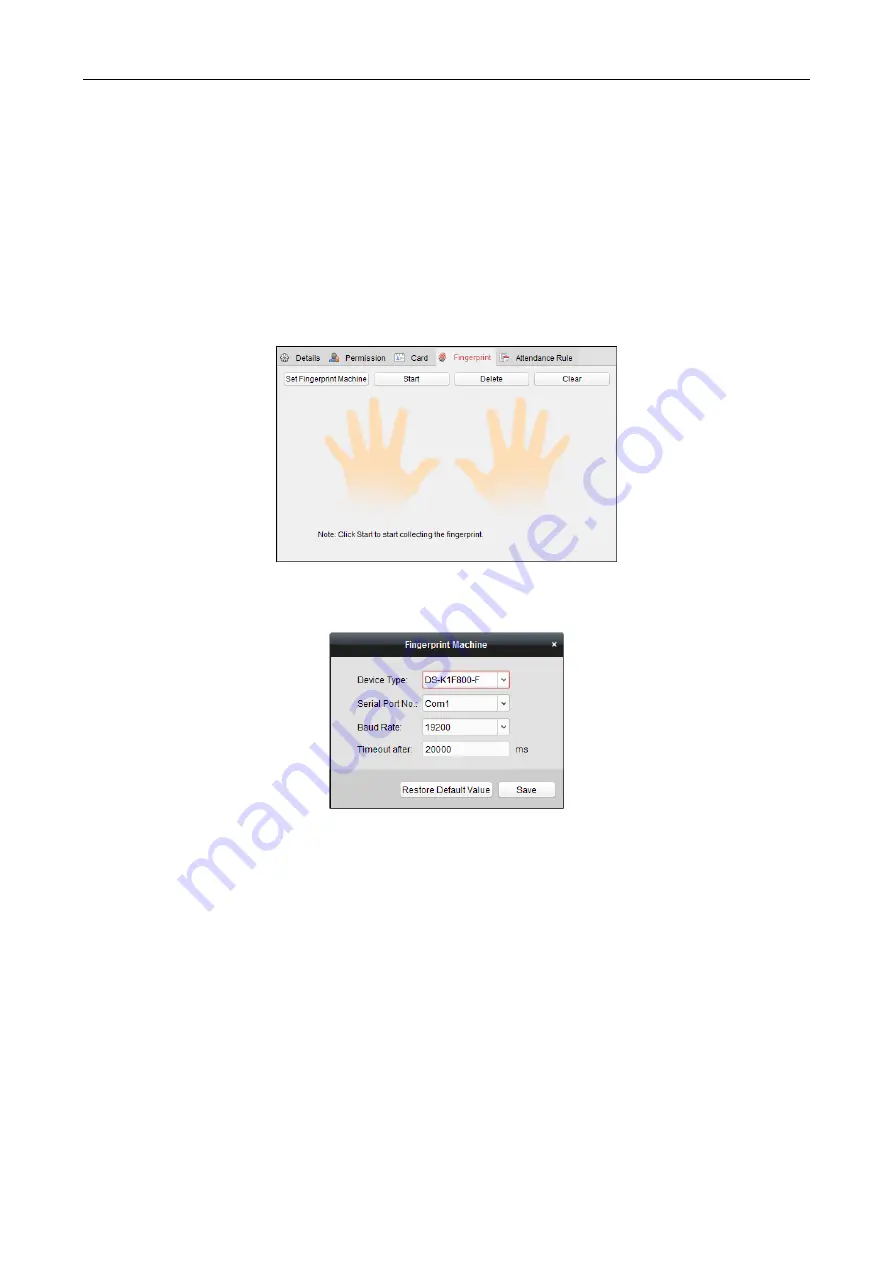
Access Controller
·
User Manual
69
Manually Input:
Input the card No. and click
Enter
to input the card No.
7.
Click
OK
and the card(s) will be issued to the person.
8.
(Optional) You can select the added card and click
Edit
or
Delete
to edit or delete the card.
9.
(Optional) You can click
Link Fingerprint
to link the card with the person’s fingerprint, so that
the person can place the finger on the scanner instead of swiping card when passing the door.
10.
Click
OK
to save the settings.
Adding Person (Fingerprint)
Steps:
1.
In the Add Person interface, click
Fingerprint
tab.
2.
Before inputting the fingerprint, you should connect the fingerprint machine to the PC and set
its parameters first.
Click
Set Fingerprint Machine
to enter the following dialog box.
1)
Select the device type.
Currently, the supported fingerprint machine types include DS-K1F800-F, DS-K1F300-F, and
DS-K1F810-F.
2)
For fingerprint machine type DS-K1F800-F, you can set the serial port number, baud rate,
and overtime parameters of the fingerprint machine.
3)
Click
Save
button to save the settings.
You can click
Restore
Default Value
button to restore the default settings.
Notes:
The serial port number should correspond to the serial port number of PC. You can check
the serial port number in Device Manager in your PC.
The baud rate should be set according to the external fingerprint card reader. The default
value is 19200.
Timeout after
field refers to the valid fingerprint collecting time. If the user does not input






























