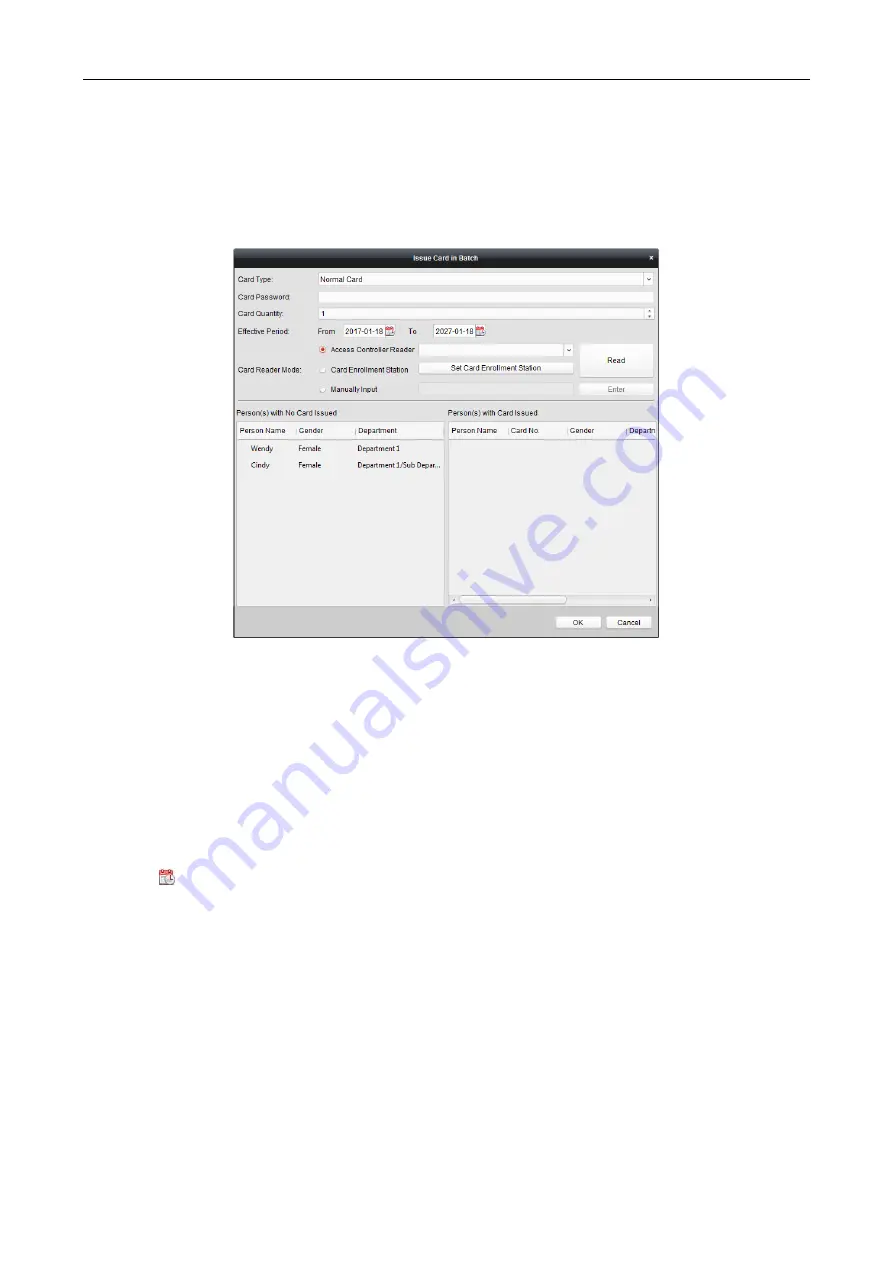
Access Controller
·
User Manual
73
Issuing Card in Batch
You can issue multiple cards for the person with no card issued in batch.
Steps:
1.
Click
Issue Card in Batch
button to enter the following dialog.
All the added person with no card issued will display in the Person(s) with No Card Issued list.
2.
Select the card type according to actual needs.
Note:
For details about the card type, refer to
3.
Input the password of the card itself in the Card Password field. The card password should
contain 4 to 8 digits.
Note:
The password will be required when the card holder swiping the card to get enter to or
exit from
the door if you enable the card reader authentication mode as
Card and Password
,
Password and Fingerprint
, and
Card, Password, and Fingerprint
. For details, refer to
Chapter
7.8.2 Card Reader Authentication.
4.
Input the card quantity issued for each person.
For example, if the Card Quantity is 3, you can read or enter three card No. for each person.
5.
Click
to set the effective time and expiry time of the card.
6.
Select the Card Reader Mode for reading the card No.
Access Controller Reader:
Place the card on the reader of the Access Controller and click
Read
to get the card No.
Card Enrollment Station:
Place the card on the Card Enrollment Station and click
Read
to
get the card No.
Note:
The Card Enrollment Station should connect with the PC running the client. You can
click
Set
Card Enrollment Station
to enter the following dialog.






























