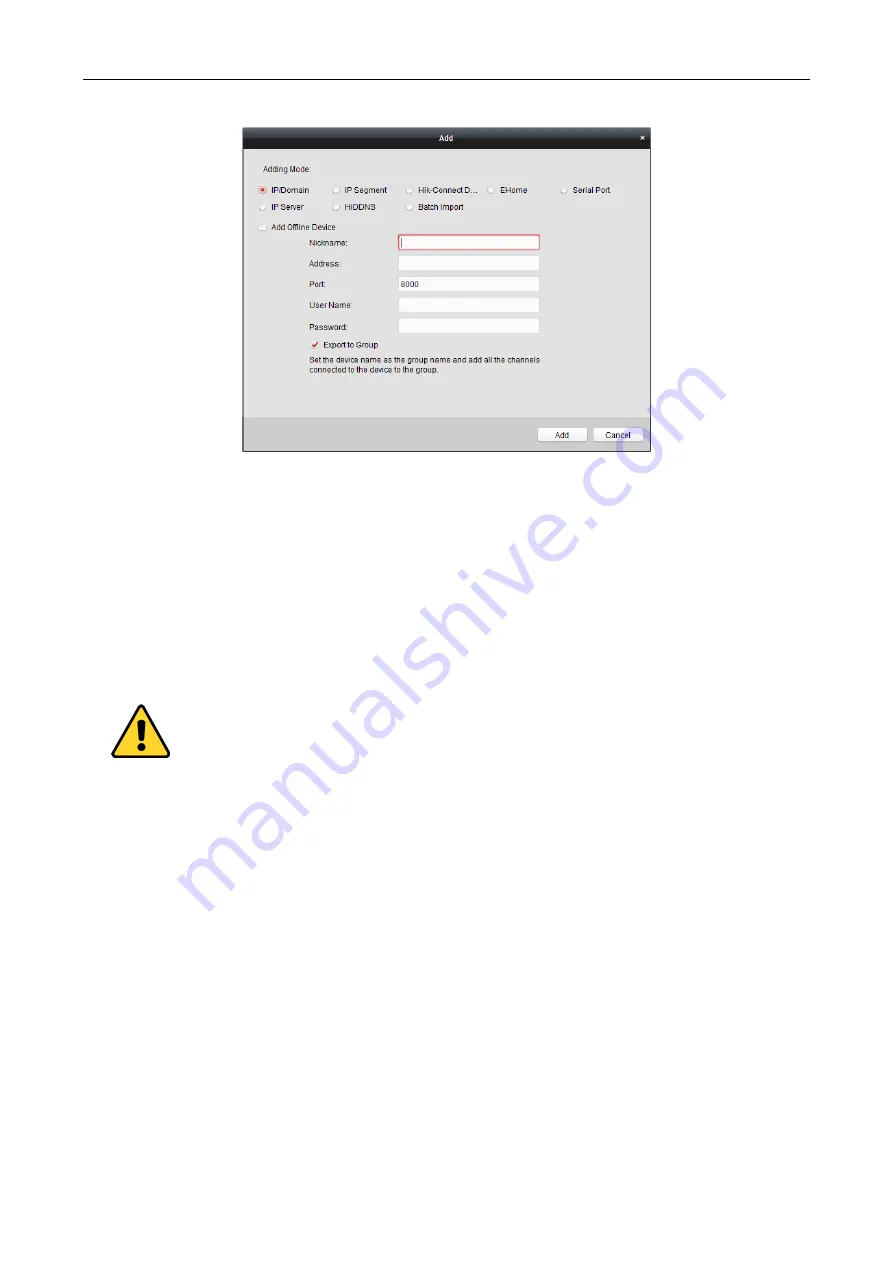
Access Controller
·
User Manual
41
Adding Devices by IP Segment
Steps:
1.
Click
Add
to open the device adding dialog box.
2.
Select
IP Segment
as the adding mode.
3.
Input the required information.
Start IP:
Input a start IP address.
End IP:
Input an end IP address in the same network segment with the start IP.
Port:
Input the device port No.. The default value is
8000
.
User Name:
Input the device user name. By default, the user name is
admin
.
Password:
Input the device password.
The password strength of the device can be checked by the software. For your privacy, we
strongly recommend changing the password to something of your own choosing (using a
minimum of 8 characters, including upper case letters, lower case letters, numbers, and special
characters) in order to increase the security of your product. And we recommend you reset your
password regularly, especially in the high security system, resetting the password monthly or
weekly can better protect your product.
4.
Optionally, check the
Export to Group
checkbox to create a group by the device name.
You can import all the channels of the device to the corresponding group by default.
Note:
iVMS-4200 also provides a method to add the offline devices.
1)
Check the
Add Offline Device
checkbox.
2)
I
nput the required information, including the device channel number and alarm input
number.
3)
Click
Add
.
When the offline device comes online, the software will connect it automatically.
5.
Click
Add
.
You can add the device which the IP address is between the start IP and end IP to the device






























