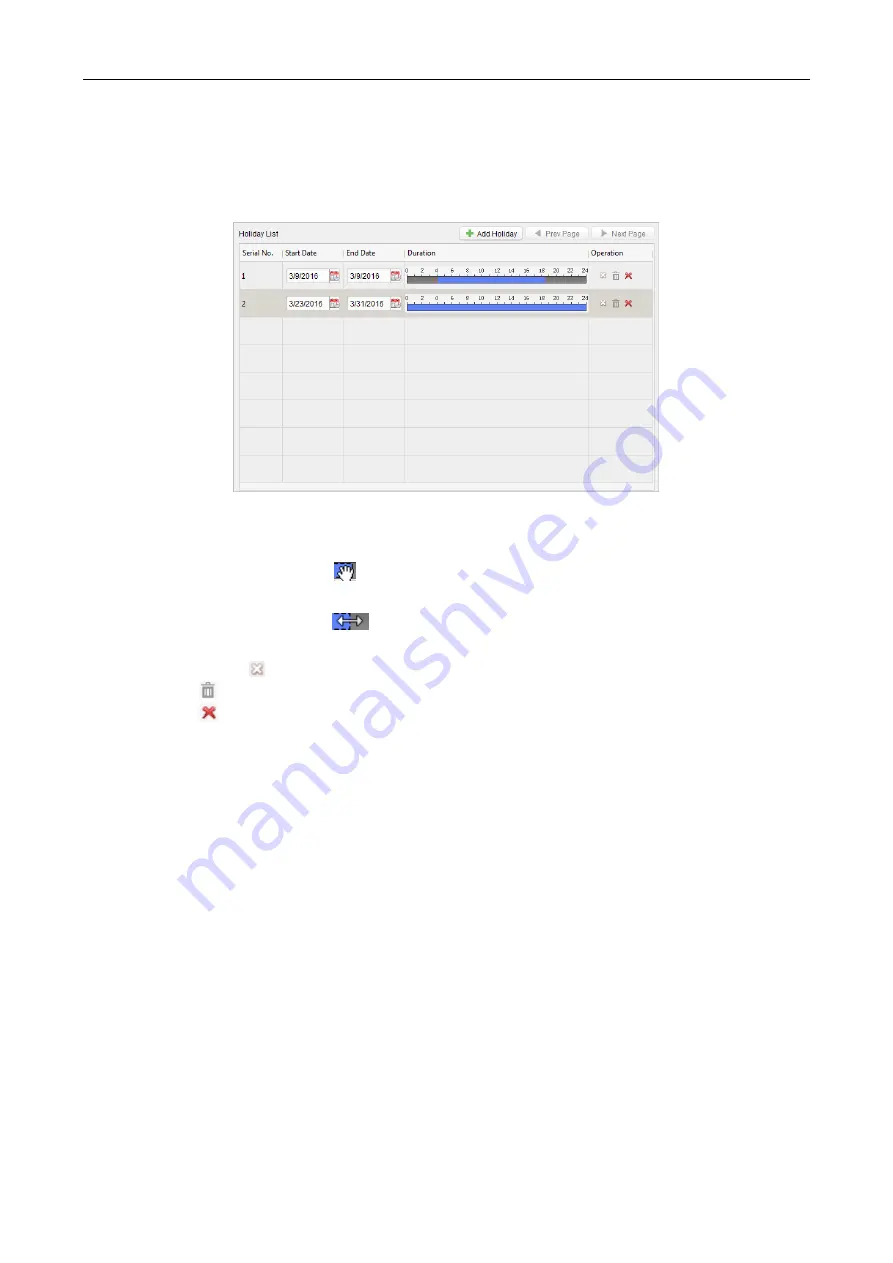
Access Controller
·
User Manual
77
information.
4.
Click
Add Holiday
icon on the right to add a holiday period to the holiday list and configure the
duration of the holiday.
Note:
Up to 16 holidays can be added to one holiday group.
1)
On the period schedule, click and drag to draw the period, which means in that period of
time, the configured permission is activated.
Note:
Up to 8 time durations can be set for each period in the schedule.
2)
When the cursor turns to
, you can move the selected time bar you just edited. You can
also edit the displayed time point to set the accurate time period.
3)
When the cursor turns to
, you can lengthen or shorten the selected time bar.
4)
Optionally, you can select the schedule time bar,
and then click
to delete the selected time bar,
or click
to delete all the time bars of the holiday,
or click
to delete the holiday directly.
5.
Click
Save
to save the settings.
Note:
The holidays cannot be overlapped with each other.
7.6.3
Template
After setting the week schedule and holiday group, you can configure the template which contains
week schedule and holiday group schedule.
Note:
The priority of holiday group schedule is higher than the week schedule.
Click
Template
tab to enter the Template Management interface.






























