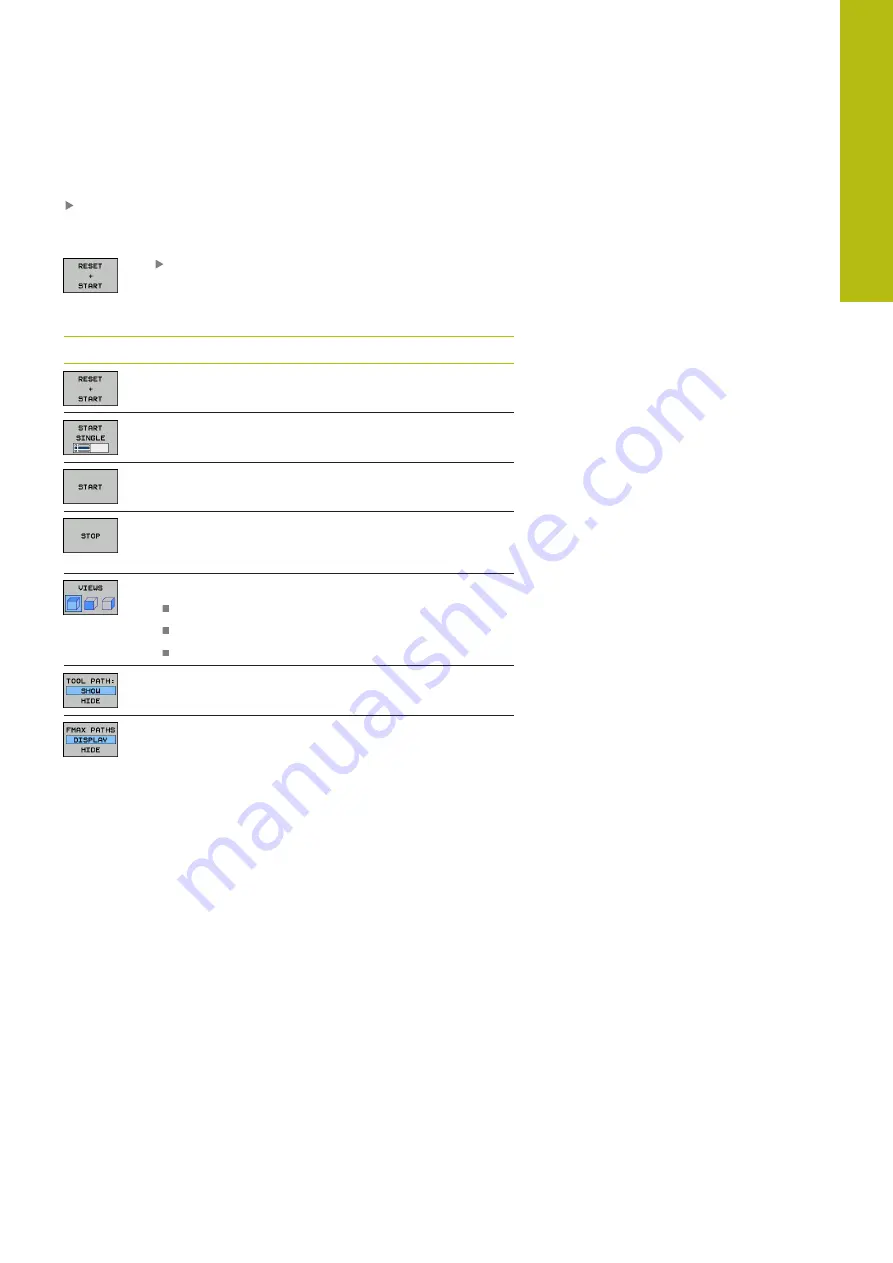
Programming Aids | Programming graphics
5
HEIDENHAIN | TNC 620 | Conversational Programming User's Manual | 10/2017
213
Generating a graphic for an existing program
Use the arrow keys to select the block up to which you want
the graphic to be generated, or press
GOTO
and enter the
desired block number
Reset previously active tool data and generate
graphics: Press the
RESET + START
soft key
Additional functions:
Soft key
Function
Reset previously active tool data. Generate
programming graphics
Generate programming graphic blockwise
Generate a complete graphic or complete it after
RESET + START
Stop the programming graphics. This soft key
only appears while the control is generating the
programming graphics
Selecting views
Plan view
Front view
Page view
Display or hide tool paths
Display or hide tool paths in rapid traverse
Summary of Contents for TNC 620 E
Page 4: ......
Page 5: ...Fundamentals...
Page 34: ...Contents 34 HEIDENHAIN TNC 620 Conversational Programming User s Manual 10 2017...
Page 63: ...1 First Steps with the TNC 620...
Page 86: ......
Page 87: ...2 Introduction...
Page 123: ...3 Operating the Touchscreen...
Page 139: ...4 Fundamentals File Management...
Page 199: ...5 Programming Aids...
Page 228: ......
Page 229: ...6 Tools...
Page 271: ...7 Programming Contours...
Page 323: ...8 Data Transfer from CAD Files...
Page 344: ......
Page 345: ...9 Subprograms and Program Section Repeats...
Page 364: ......
Page 365: ...10 Programming Q Parameters...
Page 467: ...11 Miscellaneous Functions...
Page 489: ...12 Special Functions...
Page 532: ......
Page 533: ...13 Multiple Axis Machining...
Page 596: ......
Page 597: ...14 Pallet Management...
Page 610: ......
Page 611: ...15 Batch Process Manager...
Page 619: ...16 Manual Operation and Setup...
Page 693: ...17 Positioning with Manual Data Input...
Page 698: ......
Page 699: ...18 Test Run and Program Run...
Page 737: ...19 MOD Functions...
Page 774: ......
Page 775: ...20 Tables and Overviews...















































