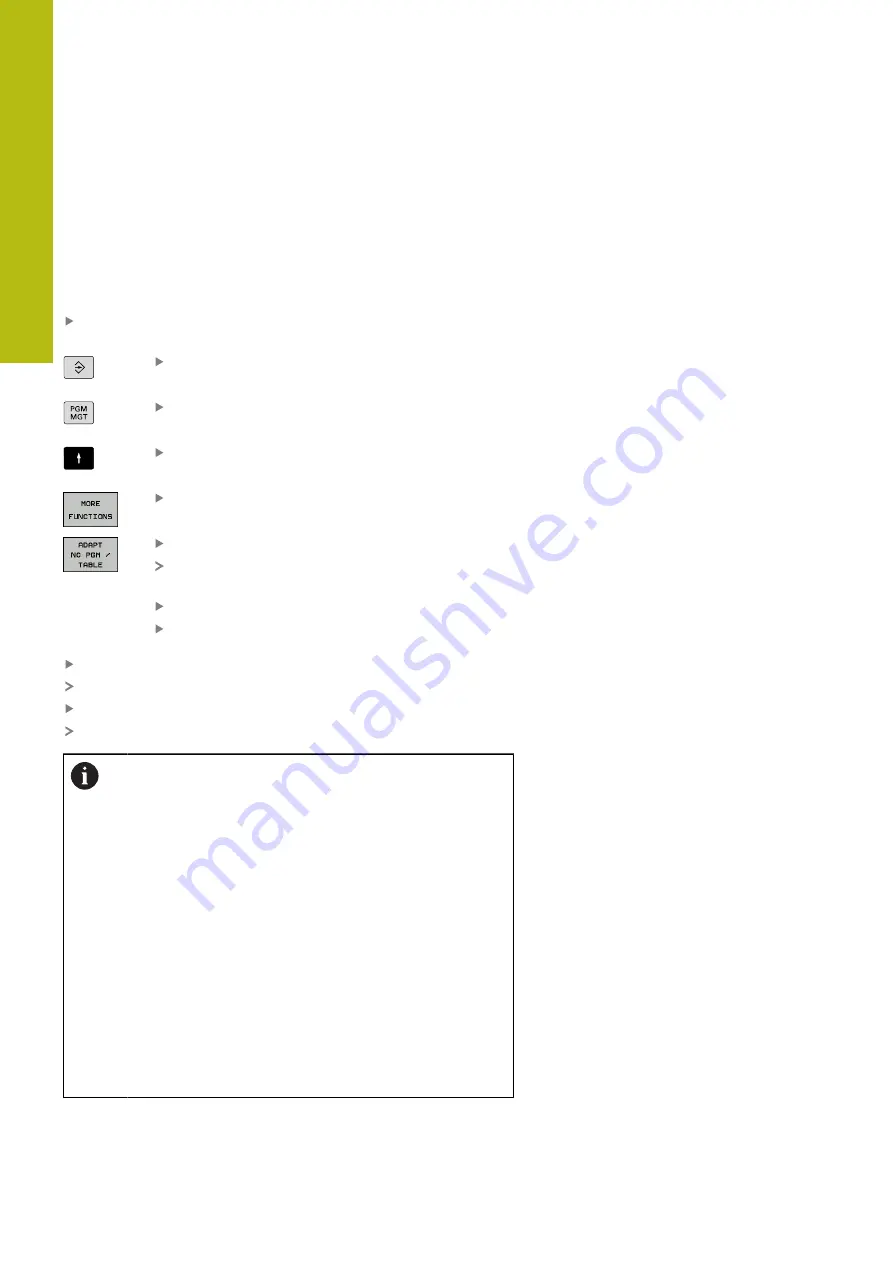
Tools | Tool data
6
244
HEIDENHAIN | TNC 620 | Conversational Programming User's Manual | 10/2017
If you export a tool table from an iTNC 530 and import it into a
TNC 620, you have to adapt its format and content before you
can use the tool table. On the TNC 620, you can adapt the tool
table conveniently with the
ADAPT NC PGM / TABLE
function. The
control converts the contents of the imported tool table to a format
valid for the TNC 620 and saves the changes to the selected file.
Follow this procedure:
Save the tool table of the iTNC 530 to the
TNC:\table
directory
Select the
Programming
operating mode
Press the
PGM MGT
key
Move the cursor to the tool table you want to
import
Press the
MORE FUNCTIONS
soft key
Press the
ADAPT NC PGM / TABLE
soft key
The control asks you whether you want to
overwrite the selected tool table.
Press the
CANCEL
soft key
Alternative: Press the
OK
soft key to overwrite
Open the converted table and check its contents
New columns in the tool table are highlighted green
Press the
REMOVE UPDATE INFORMATION
soft key
The green columns are displayed in white again
The following characters are permitted in the
Name
column of the tool table: # $ % & , - . 0 1 2 3 4 5 6 7 8 9
@ A B C D E F G H I J K L M N O P Q R S T U V W X Y Z
_
During the import, a comma is converted to a period.
The control overwrites the active tool table when
importing an external table with the same name. To
prevent data loss, back up the original tool table before
you start the import!
The procedure for copying tool tables using the
file manager is described in the section on file
management.
When iTNC 530 tool tables are imported, all defined tool
types are transferred as well. Tool types not present are
imported as type
Undefined
. Check the tool table after
the import.
Summary of Contents for TNC 620 E
Page 4: ......
Page 5: ...Fundamentals...
Page 34: ...Contents 34 HEIDENHAIN TNC 620 Conversational Programming User s Manual 10 2017...
Page 63: ...1 First Steps with the TNC 620...
Page 86: ......
Page 87: ...2 Introduction...
Page 123: ...3 Operating the Touchscreen...
Page 139: ...4 Fundamentals File Management...
Page 199: ...5 Programming Aids...
Page 228: ......
Page 229: ...6 Tools...
Page 271: ...7 Programming Contours...
Page 323: ...8 Data Transfer from CAD Files...
Page 344: ......
Page 345: ...9 Subprograms and Program Section Repeats...
Page 364: ......
Page 365: ...10 Programming Q Parameters...
Page 467: ...11 Miscellaneous Functions...
Page 489: ...12 Special Functions...
Page 532: ......
Page 533: ...13 Multiple Axis Machining...
Page 596: ......
Page 597: ...14 Pallet Management...
Page 610: ......
Page 611: ...15 Batch Process Manager...
Page 619: ...16 Manual Operation and Setup...
Page 693: ...17 Positioning with Manual Data Input...
Page 698: ......
Page 699: ...18 Test Run and Program Run...
Page 737: ...19 MOD Functions...
Page 774: ......
Page 775: ...20 Tables and Overviews...






























