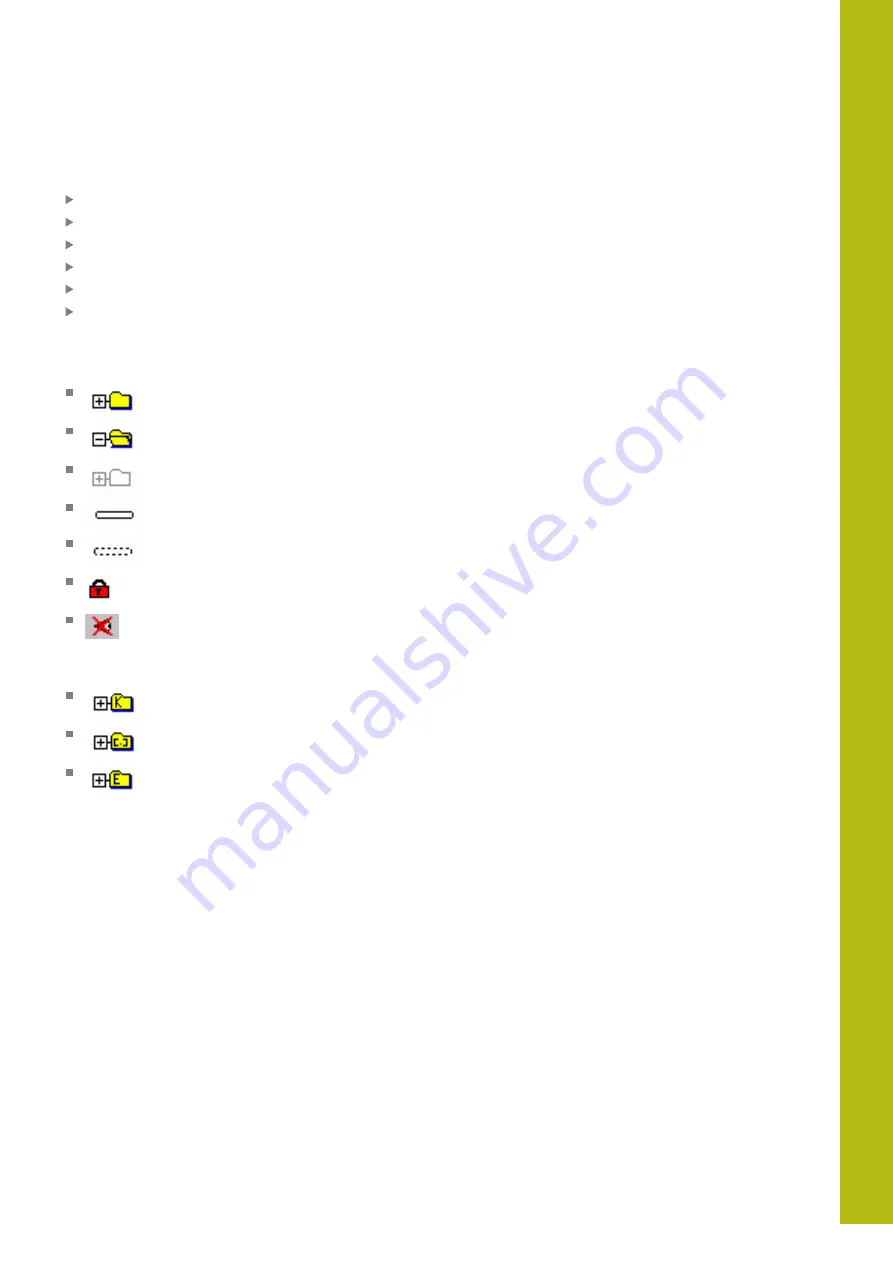
Tables and Overviews | Machine-specific user parameters
20
HEIDENHAIN | TNC 620 | Conversational Programming User's Manual | 10/2017
777
Calling the configuration editor and changing parameters
Select the
Programming
operating mode
Press the
MOD
key
Enter the code number
123
Changing parameters
Press the
END
soft key to exit the configuration editor
Confirm changes with the
SAVE
soft key
The icon at the beginning of each line in the parameter tree shows
additional information about this line. The icons have the following
meanings:
Branch exists but is closed
Branch is open
Empty object, cannot be opened
Initialized machine parameter
Uninitialized (optional) machine parameter
Can be read but not edited
Can neither be read nor edited
The type of the configuration object is identified by its folder
symbol:
Key (group name)
List
Entity (parameter object)
Displaying help texts
The
HELP
key enables you to call a help text for each parameter
object or attribute.
If the help text does not fit on one page (1/2 is then displayed at
the upper right, for example), press the
HELP PAGE
soft key to
scroll to the second page.
As well as the Help text, other information is displayed, e.g. unit of
measurement, initial value, selection list. If the selected machine
parameter matches a parameter in the previous control model, the
corresponding MP number is displayed.
Summary of Contents for TNC 620 E
Page 4: ......
Page 5: ...Fundamentals...
Page 34: ...Contents 34 HEIDENHAIN TNC 620 Conversational Programming User s Manual 10 2017...
Page 63: ...1 First Steps with the TNC 620...
Page 86: ......
Page 87: ...2 Introduction...
Page 123: ...3 Operating the Touchscreen...
Page 139: ...4 Fundamentals File Management...
Page 199: ...5 Programming Aids...
Page 228: ......
Page 229: ...6 Tools...
Page 271: ...7 Programming Contours...
Page 323: ...8 Data Transfer from CAD Files...
Page 344: ......
Page 345: ...9 Subprograms and Program Section Repeats...
Page 364: ......
Page 365: ...10 Programming Q Parameters...
Page 467: ...11 Miscellaneous Functions...
Page 489: ...12 Special Functions...
Page 532: ......
Page 533: ...13 Multiple Axis Machining...
Page 596: ......
Page 597: ...14 Pallet Management...
Page 610: ......
Page 611: ...15 Batch Process Manager...
Page 619: ...16 Manual Operation and Setup...
Page 693: ...17 Positioning with Manual Data Input...
Page 698: ......
Page 699: ...18 Test Run and Program Run...
Page 737: ...19 MOD Functions...
Page 774: ......
Page 775: ...20 Tables and Overviews...






























