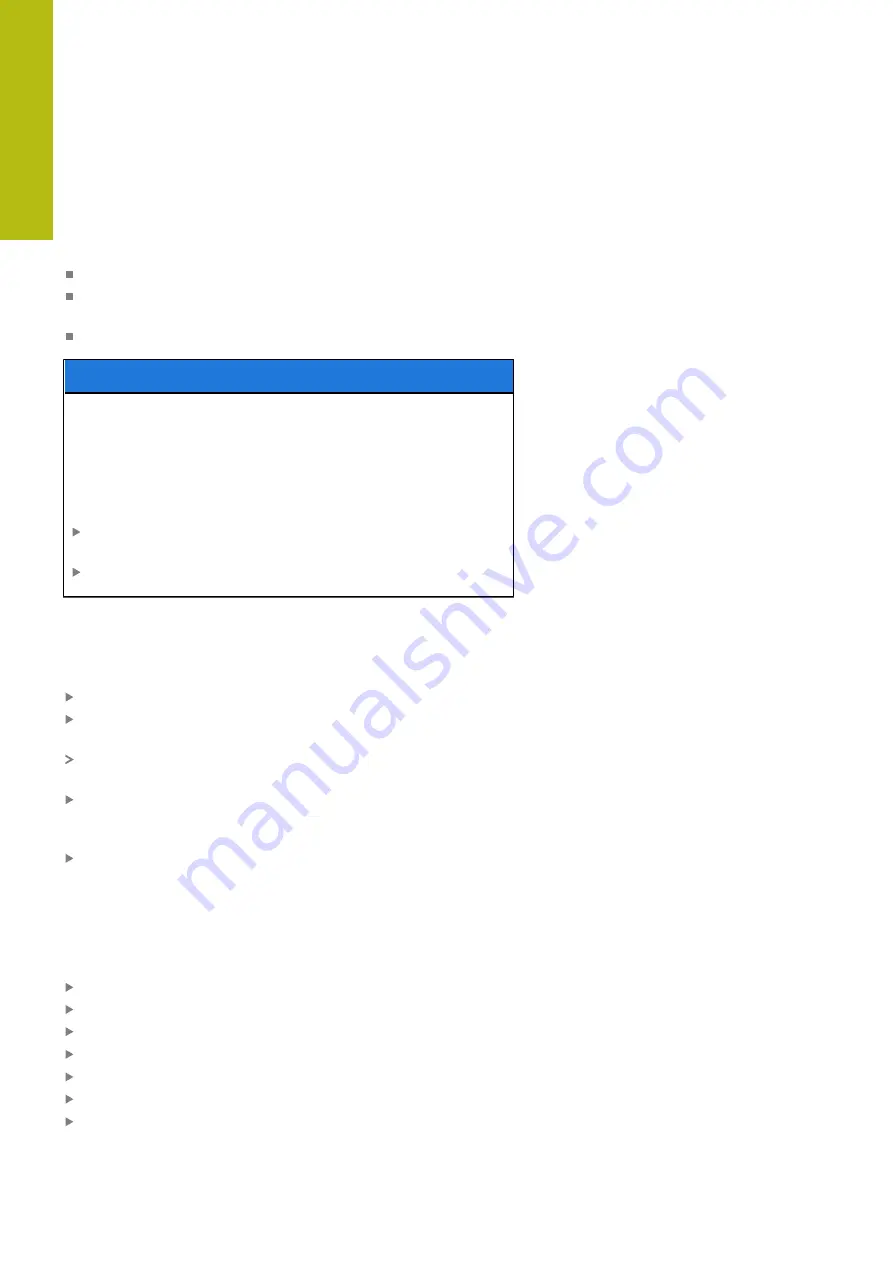
Fundamentals, File Management | Working with the file manager
4
178
HEIDENHAIN | TNC 620 | Conversational Programming User's Manual | 10/2017
Copying a table
Importing lines to a table
If you are copying a table into an existing table, you can overwrite
individual lines with the
REPLACE FIELDS
soft key. Prerequisites:
The target table must exist
The file to be copied must only contain the lines you want to
replace
Both tables must have the same file extension
NOTICE
Caution: Data may be lost!
If you use the
REPLACE FIELDS
function, all lines of the
target file that are contained in the copied table will be
overwritten without a confirmation prompt. The original file is not
automatically backed up by the control before the replacement
process. As a consequence, tables may be irreversibly damaged.
Back up the tables, if required, before you start the
replacement
Be careful when using
REPLACE FIELDS
Example
With a tool presetter you have measured the length and
radius of ten new tools. The tool presetter then generates the
TOOL_Import.T tool table with 10 lines (for the 10 tools).
Copy this table from the external data medium to any directory
Copy the externally created table to the existing TOOL.T table
using the control's file management.
The control asks you whether you want to overwrite the
existing TOOL.T tool table.
If you press the
REPLACE FIELDS
soft key, the control will
completely overwrite the current TOOL.T tool table. After this
copying process the new TOOL.T table consists of 10 lines.
Or press the
REPLACE FIELDS
soft key for the control to
overwrite the 10 lines in the TOOL.T file. The data of the other
lines is not changed.
Extracting lines from a table
You can select one or more lines in a table and save them in a
separate table.
Open the table from which you want to copy lines
Use the arrow keys to select the first line to be copied
Press the
MORE FUNCTIONS
soft key
Press the
TAG
soft key
Select additional lines, if required
Press the
SAVE AS
soft key
Enter a name for the table in which the selected lines are to be
saved
Summary of Contents for TNC 620 E
Page 4: ......
Page 5: ...Fundamentals...
Page 34: ...Contents 34 HEIDENHAIN TNC 620 Conversational Programming User s Manual 10 2017...
Page 63: ...1 First Steps with the TNC 620...
Page 86: ......
Page 87: ...2 Introduction...
Page 123: ...3 Operating the Touchscreen...
Page 139: ...4 Fundamentals File Management...
Page 199: ...5 Programming Aids...
Page 228: ......
Page 229: ...6 Tools...
Page 271: ...7 Programming Contours...
Page 323: ...8 Data Transfer from CAD Files...
Page 344: ......
Page 345: ...9 Subprograms and Program Section Repeats...
Page 364: ......
Page 365: ...10 Programming Q Parameters...
Page 467: ...11 Miscellaneous Functions...
Page 489: ...12 Special Functions...
Page 532: ......
Page 533: ...13 Multiple Axis Machining...
Page 596: ......
Page 597: ...14 Pallet Management...
Page 610: ......
Page 611: ...15 Batch Process Manager...
Page 619: ...16 Manual Operation and Setup...
Page 693: ...17 Positioning with Manual Data Input...
Page 698: ......
Page 699: ...18 Test Run and Program Run...
Page 737: ...19 MOD Functions...
Page 774: ......
Page 775: ...20 Tables and Overviews...






























