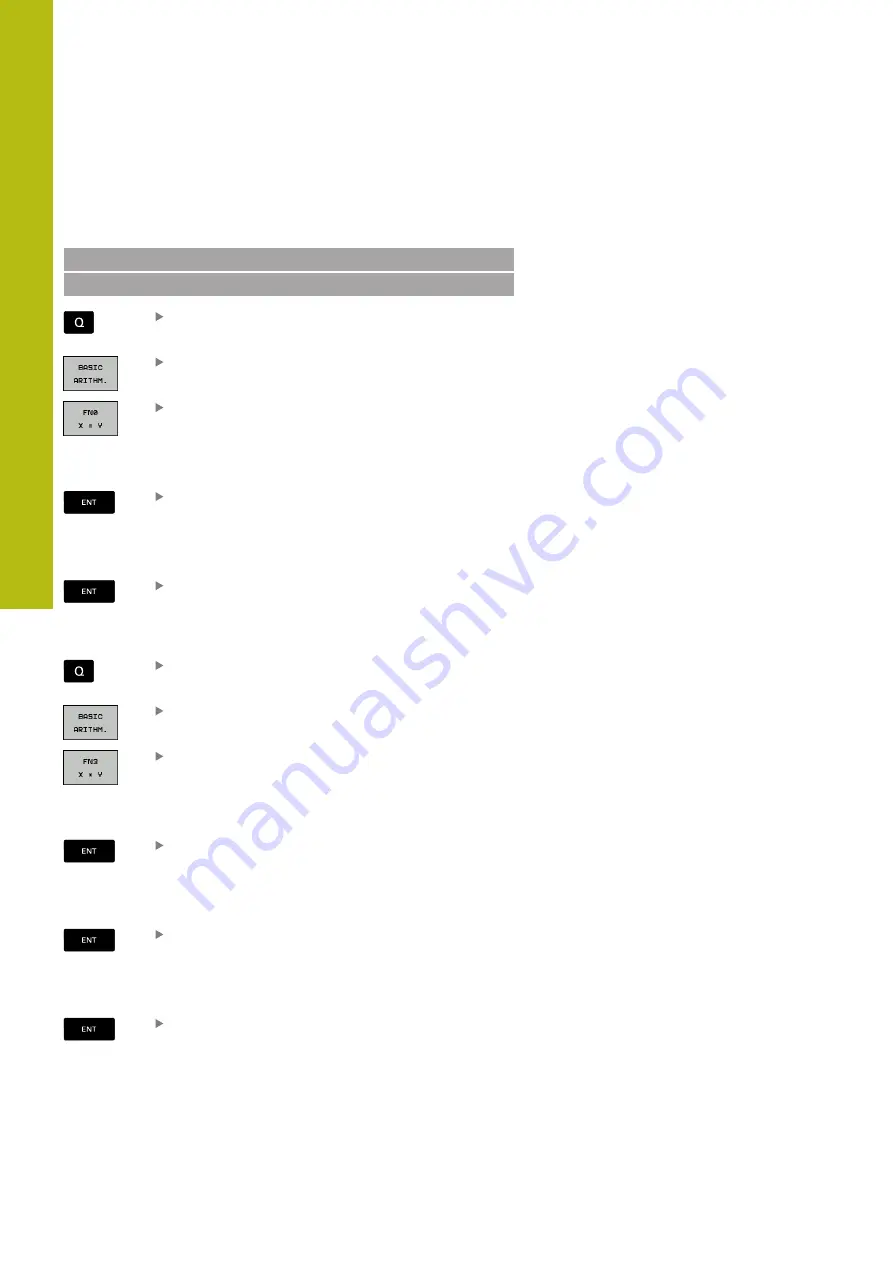
Programming Q Parameters | Describing contours with mathematical functions
10
372
HEIDENHAIN | TNC 620 | Conversational Programming User's Manual | 10/2017
Programming fundamental operations
Example 1
Example
16 FN 0: Q5 = +10
17 FN 3: Q12 = +Q5 * +7
Select the Q parameter function: Press the
Q
key
To select the mathematical functions, press the
BASIC ARITHM.
soft key.
Select the ASSIGN Q parameter function: Press
the
FN0 X = Y
soft key
PARAMETER NUMBER FOR RESULT?
Enter
5
(the number of the Q parameter) and
confirm with the
ENT
key
FIRST VALUE / PARAMETER?
Enter
10
: Assign the numerical value 10 to Q5
and confirm with the
ENT
key
Example 2
Select the Q parameter function: Press the
Q
key
To select the mathematical functions, press the
BASIC ARITHM.
soft key.
To select the MULTIPLICATION Q parameter
function, press the
FN3 X * Y
soft key
PARAMETER NUMBER FOR RESULT?
Enter
12
(the number of the Q parameter) and
confirm with the
ENT
key
FIRST VALUE / PARAMETER?
Enter
Q5
as the first value and confirm with the
ENT
key.
SECOND VALUE / PARAMETER?
Enter
7
as the second value and confirm with the
ENT
key.
Summary of Contents for TNC 620 E
Page 4: ......
Page 5: ...Fundamentals...
Page 34: ...Contents 34 HEIDENHAIN TNC 620 Conversational Programming User s Manual 10 2017...
Page 63: ...1 First Steps with the TNC 620...
Page 86: ......
Page 87: ...2 Introduction...
Page 123: ...3 Operating the Touchscreen...
Page 139: ...4 Fundamentals File Management...
Page 199: ...5 Programming Aids...
Page 228: ......
Page 229: ...6 Tools...
Page 271: ...7 Programming Contours...
Page 323: ...8 Data Transfer from CAD Files...
Page 344: ......
Page 345: ...9 Subprograms and Program Section Repeats...
Page 364: ......
Page 365: ...10 Programming Q Parameters...
Page 467: ...11 Miscellaneous Functions...
Page 489: ...12 Special Functions...
Page 532: ......
Page 533: ...13 Multiple Axis Machining...
Page 596: ......
Page 597: ...14 Pallet Management...
Page 610: ......
Page 611: ...15 Batch Process Manager...
Page 619: ...16 Manual Operation and Setup...
Page 693: ...17 Positioning with Manual Data Input...
Page 698: ......
Page 699: ...18 Test Run and Program Run...
Page 737: ...19 MOD Functions...
Page 774: ......
Page 775: ...20 Tables and Overviews...






























