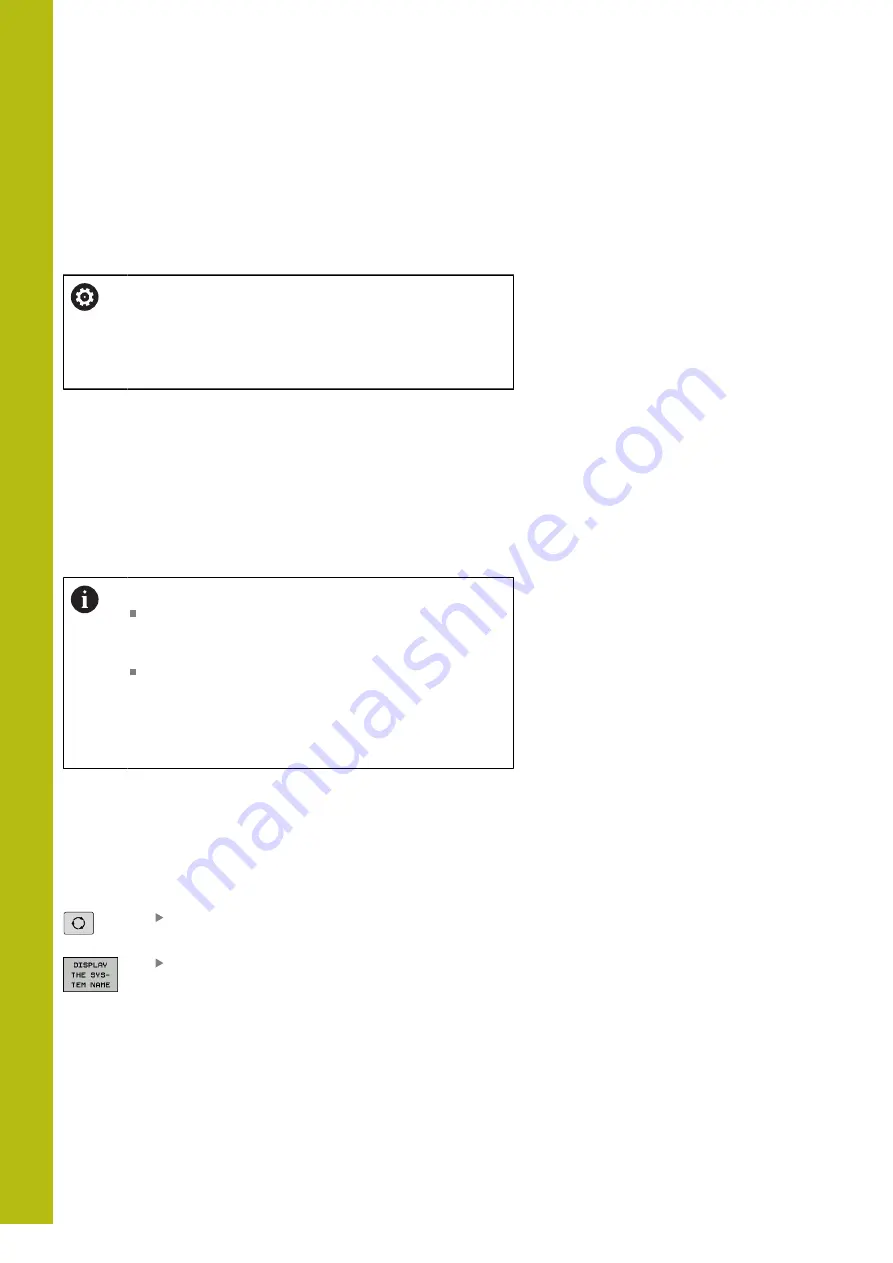
Tables and Overviews | Machine-specific user parameters
20
776
HEIDENHAIN | TNC 620 | Conversational Programming User's Manual | 10/2017
20.1 Machine-specific user parameters
Application
The parameter values are entered in the
configuration editor
.
Refer to your machine manual.
The machine tool builder can additionally make some
machine-specific machine parameters available as user
parameters, so that the user can configure the functions
that are available.
The machine parameters are grouped as parameter objects in a
tree structure in the configuration editor. Each parameter object has
a name (e.g.
Settings for screen displays
) that gives information
about the parameters it contains. A parameter object, also called
"entity," is marked with an
E
in the folder symbol in the tree
structure. Some machine parameters have a key name to identify
them unambiguously. The key name assigns the parameter to a
group (e.g. X for X axis). The respective group folder bears the key
name and is marked by a
K
in the folder symbol.
Operating notes:
The icons of not yet active parameters and objects
appear dimmed. These can be activated with the
MORE FUNCTIONS
and
INSERT
soft key.
The control saves a modification list of the last
20 changes to the configuration data. To restore
modifications, select the corresponding line and
press the
MORE FUNCTIONS
and
CANCEL CHANGE
soft keys.
Changing the display of the parameters
If you are in the configuration editor for the user parameters, you
can change the display of the existing parameters. In the default
setting, the parameters are displayed with short, explanatory texts.
Proceed as follows in order to have the actual system names of
the parameters be shown:
Press the
Screen layout
key
Press the
SHOW SYSTEM NAME
soft key
Follow the same procedure to return to the standard display.
Summary of Contents for TNC 620 E
Page 4: ......
Page 5: ...Fundamentals...
Page 34: ...Contents 34 HEIDENHAIN TNC 620 Conversational Programming User s Manual 10 2017...
Page 63: ...1 First Steps with the TNC 620...
Page 86: ......
Page 87: ...2 Introduction...
Page 123: ...3 Operating the Touchscreen...
Page 139: ...4 Fundamentals File Management...
Page 199: ...5 Programming Aids...
Page 228: ......
Page 229: ...6 Tools...
Page 271: ...7 Programming Contours...
Page 323: ...8 Data Transfer from CAD Files...
Page 344: ......
Page 345: ...9 Subprograms and Program Section Repeats...
Page 364: ......
Page 365: ...10 Programming Q Parameters...
Page 467: ...11 Miscellaneous Functions...
Page 489: ...12 Special Functions...
Page 532: ......
Page 533: ...13 Multiple Axis Machining...
Page 596: ......
Page 597: ...14 Pallet Management...
Page 610: ......
Page 611: ...15 Batch Process Manager...
Page 619: ...16 Manual Operation and Setup...
Page 693: ...17 Positioning with Manual Data Input...
Page 698: ......
Page 699: ...18 Test Run and Program Run...
Page 737: ...19 MOD Functions...
Page 774: ......
Page 775: ...20 Tables and Overviews...






























