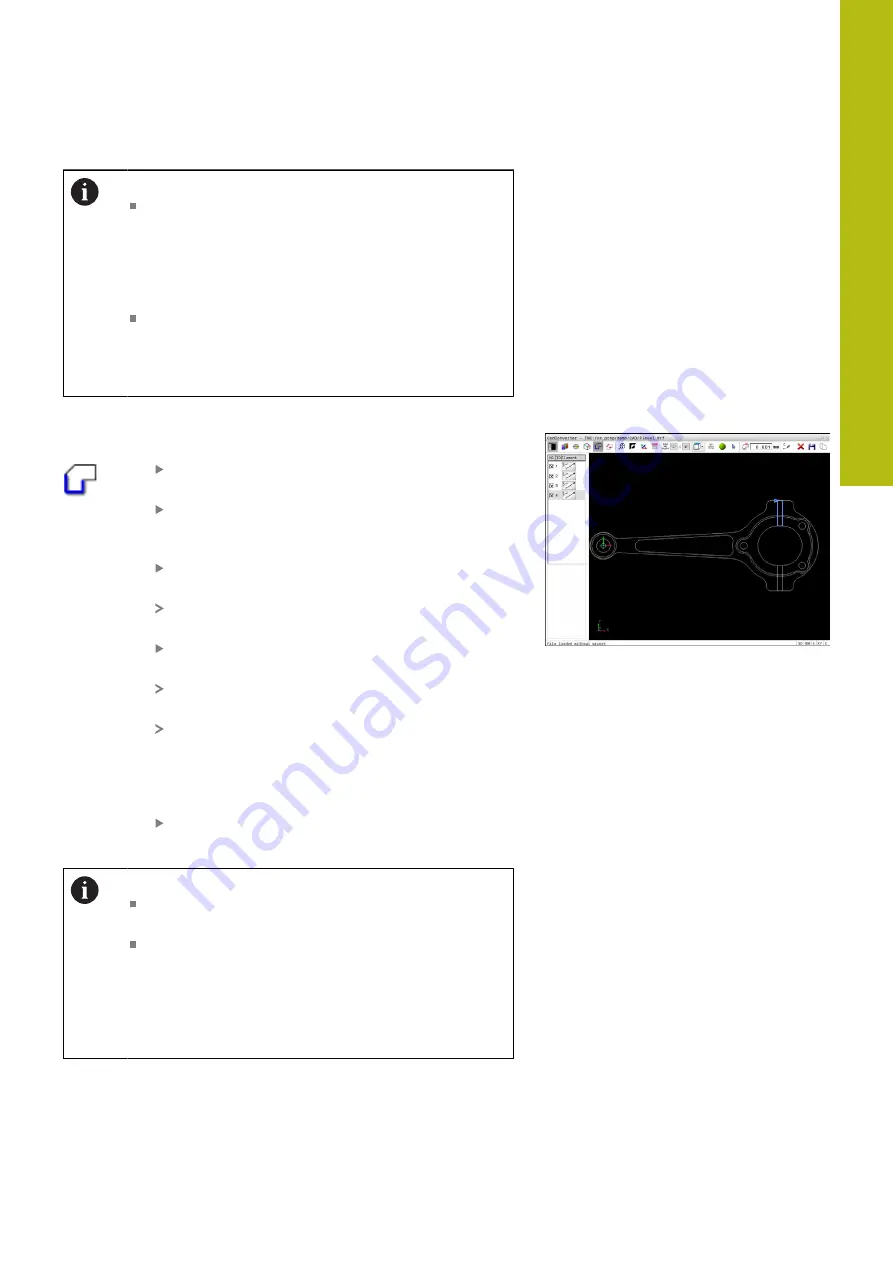
Data Transfer from CAD Files | CAD import (option 42)
8
HEIDENHAIN | TNC 620 | Conversational Programming User's Manual | 10/2017
337
Operating notes:
The control also transfers two workpiece-blank
definitions (
BLK FORM
) to the contour program. The
first definition contains the dimensions of the entire
CAD file. The second one, which is the active one,
contains only the selected contour elements, so that
an optimized size of the workpiece blank results.
The control only saves elements that have been
selected (blue elements), which means that they
have been given a check mark in the List View
window.
Dividing, extending and shortening contour elements
Proceed as follows to modify contour elements:
The Graphics window is active for the contour
selection
To select the starting point, select an element or
the intersection between two elements (using
the
+
icon)
Select the next contour element by clicking it
with the mouse
The control displays the machining sequence as
a dashed line.
When the element is selected the control
displays it in blue.
If the elements cannot be connected the control
displays the selected element in gray.
If further contour elements in the selected
machining sequence are selectable, the control
highlights these elements in green. At junctions,
the control chooses the element with the least
deviation in direction.
Click the last green element to add all elements
to the contour program.
Operating notes:
You select the machining sequence of the contour
with the first contour element.
If the contour element to be extended or shortened
is a straight line, then the control extends or shortens
the contour element along the same line. If the
contour element to be extended or shortened is a
circular arc, then the control extends or shortens the
contour element along the same arc.
Summary of Contents for TNC 620 E
Page 4: ......
Page 5: ...Fundamentals...
Page 34: ...Contents 34 HEIDENHAIN TNC 620 Conversational Programming User s Manual 10 2017...
Page 63: ...1 First Steps with the TNC 620...
Page 86: ......
Page 87: ...2 Introduction...
Page 123: ...3 Operating the Touchscreen...
Page 139: ...4 Fundamentals File Management...
Page 199: ...5 Programming Aids...
Page 228: ......
Page 229: ...6 Tools...
Page 271: ...7 Programming Contours...
Page 323: ...8 Data Transfer from CAD Files...
Page 344: ......
Page 345: ...9 Subprograms and Program Section Repeats...
Page 364: ......
Page 365: ...10 Programming Q Parameters...
Page 467: ...11 Miscellaneous Functions...
Page 489: ...12 Special Functions...
Page 532: ......
Page 533: ...13 Multiple Axis Machining...
Page 596: ......
Page 597: ...14 Pallet Management...
Page 610: ......
Page 611: ...15 Batch Process Manager...
Page 619: ...16 Manual Operation and Setup...
Page 693: ...17 Positioning with Manual Data Input...
Page 698: ......
Page 699: ...18 Test Run and Program Run...
Page 737: ...19 MOD Functions...
Page 774: ......
Page 775: ...20 Tables and Overviews...






























