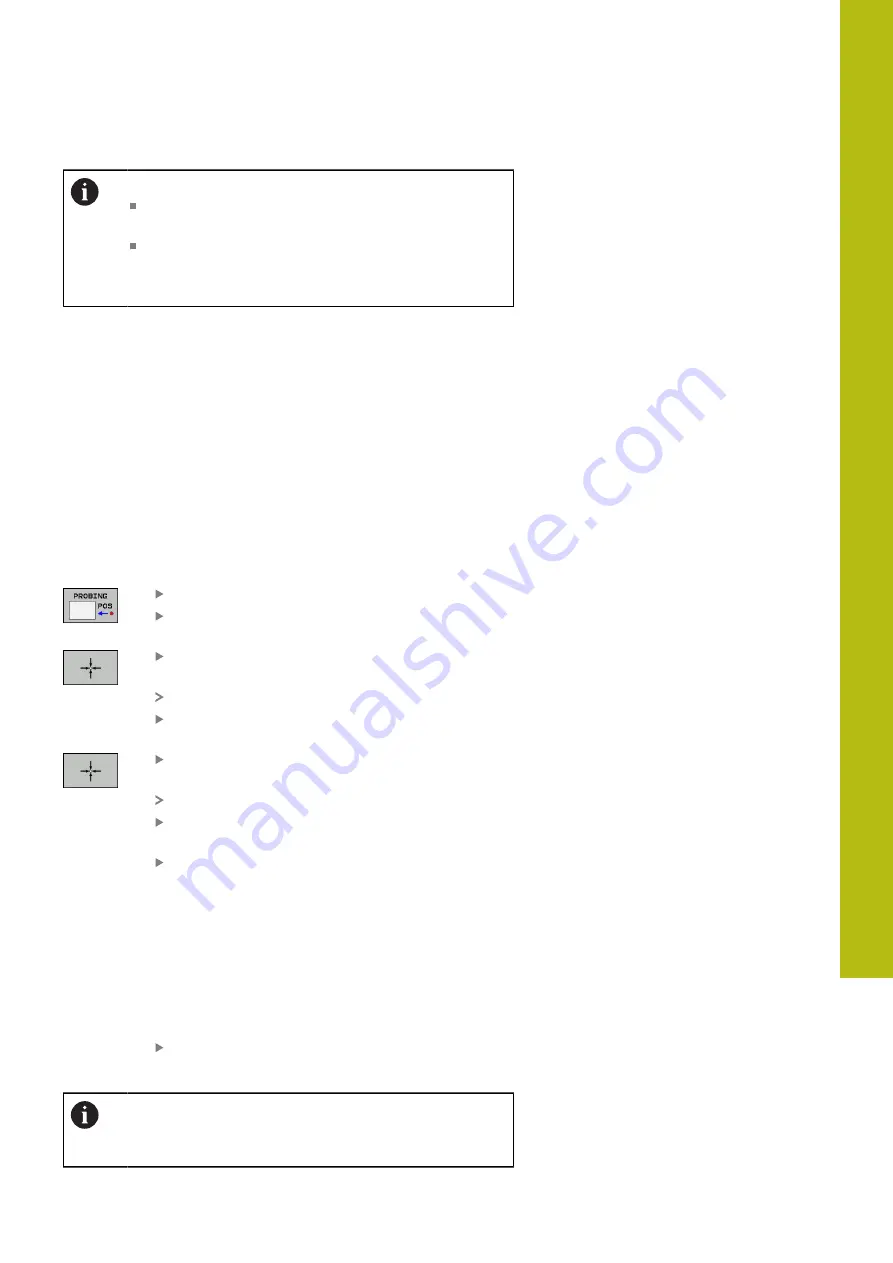
Manual Operation and Setup | Presetting without a 3-D touch probe
16
HEIDENHAIN | TNC 620 | Conversational Programming User's Manual | 10/2017
653
Operating notes:
The control automatically saves the preset set with
the axis keys in row 0 of the preset table.
If the machine tool builder has locked an axis, then
you cannot set a preset in that axis. The soft key for
that axis is then not visible.
Using touch probe functions with mechanical probes
or measuring dials
If you do not have an electronic 3-D touch probe on your machine,
you can also use all the previously described manual touch probe
functions (exception: calibration function) with mechanical probes
or by simply touching the workpiece with the tool.
"Using a 3-D touch probe (option 17)",
In place of the electronic signal generated automatically by a 3-D
touch probe during probing, you can manually initiate the trigger
signal for capturing the
probing position
by pressing a key.
Proceed as follows:
Select any touch probe function by soft key
Move the mechanical probe to the first position
to be captured by the control.
To capture the position: Press the
Actual-position-capture
soft key
The control saves the current position.
Move the mechanical probe to the next position
to be captured by the control.
To capture the position: Press the
Actual-position-capture
soft key
The control saves the current position.
If required, move to additional positions and
capture as described previously
Preset
: In the menu window, enter the
coordinates of the new preset, confirm with the
SET PRESET
soft key, or write the values to a
table
from the touch probe cycles to a datum table",
page 661
from the touch-probe cycles to the preset table",
page 662
Terminate the probing function: Press the
END
key
If you try to set a preset in a locked axis, the control will
issue either a warning or an error message, depending
on what the machine tool builder has defined.
Summary of Contents for TNC 620 E
Page 4: ......
Page 5: ...Fundamentals...
Page 34: ...Contents 34 HEIDENHAIN TNC 620 Conversational Programming User s Manual 10 2017...
Page 63: ...1 First Steps with the TNC 620...
Page 86: ......
Page 87: ...2 Introduction...
Page 123: ...3 Operating the Touchscreen...
Page 139: ...4 Fundamentals File Management...
Page 199: ...5 Programming Aids...
Page 228: ......
Page 229: ...6 Tools...
Page 271: ...7 Programming Contours...
Page 323: ...8 Data Transfer from CAD Files...
Page 344: ......
Page 345: ...9 Subprograms and Program Section Repeats...
Page 364: ......
Page 365: ...10 Programming Q Parameters...
Page 467: ...11 Miscellaneous Functions...
Page 489: ...12 Special Functions...
Page 532: ......
Page 533: ...13 Multiple Axis Machining...
Page 596: ......
Page 597: ...14 Pallet Management...
Page 610: ......
Page 611: ...15 Batch Process Manager...
Page 619: ...16 Manual Operation and Setup...
Page 693: ...17 Positioning with Manual Data Input...
Page 698: ......
Page 699: ...18 Test Run and Program Run...
Page 737: ...19 MOD Functions...
Page 774: ......
Page 775: ...20 Tables and Overviews...






























