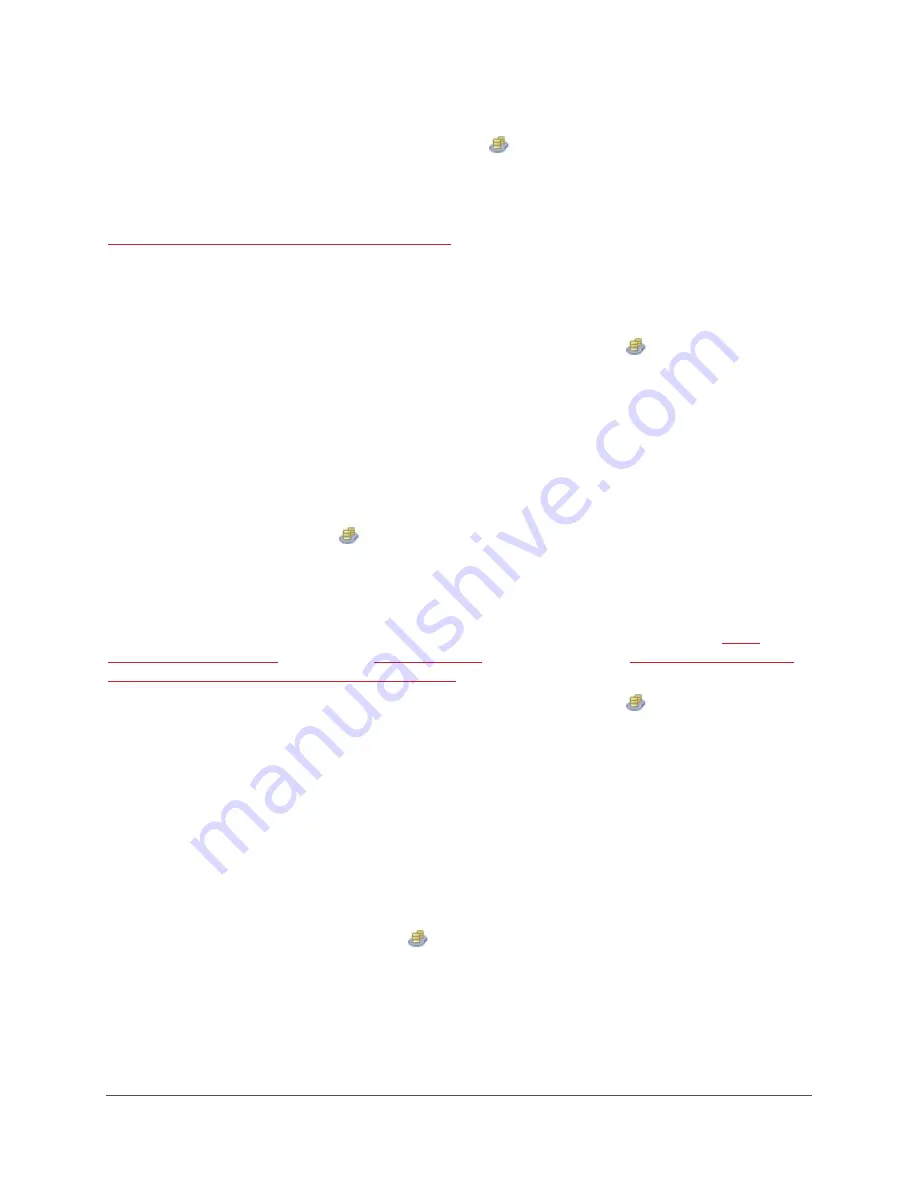
GRIDSTORE ADMINISTRATOR’S GUIDE 17
6.
Repeat steps 2 to 5 to add Gridstore Storage Nodes to other vPools, as needed.
When finished, you can click on a vPool in the
vPools area of the left navigation tree to
view the Gridstore Storage Nodes you added to that vPool, along with other information
about the vPool.
See Also
Moving Gridstore Storage Nodes to Another vPool
on pg. 18
Renaming a vPool
You can rename a vPool at any time.
1.
In the left navigation tree of GridControl, click the plus sign next to
vPools to expand it.
2.
Right-click on the vPool that you would like to rename, and select Rename vPool from the
short-cut menu.
The Rename vPool Wizard opens.
3.
In the Enter vPool Name text box, enter a new name for the vPool, and click the Next button.
The name is changed within the Rename vPool Wizard.
4.
When finished, click the OK button.
The vPool displays in the
vPools area of the left navigation tree with its new name.
Removing a vPool
You can remove a vPool from the Grid that you no longer plan to use. The vPool must be empty; that
is, it must not contain any vStores or Gridstore Storage Nodes. If it is not empty, you can
(see pg. 37), and/or
Nodes to another vPool or to the Unallocated Area
(see pg. 18).
1.
In the left navigation tree of GridControl, click the plus sign next to
vPools to expand it.
2.
Right-click the vPool that you would like to remove, and select Remove vPool from the short-
cut menu.
The Remove vPool Wizard opens.
3.
Click the Next button.
Tip:
If the Next button is not active, it may be that the vPool is not empty. To empty the vPool,
see the options listed above.
After clicking the Next button, the vPool is removed within the Remove vPool Wizard.
4.
Click the OK button.
The vPool no longer displays in the
vPools area of the left navigation tree.
















































