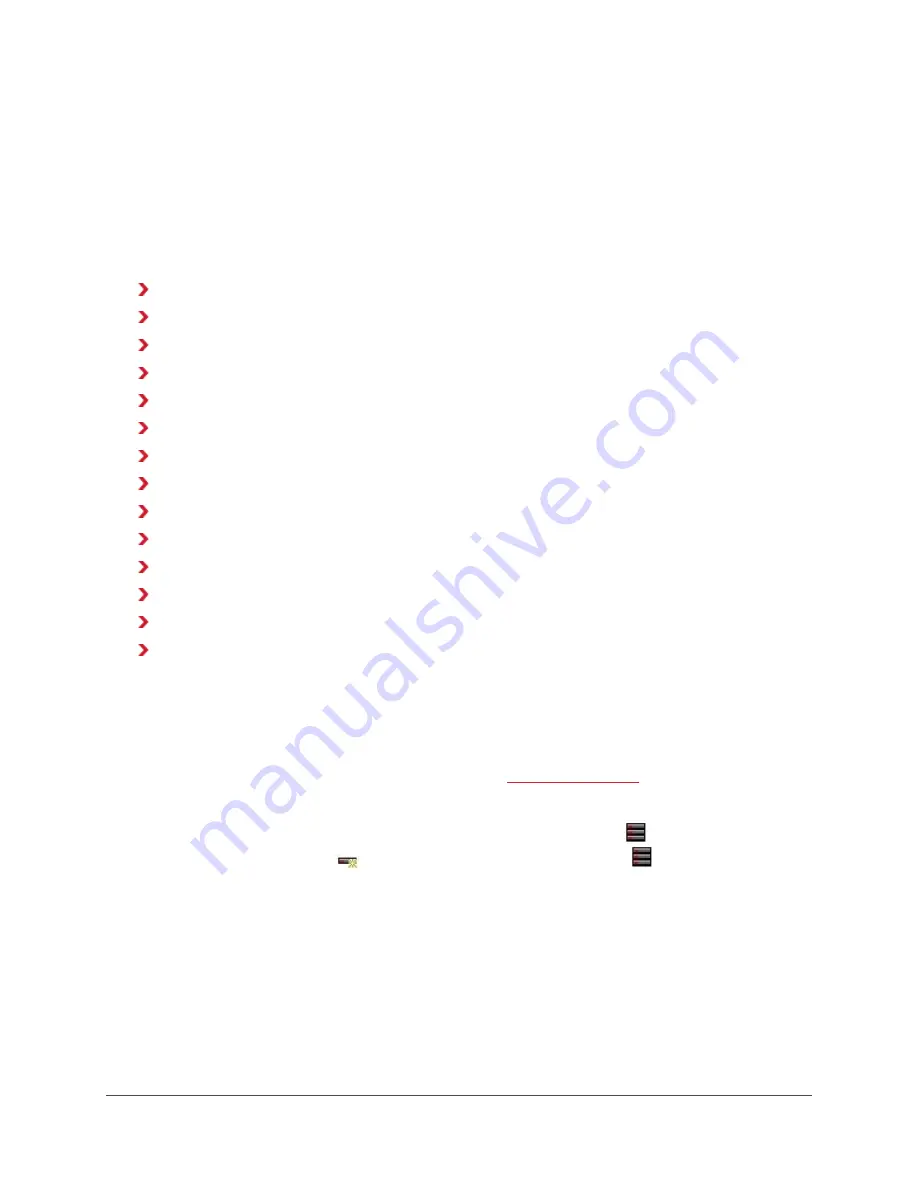
80
Managing Gridstore Storage Nodes
You can manage the Gridstore Storage Nodes that are in the Grid. This includes configuring Gridstore
Storage Nodes, modifying their properties, repairing their software and shutting them down.
Note:
Some options are not available for Gridstore Storage Nodes that have been assigned to a
vStore
.
This section covers the following topics:
Configuring Gridstore Storage Nodes
Modifying Properties of a Gridstore Storage Node
Turning Beacon On or Off for a Gridstore Storage Node
Turning Beacon On or Off for All Gridstore Storage Nodes in a vPool
Restarting a Gridstore Storage Node
Shutting Down a Gridstore Storage Node
Waking Up a Gridstore Storage Node that Is Offline
Repairing Software on a Gridstore Storage Node
Uninstalling Software from a Gridstore Storage Node
Removing a Gridstore Storage Node from the Grid
Selecting a Network Adapter for the Gridstore Storage Node
Managing Gridstore Storage Nodes in a vStore
Checking the LED Lights on a Gridstore Storage Node
Viewing Status Information on All Gridstore Storage Nodes in the Grid
Configuring Gridstore Storage Nodes
After adding new Gridstore Storage Nodes to an existing Grid (by rack-mounting them and connecting
them to the network), you need to configure them.
Note:
If you are setting up your Grid for the first time, see
on pg. 7 instead.
When you configure Gridstore Storage Nodes, you specify network settings, such as IP addresses.
1.
In the left navigation tree of GridControl, click the plus sign next to
Storage Nodes to
expand it, and then click
New Nodes. (You can also double-click
Storage Nodes to
expand it.)
The New Nodes window displays at the right. New Gridstore Storage Nodes display in this
window with a status of “Running,” as seen below.
Note:
A Gridstore Storage Node may also have a status of Uninstalled, indicating that its
vController software had been previously uninstalled.
















































