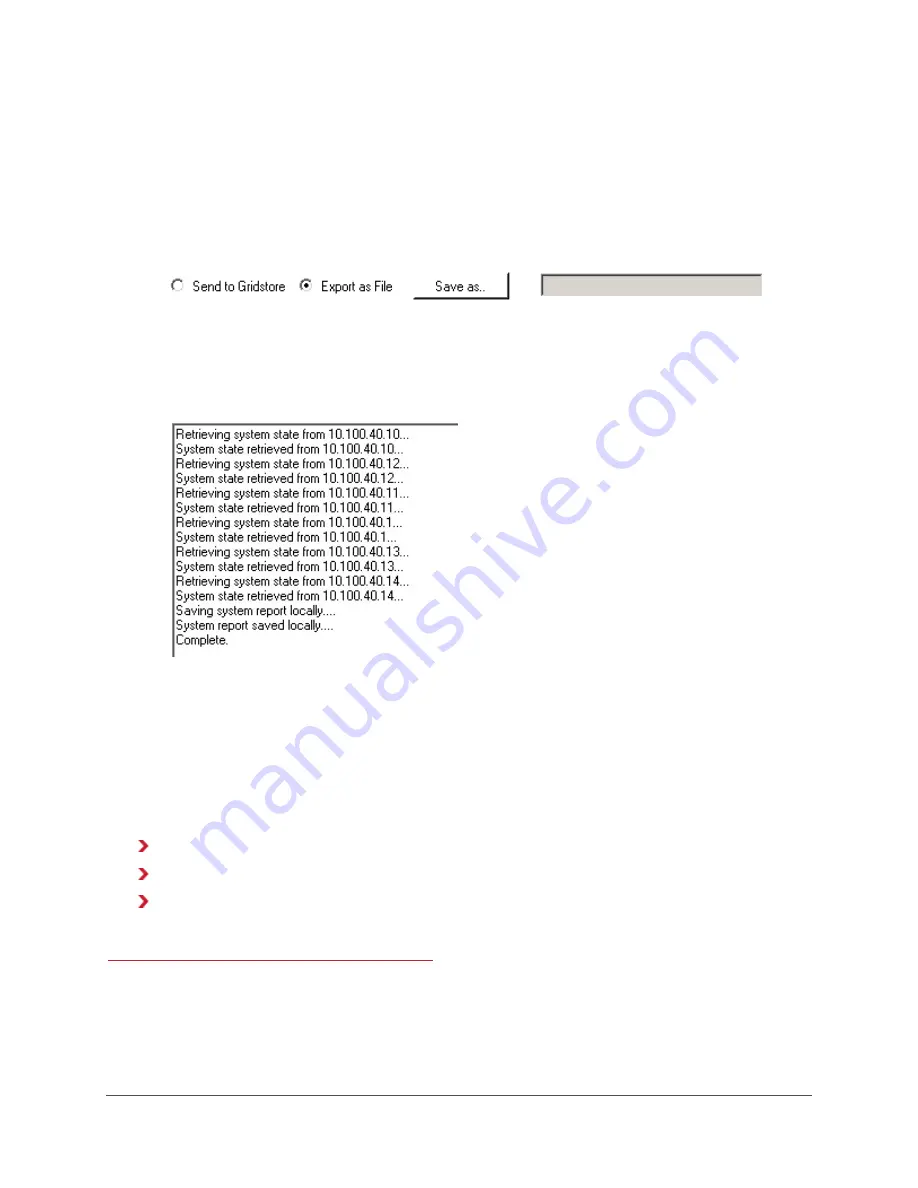
124
3.
In the Enter Customer Name text box, enter the name of your organization.
Select one of the following two options:
•
Send to Gridstore - system reports will be sent directly to Gridstore technical support.
•
Export as File - system reports are saved as a file to a location you designate.
4.
If you selected the Export as File option, click the Save as button and designate a name and
location for the file.
5.
In the Include area, select one or more check boxes for the types of system reports you would
like to create.
6.
Click the Run System Report button.
The status of the report run displays in a text box at the bottom of the window.
Viewing Performance Information
You can view different types of performance information, such as CPU or memory usage, or the
number of packets sent, for Gridstore Storage Nodes in a vPool or a vStore, or for Clients mapped to
a vStore.
This sub-section covers the following topics:
Viewing Performance Information for Gridstore Storage Nodes in the vPool
Viewing Performance Information for Gridstore Storage Nodes in the vStore
Viewing Performance Information for Clients mapped to a vStore
See Also
Checking Status Information for the Entire Grid
on pg. 116






























