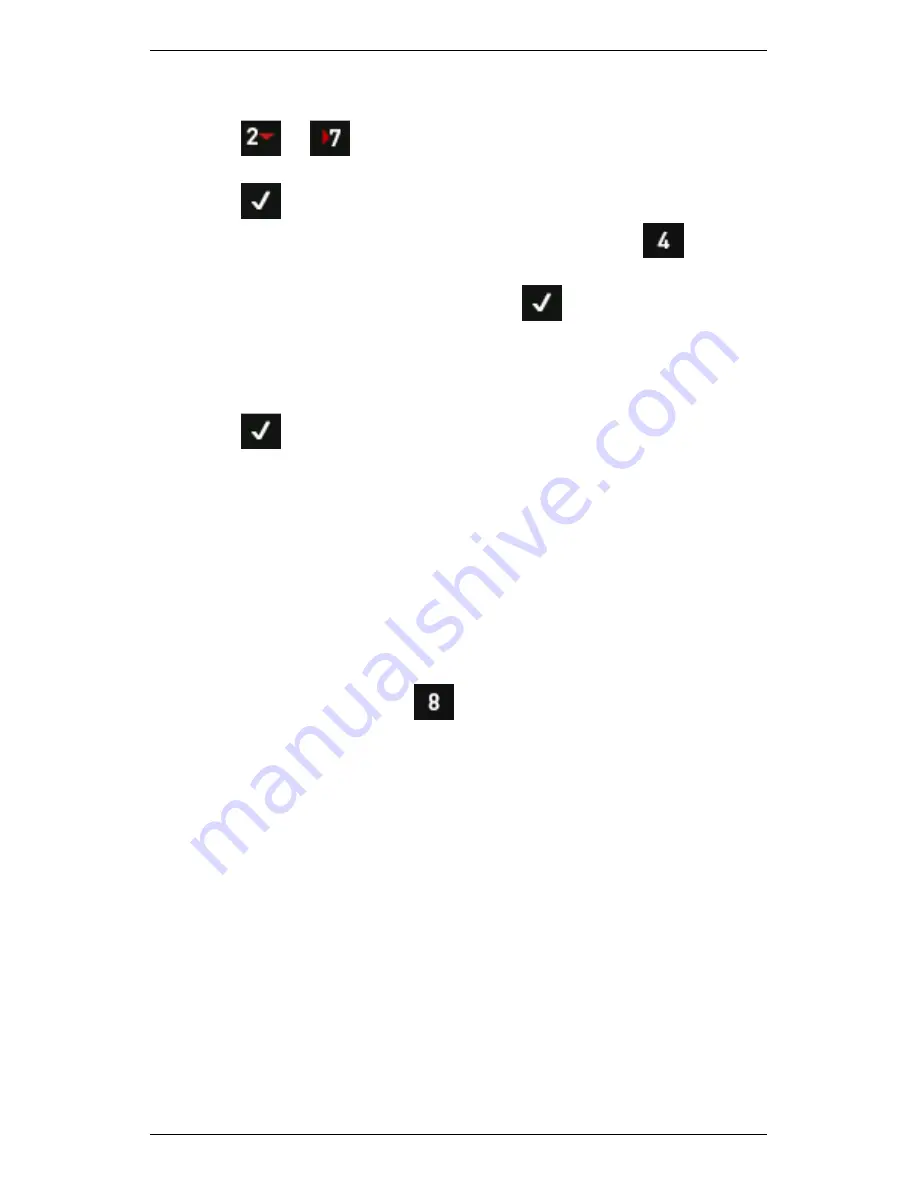
Section 4 — Measurement Types and their Uses
81
To measure long time waveforms:
1.
Press
or
Measure.
2.
Use the arrow keys on the left to highlight
Long Time Waveform
>
Press
.
3.
Use the arrow keys to select a parameter set or press
to create
a new set.
4.
Set the parameters as required > Press
.
5.
Use the navigation keys to select a location to save your data to.
NOTE: Each input channel must either be saved to a unique
location, or not saved.
6.
Press
to start measuring.
NOTE: During measuring, the number at the top of your screen
indicates how many recordings have been taken. Spectrum and
waveform measurements are displayed simultaneously by default.
NOTE: When measuring is complete, your screen will display a
waveform block (or spectrum if you selected this option). It will also
show a trend in the overall power of the last recording.
7.
To view the power in another recording, use the arrows on the right
to move the cursor.
8.
If you used a speed sensor, the top chart can also display the trend
in machine speed — Press
to toggle between overall power
and RPM.
NOTE: When measuring is finished, the selected measurement
location will contain several individual recordings.
NOTE: When the waveforms are later transferred to the software
and displayed as spectra, the equivalent Fmax value will be used
on the chart. The actual sampling rate is 2.56 times higher than
this Fmax value.
Summary of Contents for SCOUT100-Ex
Page 18: ...Section 1 Introduction 7 Installation Control Drawing for Hazardous Locations ...
Page 20: ...Section 1 Introduction 9 Installation Control Drawing GE2214VBX for ATEX Hazardous Locations ...
Page 21: ...Section 1 Introduction 10 IECEx ATEX Declaration of Conformity ...
Page 40: ...Section 2 Instrument Fundamentals 29 Viewing hint labels Accessing more detailed help ...
Page 44: ...Section 2 Instrument Fundamentals 33 Using the advanced options ...
Page 54: ...Section 3 Sensors 43 Selecting the appropriate voltage for your tachometer and machine ...
Page 85: ...Section 4 Measurement Types and their Uses 74 Selecting the required parameter settings ...
Page 111: ...Section 4 Measurement Types and their Uses 100 Using the keypad to enter measurements ...
Page 116: ...Section 4 Measurement Types and their Uses 105 Example of tracked measurement ...
Page 120: ...Section 4 Measurement Types and their Uses 109 Saving multi channel measurements ...
Page 124: ...Section 5 Set Measurement Options 113 Spectral lines submenu ...
Page 164: ...Section 8 Send and Receive Information 153 Transferring recordings to Ascent ...
Page 194: ...Section 9 Working with Routes 183 Linear Speed ...
Page 241: ...Section 11 Balancing Rotors 230 Splitting a weight ...
Page 247: ...Section 12 Balancing Walkthrough 236 Taking an initial reading ...






























