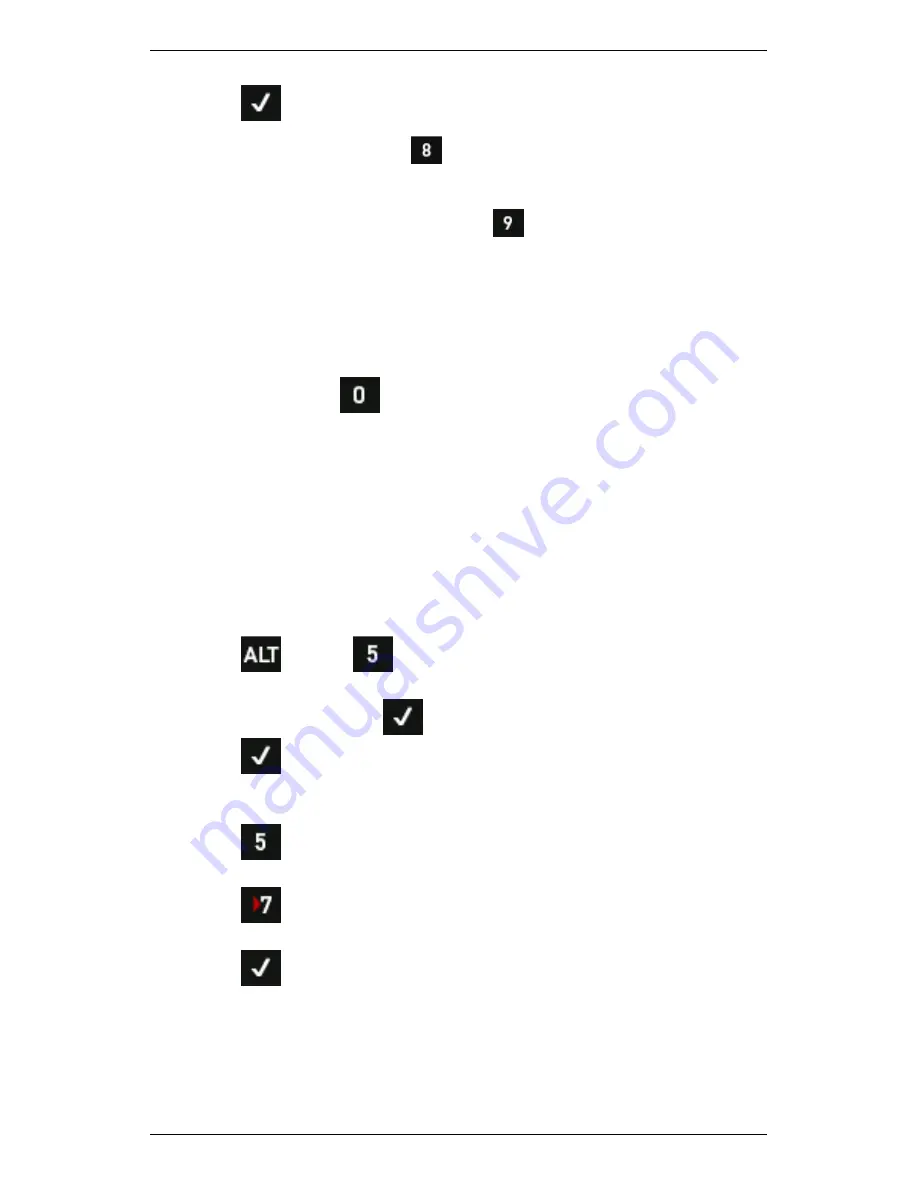
Section 4 — Measurement Types and their Uses
104
10.
Press
to return to the main measurement screen.
NOTE: The values beside
Fmax Fmin on the main
measurement screen now list the orders that will be tracked,
together with the text Ord Trk. This indicates the measurement will
be order tracked. The values beside
Wfm Duration Total Time
display the number of revolutions that will be tracked, together
with the text Rev Trk. If these values are NOT entered manually,
they are calculated using the fact that revolutions multiplied by
orders must equal lines of resolution. The parameter set will be
appended with the text [OT] to indicate the measurement is now
order tracked.
11.
Repeatedly press
Tach Trigger
on the main menu to select a
Standard
or
Keyphasor
tachometer.
NOTE: An order tracked measurement CANNOT be taken without a
tachometer. If OFF is selected, an alert will display when you
attempt to take the measurement. It will advise you that a
tachometer is required. When a tachometer is specified and order
tracking is activated, RPM is measured throughout the recording
and then averaged to get a final weighted RPM.
12.
Attach the vibration sensor.
13.
Connect the tachometer that will be used to measure machine RPM.
14.
Press
> Press
Sensor Setup.
15.
Specify a sensor (or two sensors if taking an Orbit Plot
measurement) > Press
.
16.
Press
to take the reading — The plot details displayed in the
top left of the screen will be appended with the text
[OT]
to indicate
the measurement is order tracked.
17.
Press
Save
to select a machine location to save this data to.
18.
Use the arrow keys on the left to scroll up and down.
19.
Press
(Expand Navigator)
repeatedly to expand a machine so
its points and locations display.
20.
Press
to save the data to the required location.
Summary of Contents for SCOUT100-Ex
Page 18: ...Section 1 Introduction 7 Installation Control Drawing for Hazardous Locations ...
Page 20: ...Section 1 Introduction 9 Installation Control Drawing GE2214VBX for ATEX Hazardous Locations ...
Page 21: ...Section 1 Introduction 10 IECEx ATEX Declaration of Conformity ...
Page 40: ...Section 2 Instrument Fundamentals 29 Viewing hint labels Accessing more detailed help ...
Page 44: ...Section 2 Instrument Fundamentals 33 Using the advanced options ...
Page 54: ...Section 3 Sensors 43 Selecting the appropriate voltage for your tachometer and machine ...
Page 85: ...Section 4 Measurement Types and their Uses 74 Selecting the required parameter settings ...
Page 111: ...Section 4 Measurement Types and their Uses 100 Using the keypad to enter measurements ...
Page 116: ...Section 4 Measurement Types and their Uses 105 Example of tracked measurement ...
Page 120: ...Section 4 Measurement Types and their Uses 109 Saving multi channel measurements ...
Page 124: ...Section 5 Set Measurement Options 113 Spectral lines submenu ...
Page 164: ...Section 8 Send and Receive Information 153 Transferring recordings to Ascent ...
Page 194: ...Section 9 Working with Routes 183 Linear Speed ...
Page 241: ...Section 11 Balancing Rotors 230 Splitting a weight ...
Page 247: ...Section 12 Balancing Walkthrough 236 Taking an initial reading ...






























