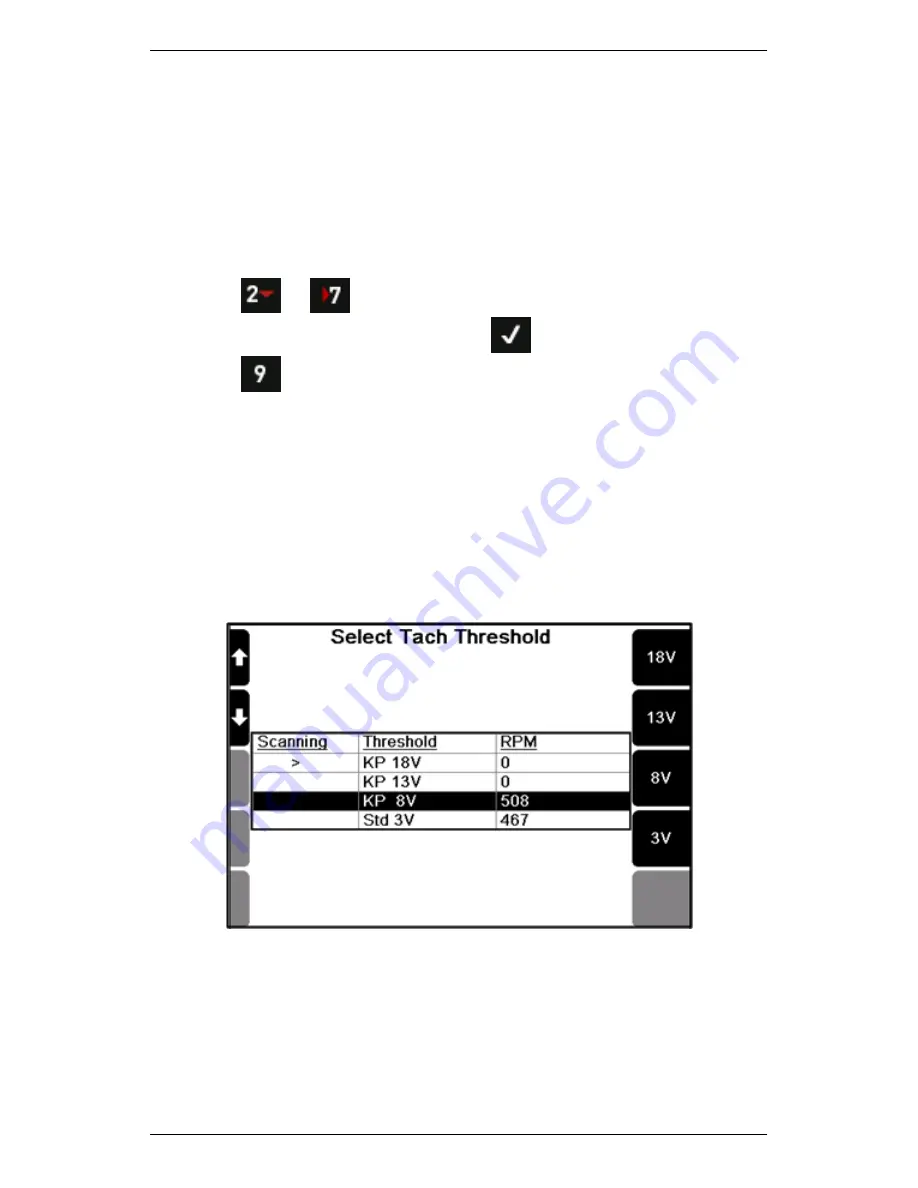
Section 3 — Sensors
44
Semi-automatic Keyphasor Threshold Selection
If a recording is tach-triggered but no pulses are being detected, your
instrument will prompt you to select the appropriate Keyphasor
threshold.
If you are performing a Tachometer Display measurement, you can also
bring up the same semi-automatic selection screen. To do this:
1.
Press
or
Measure
.
2.
Select
Tachometer Display
> Press
.
3.
Press
Tach Threshold
— Your instrument scans through the
3V, 8V, 13V, and 18V threshold levels, displaying the RPM value
detected at each one.
4.
Use the keys provided to select the threshold that delivers a stable
RPM reading and matches the expected speed of the machine you
are testing — The threshold value you selected will be used for all
subsequent recordings on the machine you are measuring.
NOTE: Your instrument will increase the duration between
thresholds to find lower RPM values. This process can take just
over a minute. A value of zero will display if there is no RPM value.
Correcting the threshold setting for your tachometer and machine
Summary of Contents for SCOUT100-Ex
Page 18: ...Section 1 Introduction 7 Installation Control Drawing for Hazardous Locations ...
Page 20: ...Section 1 Introduction 9 Installation Control Drawing GE2214VBX for ATEX Hazardous Locations ...
Page 21: ...Section 1 Introduction 10 IECEx ATEX Declaration of Conformity ...
Page 40: ...Section 2 Instrument Fundamentals 29 Viewing hint labels Accessing more detailed help ...
Page 44: ...Section 2 Instrument Fundamentals 33 Using the advanced options ...
Page 54: ...Section 3 Sensors 43 Selecting the appropriate voltage for your tachometer and machine ...
Page 85: ...Section 4 Measurement Types and their Uses 74 Selecting the required parameter settings ...
Page 111: ...Section 4 Measurement Types and their Uses 100 Using the keypad to enter measurements ...
Page 116: ...Section 4 Measurement Types and their Uses 105 Example of tracked measurement ...
Page 120: ...Section 4 Measurement Types and their Uses 109 Saving multi channel measurements ...
Page 124: ...Section 5 Set Measurement Options 113 Spectral lines submenu ...
Page 164: ...Section 8 Send and Receive Information 153 Transferring recordings to Ascent ...
Page 194: ...Section 9 Working with Routes 183 Linear Speed ...
Page 241: ...Section 11 Balancing Rotors 230 Splitting a weight ...
Page 247: ...Section 12 Balancing Walkthrough 236 Taking an initial reading ...






























