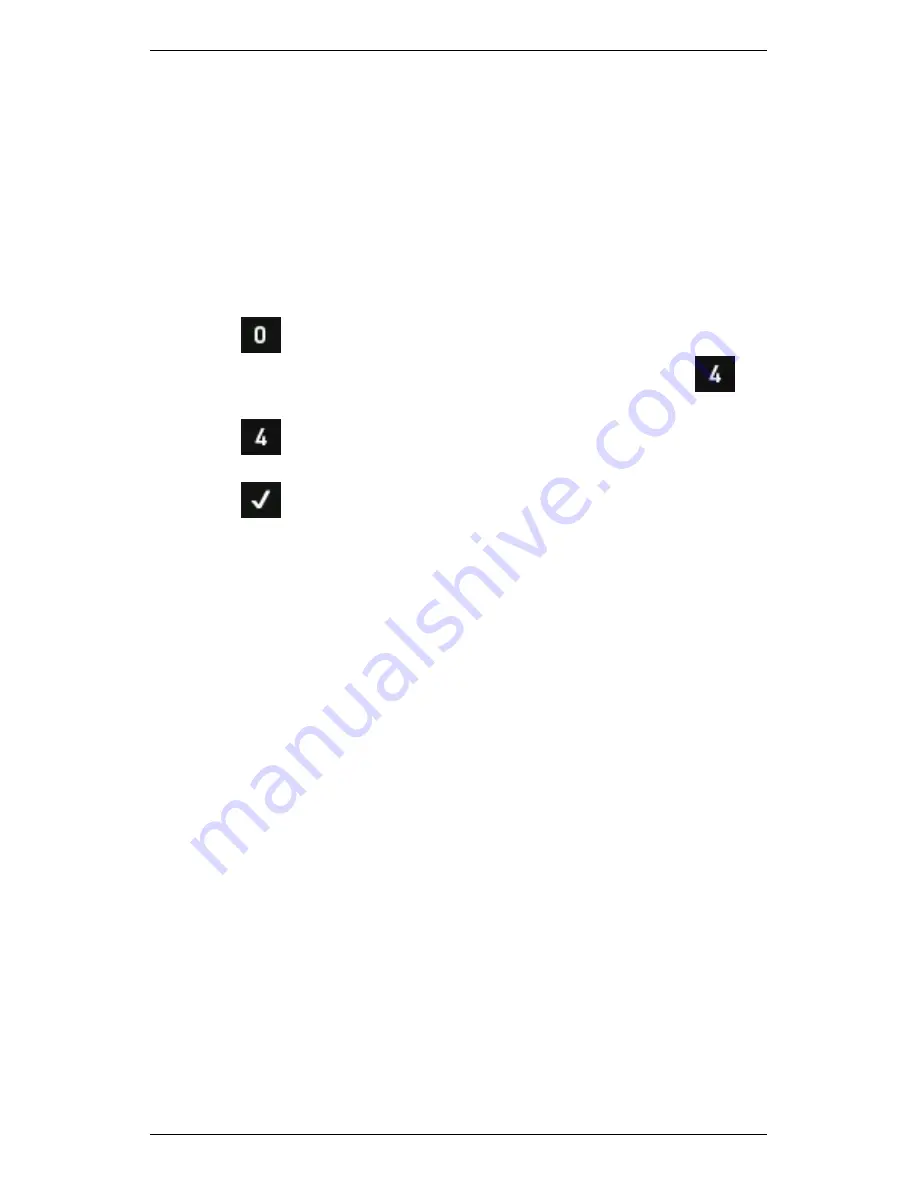
Section 13 — General Setup Options
252
Check Available Memory
The
Memory
menu displays information about:
•
Your instrument's memory capacity
•
The amount of memory in use
•
The number of folders, schedule entries, and recordings stored
in the instrument.
To check how much memory is available on your instrument:
1.
Press
Options
on the main menu — The percentage of
instrument memory currently being used will display beside
Memory & System.
2.
Press
Memory & System
to display the instrument's actual
memory usage.
3.
Press
to return to the
Options
menu.
Instrument Memory Warnings
Approximately one third of your instrument's 1 GB of internal memory is
taken up by system data. All remaining data capacity is available for
recordings, notes, and routes. This free memory is capable of
accommodating significant amounts of measurement data.
It is possible for your instrument's memory to become full if large
numbers of high resolution recordings are taken over a long period of
time, or if older recordings are allowed to accumulate unnecessarily.
Large amounts of data will slow the instrument and increase recording
times. You should delete unnecessary data or transfer it to Ascent
whenever possible.
If 80% or more of your instrument memory capacity has been used, a
series of alert messages will display.
Summary of Contents for SCOUT100-Ex
Page 18: ...Section 1 Introduction 7 Installation Control Drawing for Hazardous Locations ...
Page 20: ...Section 1 Introduction 9 Installation Control Drawing GE2214VBX for ATEX Hazardous Locations ...
Page 21: ...Section 1 Introduction 10 IECEx ATEX Declaration of Conformity ...
Page 40: ...Section 2 Instrument Fundamentals 29 Viewing hint labels Accessing more detailed help ...
Page 44: ...Section 2 Instrument Fundamentals 33 Using the advanced options ...
Page 54: ...Section 3 Sensors 43 Selecting the appropriate voltage for your tachometer and machine ...
Page 85: ...Section 4 Measurement Types and their Uses 74 Selecting the required parameter settings ...
Page 111: ...Section 4 Measurement Types and their Uses 100 Using the keypad to enter measurements ...
Page 116: ...Section 4 Measurement Types and their Uses 105 Example of tracked measurement ...
Page 120: ...Section 4 Measurement Types and their Uses 109 Saving multi channel measurements ...
Page 124: ...Section 5 Set Measurement Options 113 Spectral lines submenu ...
Page 164: ...Section 8 Send and Receive Information 153 Transferring recordings to Ascent ...
Page 194: ...Section 9 Working with Routes 183 Linear Speed ...
Page 241: ...Section 11 Balancing Rotors 230 Splitting a weight ...
Page 247: ...Section 12 Balancing Walkthrough 236 Taking an initial reading ...






























