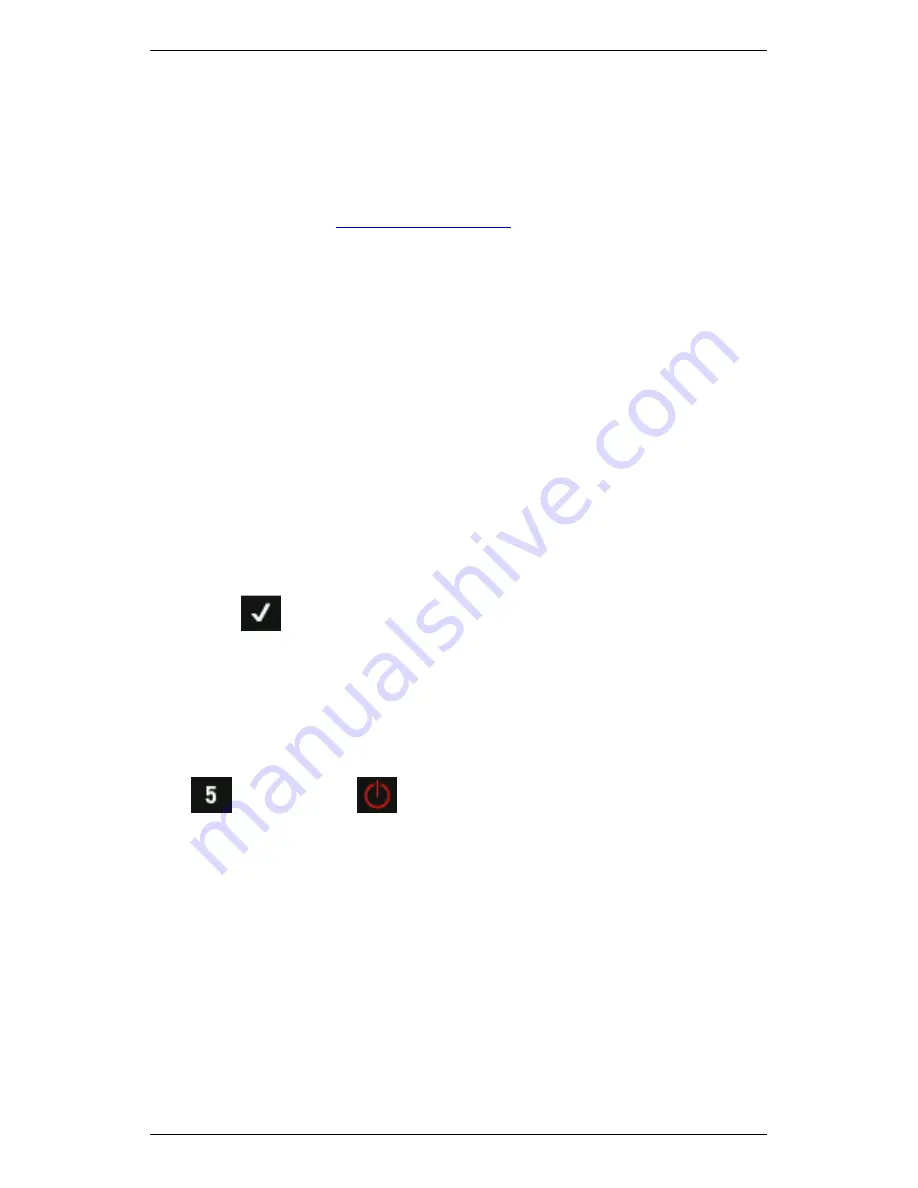
Section 13 — General Setup Options
262
Proflash Procedure
To upgrade your instrument firmware:
1.
Ensure your instrument is already configured in Ascent.
MORE: See the
Ascent Reference Guide
.
2.
Connect your instrument to your PC using the supplied USB cable or
any Ethernet cable.
3.
Transfer any information on your instrument you wish to keep.
4.
Open Ascent.
5.
Select
Edit > Manage > Instruments
.
6.
Double-click your instrument in the new window.
TIP: You can identify your instrument by its serial number.
NOTE: If the vbX Properties window does NOT open immediately,
select your instrument from the Manage Instrument panel.
7.
Press
Configure
.
8.
Click the
Proflash
button under the
Setup
tab — You will see a list
the available firmware version(s) stored on your PC.
9.
Select the newest recommended firmware version.
10.
Click the
Proflash
button.
11.
Press
on your instrument (when prompted).
NOTE: Proflashing may take several minutes. During this time your
instrument will display a series of progress messages.
WARNING! Do NOT interrupt the Proflash process. Doing so can
damage your instrument.
12.
Once Proflashing has completed, restart the instrument by holding
then pressing
.
Summary of Contents for SCOUT100-Ex
Page 18: ...Section 1 Introduction 7 Installation Control Drawing for Hazardous Locations ...
Page 20: ...Section 1 Introduction 9 Installation Control Drawing GE2214VBX for ATEX Hazardous Locations ...
Page 21: ...Section 1 Introduction 10 IECEx ATEX Declaration of Conformity ...
Page 40: ...Section 2 Instrument Fundamentals 29 Viewing hint labels Accessing more detailed help ...
Page 44: ...Section 2 Instrument Fundamentals 33 Using the advanced options ...
Page 54: ...Section 3 Sensors 43 Selecting the appropriate voltage for your tachometer and machine ...
Page 85: ...Section 4 Measurement Types and their Uses 74 Selecting the required parameter settings ...
Page 111: ...Section 4 Measurement Types and their Uses 100 Using the keypad to enter measurements ...
Page 116: ...Section 4 Measurement Types and their Uses 105 Example of tracked measurement ...
Page 120: ...Section 4 Measurement Types and their Uses 109 Saving multi channel measurements ...
Page 124: ...Section 5 Set Measurement Options 113 Spectral lines submenu ...
Page 164: ...Section 8 Send and Receive Information 153 Transferring recordings to Ascent ...
Page 194: ...Section 9 Working with Routes 183 Linear Speed ...
Page 241: ...Section 11 Balancing Rotors 230 Splitting a weight ...
Page 247: ...Section 12 Balancing Walkthrough 236 Taking an initial reading ...
























