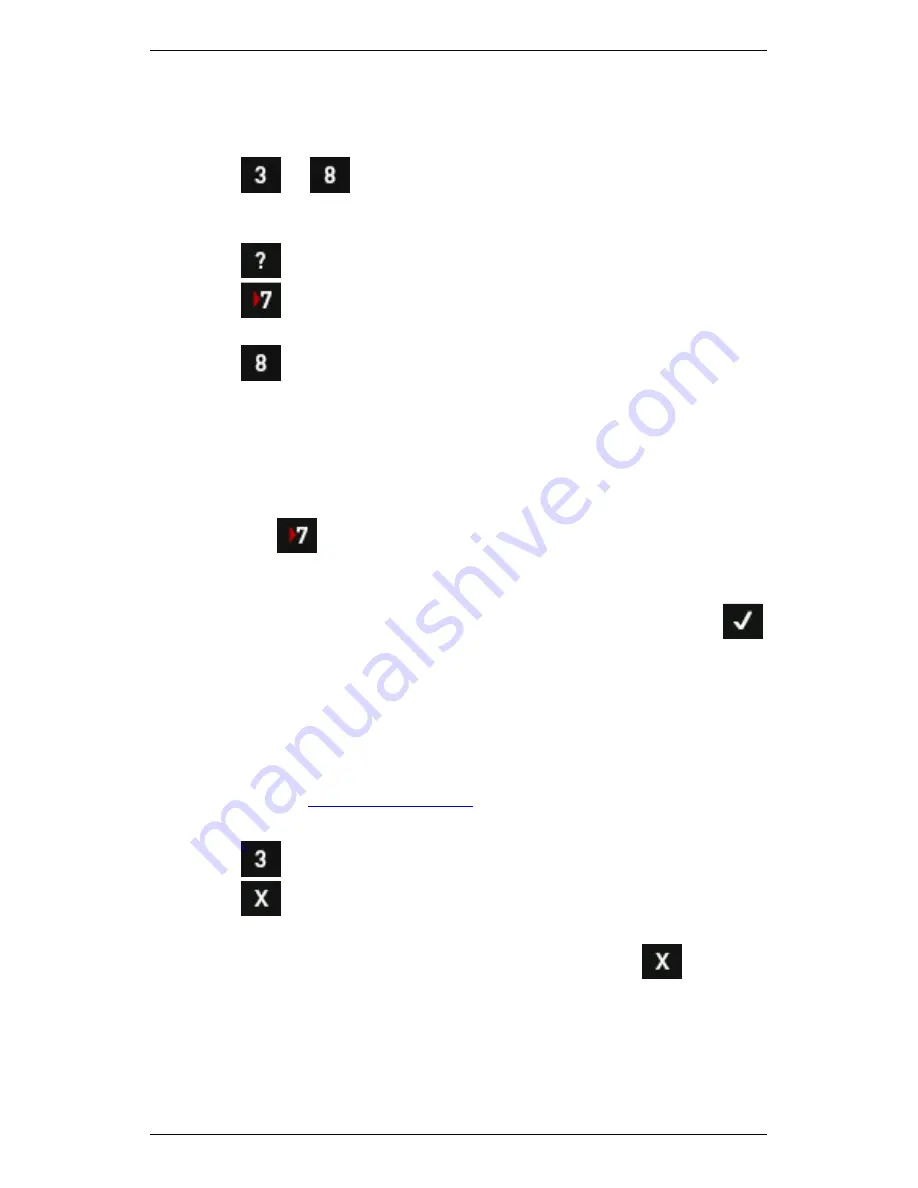
Section 6 — Take Recordings
126
Review Stored Recording
To review recordings you have taken and stored:
1.
Press
or
Record Review
on the main menu.
2.
Use the arrow keys on the left to scroll up and down > Select the
recording you wish to review.
3.
Press
to display the button labels.
4.
Press
Expand Navigator
repeatedly to expand a machine so
its locations and parameter sets display.
5.
Press
Review Selected Recording
to display the newest
recording.
NOTE: When you highlight a parameter set, its associated
recordings display in the Review column. The newest recording is
highlighted at the top of the column.
6.
Display older recordings:
a.
Press
to select the
Review
column — A black border
displays around the column to indicate you can now move
up/down through the recordings.
b.
Use the arrow keys on the left to select a recording > Press
to display your selection.
NOTE: An asterisk beside a recording indicates that more than one
recording type is contained within the record (spectrum and
waveform, or 6Pack combination measurements, for example).
7.
Use the cursors, harmonics, and zooming to analyze the data better.
MORE: See
Analyze Measurement
for more information on using
cursors and zooming.
8.
Press
View Schedule
(if required).
9.
Press
to return to the
Review
column when you have finished
reviewing the recording.
10.
Select another recording for review or press and hold
to return
to the main menu.
Summary of Contents for SCOUT100-Ex
Page 18: ...Section 1 Introduction 7 Installation Control Drawing for Hazardous Locations ...
Page 20: ...Section 1 Introduction 9 Installation Control Drawing GE2214VBX for ATEX Hazardous Locations ...
Page 21: ...Section 1 Introduction 10 IECEx ATEX Declaration of Conformity ...
Page 40: ...Section 2 Instrument Fundamentals 29 Viewing hint labels Accessing more detailed help ...
Page 44: ...Section 2 Instrument Fundamentals 33 Using the advanced options ...
Page 54: ...Section 3 Sensors 43 Selecting the appropriate voltage for your tachometer and machine ...
Page 85: ...Section 4 Measurement Types and their Uses 74 Selecting the required parameter settings ...
Page 111: ...Section 4 Measurement Types and their Uses 100 Using the keypad to enter measurements ...
Page 116: ...Section 4 Measurement Types and their Uses 105 Example of tracked measurement ...
Page 120: ...Section 4 Measurement Types and their Uses 109 Saving multi channel measurements ...
Page 124: ...Section 5 Set Measurement Options 113 Spectral lines submenu ...
Page 164: ...Section 8 Send and Receive Information 153 Transferring recordings to Ascent ...
Page 194: ...Section 9 Working with Routes 183 Linear Speed ...
Page 241: ...Section 11 Balancing Rotors 230 Splitting a weight ...
Page 247: ...Section 12 Balancing Walkthrough 236 Taking an initial reading ...






























