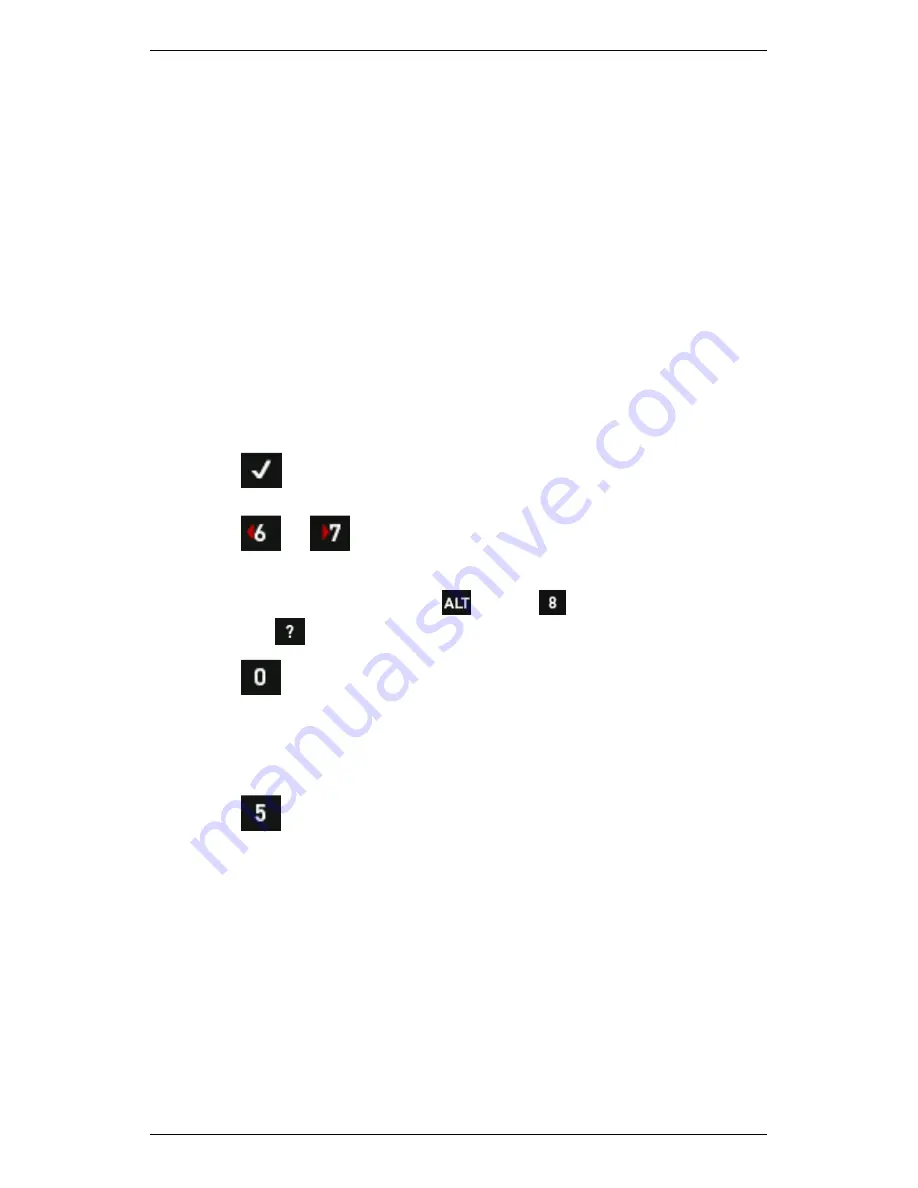
Section 4 — Measurement Types and their Uses
75
3 — Take Cross Channel Spectrum (ODS) Recording
Once you have selected your parameter set you can start taking Cross
Channel Spectrum (ODS) recordings according to the labeled machine
test plan you have created. Your instrument keeps track of the
recordings for each point. However, when you save your recordings you
will need to specify the points and directions you used for these so keep
your test plan close at hand.
To take a Cross Channel Spectrum (ODS) recording:
1.
Position your reference sensor at a location on the machine where
there is a strong vibration signal at all frequencies of interest.
Position your roving sensor according to the measurement plan you
drew up.
2.
Select the required parameter set listed on the left.
3.
Press
to start a recording with these parameters.
4.
Wait for the sensor to settle — Recording will start automatically.
5.
Press
or
to display the cursor — Use the navigation
arrows to move the cursor to a peak of interest.
TIP: To hide the cursor, Press
> Press
Clear Cursors
.
(Press
to display the instrument labels).
6.
Press
to toggle between displaying:
•
Two graphs, one showing data from the reference channel, the
other showing data from your second channel.
•
The default view of three graphs showing coherence, FRF, and
Phase data.
7.
Press
to save the recording.
Summary of Contents for SCOUT100-Ex
Page 18: ...Section 1 Introduction 7 Installation Control Drawing for Hazardous Locations ...
Page 20: ...Section 1 Introduction 9 Installation Control Drawing GE2214VBX for ATEX Hazardous Locations ...
Page 21: ...Section 1 Introduction 10 IECEx ATEX Declaration of Conformity ...
Page 40: ...Section 2 Instrument Fundamentals 29 Viewing hint labels Accessing more detailed help ...
Page 44: ...Section 2 Instrument Fundamentals 33 Using the advanced options ...
Page 54: ...Section 3 Sensors 43 Selecting the appropriate voltage for your tachometer and machine ...
Page 85: ...Section 4 Measurement Types and their Uses 74 Selecting the required parameter settings ...
Page 111: ...Section 4 Measurement Types and their Uses 100 Using the keypad to enter measurements ...
Page 116: ...Section 4 Measurement Types and their Uses 105 Example of tracked measurement ...
Page 120: ...Section 4 Measurement Types and their Uses 109 Saving multi channel measurements ...
Page 124: ...Section 5 Set Measurement Options 113 Spectral lines submenu ...
Page 164: ...Section 8 Send and Receive Information 153 Transferring recordings to Ascent ...
Page 194: ...Section 9 Working with Routes 183 Linear Speed ...
Page 241: ...Section 11 Balancing Rotors 230 Splitting a weight ...
Page 247: ...Section 12 Balancing Walkthrough 236 Taking an initial reading ...






























