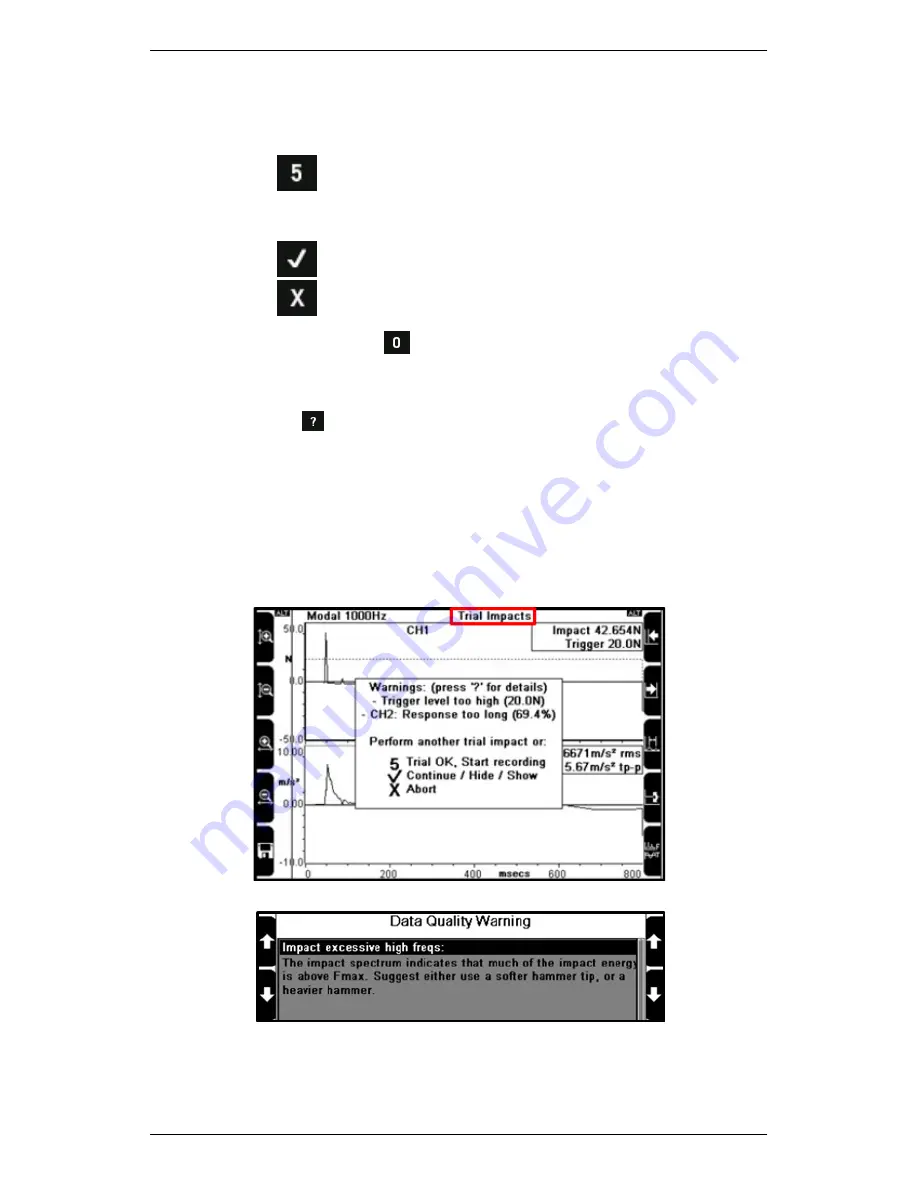
Section 4 — Measurement Types and their Uses
94
9.
Review the message that displays on the screen to determine
whether you are ready to take real recordings, or whether you need
to execute more trial impacts:
•
Press
Start Recording
if you are satisfied with the trial
impact you have executed and wish to start taking actual
recordings in
Run
mode.
•
Press
to take another trial impact.
•
Press
to discard the impact you have just taken.
NOTE: You can press
to toggle between displaying impact and
response waveforms; and impact and response spectra. All these
graphs display in real time while you are acquiring data.
TIP: Press
to access more detail about the warning message
while it displays.
TIP: You do NOT need to press a button to retain an impact. You
can simply execute a new impact to achieve this.
TIP: You might need to change the end of your impact hammer to
improve the frequency content of the impact — Your instrument
will suggest this if necessary.
Executing a trial impact
Pressing
?
while a warning message displays to access more detail about it
Summary of Contents for SCOUT100-Ex
Page 18: ...Section 1 Introduction 7 Installation Control Drawing for Hazardous Locations ...
Page 20: ...Section 1 Introduction 9 Installation Control Drawing GE2214VBX for ATEX Hazardous Locations ...
Page 21: ...Section 1 Introduction 10 IECEx ATEX Declaration of Conformity ...
Page 40: ...Section 2 Instrument Fundamentals 29 Viewing hint labels Accessing more detailed help ...
Page 44: ...Section 2 Instrument Fundamentals 33 Using the advanced options ...
Page 54: ...Section 3 Sensors 43 Selecting the appropriate voltage for your tachometer and machine ...
Page 85: ...Section 4 Measurement Types and their Uses 74 Selecting the required parameter settings ...
Page 111: ...Section 4 Measurement Types and their Uses 100 Using the keypad to enter measurements ...
Page 116: ...Section 4 Measurement Types and their Uses 105 Example of tracked measurement ...
Page 120: ...Section 4 Measurement Types and their Uses 109 Saving multi channel measurements ...
Page 124: ...Section 5 Set Measurement Options 113 Spectral lines submenu ...
Page 164: ...Section 8 Send and Receive Information 153 Transferring recordings to Ascent ...
Page 194: ...Section 9 Working with Routes 183 Linear Speed ...
Page 241: ...Section 11 Balancing Rotors 230 Splitting a weight ...
Page 247: ...Section 12 Balancing Walkthrough 236 Taking an initial reading ...






























