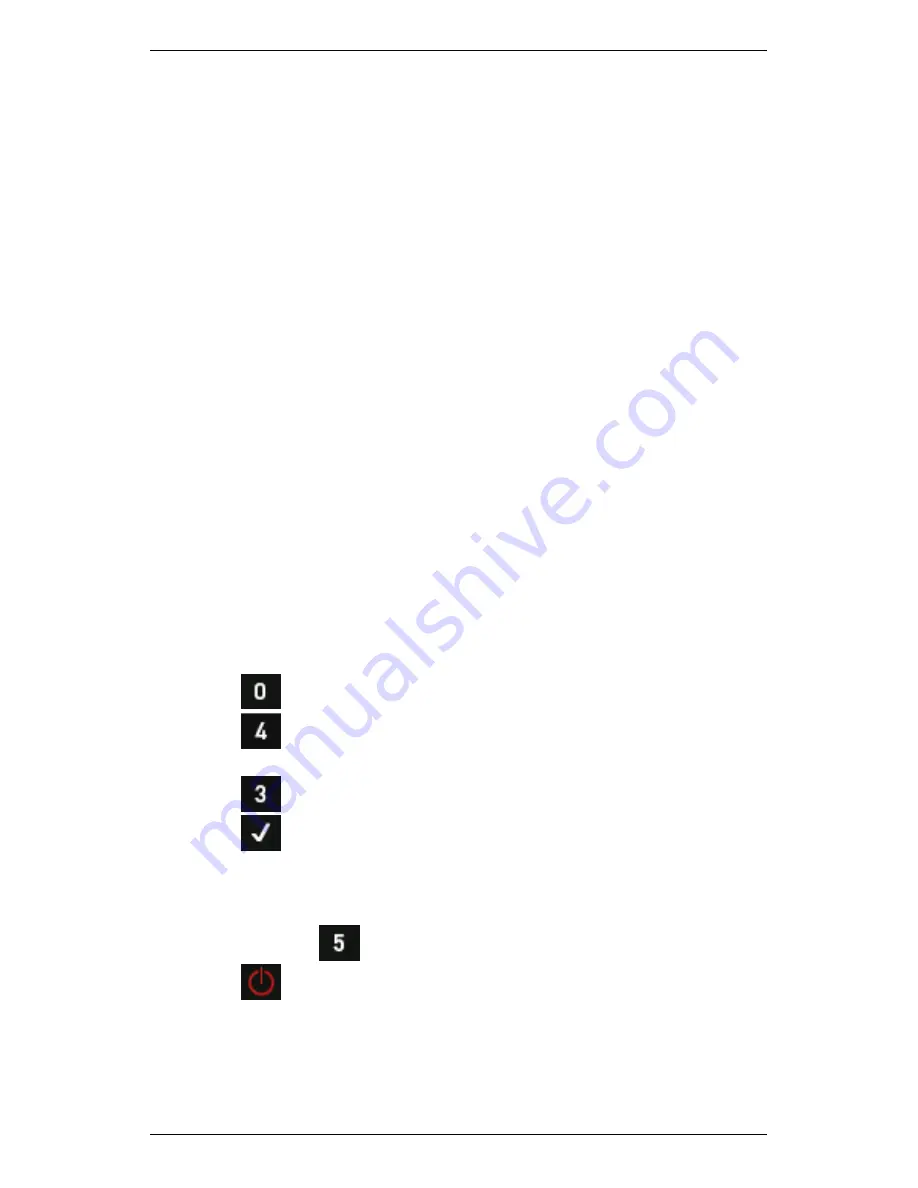
Section 13 — General Setup Options
256
Reformat Memory Card
Like conventional hard drives, data stored on flash memory devices can
become fragmented over time and gradually slow data to read/write
speed. Reformatting this memory will return it to its factory state, and
detect and quarantine any bad data sectors that may have developed
since the memory device was manufactured. Data corruption that
cannot be removed by deleting individual files will also be corrected by
the formatting process.
Your instrument will suggest you format its memory once 365 days or
more have passed since the last flash memory format occurred, or every
50 000 recordings. Once formatted, these counters will be reset.
Formatting your instrument memory will delete all routes, machines,
parameter sets, notes, and recordings. This returns the device's memory
to its original blank factory configuration. The formatting process will
take about ten minutes.
NOTE: If you wish to retain data stored on your instrument, you
can use Ascent to retrieve this information from your instrument
before formatting. The formatting process will delete all data on
your instrument.
To reformat your memory card:
1.
Press
Options
on the main menu.
2.
Press
Memory & System
to open the
Memory
screen — Your
instrument's current memory usage will display.
3.
Press
Reformat Memory Card
.
4.
Press
to confirm you wish to format your instrument's memory
— The format process will start. During this time, your instrument will
display a series of progress messages. Do NOT interrupt the
formatting process. Doing so might damage the instrument.
5.
Press and hold
when the formatting is complete.
6.
Press
to restart your instrument.
Summary of Contents for SCOUT100-Ex
Page 18: ...Section 1 Introduction 7 Installation Control Drawing for Hazardous Locations ...
Page 20: ...Section 1 Introduction 9 Installation Control Drawing GE2214VBX for ATEX Hazardous Locations ...
Page 21: ...Section 1 Introduction 10 IECEx ATEX Declaration of Conformity ...
Page 40: ...Section 2 Instrument Fundamentals 29 Viewing hint labels Accessing more detailed help ...
Page 44: ...Section 2 Instrument Fundamentals 33 Using the advanced options ...
Page 54: ...Section 3 Sensors 43 Selecting the appropriate voltage for your tachometer and machine ...
Page 85: ...Section 4 Measurement Types and their Uses 74 Selecting the required parameter settings ...
Page 111: ...Section 4 Measurement Types and their Uses 100 Using the keypad to enter measurements ...
Page 116: ...Section 4 Measurement Types and their Uses 105 Example of tracked measurement ...
Page 120: ...Section 4 Measurement Types and their Uses 109 Saving multi channel measurements ...
Page 124: ...Section 5 Set Measurement Options 113 Spectral lines submenu ...
Page 164: ...Section 8 Send and Receive Information 153 Transferring recordings to Ascent ...
Page 194: ...Section 9 Working with Routes 183 Linear Speed ...
Page 241: ...Section 11 Balancing Rotors 230 Splitting a weight ...
Page 247: ...Section 12 Balancing Walkthrough 236 Taking an initial reading ...






























