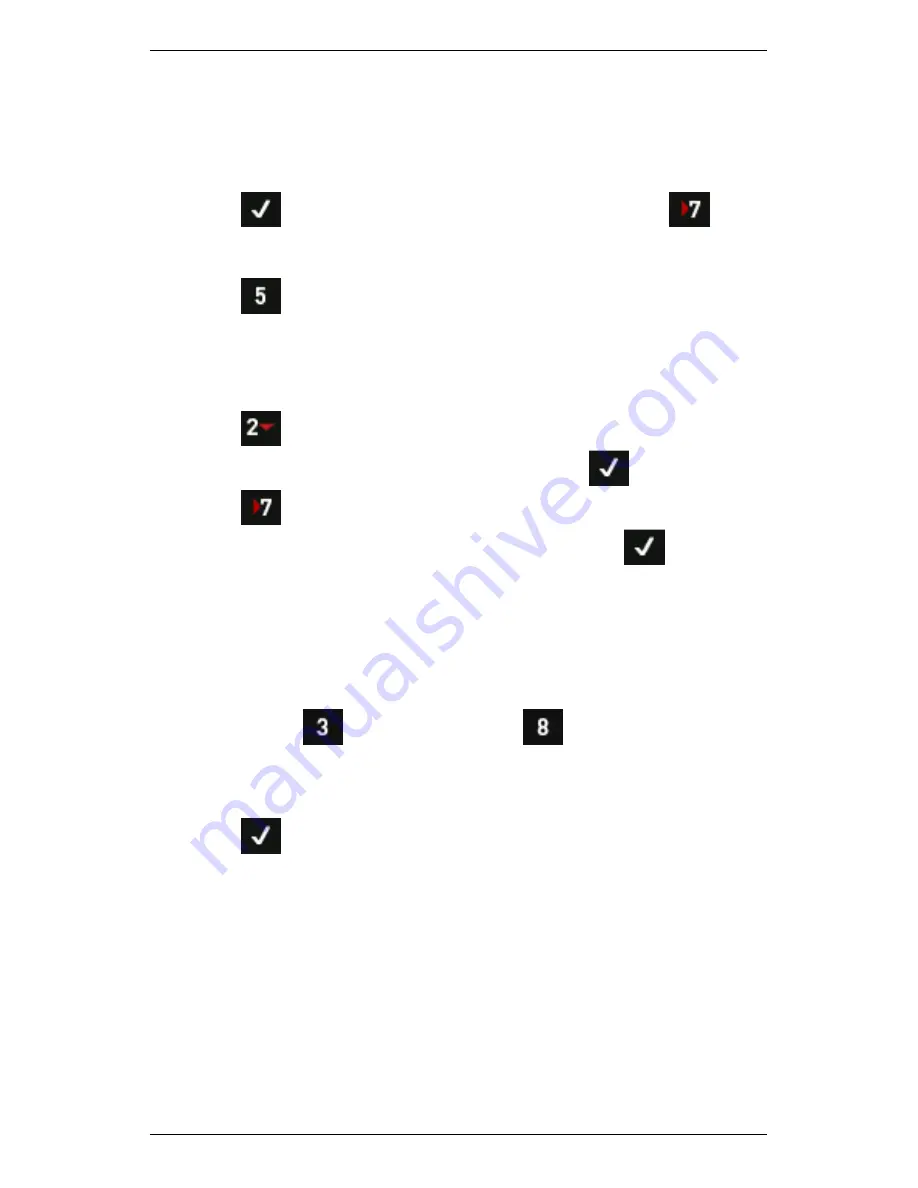
Section 11 — Balancing Rotors
229
Split Weight
You can split a larger weight into two smaller trim weights. To do this:
1.
Take a trim reading.
2.
Press
to display the
Balance Weight
menu (or press
Balance Readings
from the
Balancing
menu).
3.
Press the arrow key on the left beside Plane A or B.
4.
Press
Split Weight
— The
Split Weight
menu displays the
location and amounts of your current individual trim weight (Target
Weight/Target Angle). It also shows the resultant
effective
weight
and angle that your split configuration will achieve (the trim
weight/angle solution).
5.
Press
First Weight
.
6.
Enter the weight of the first split weight > Press
.
7.
Press
First Angle
8.
Enter the proposed angle of the first weight > Press
— The
instrument will suggest the second trim weight placement angle
and size beside
Second Weight
and
Second Angle
. The
effective
(single-weight equivalent) of the new split weights solution will be
displayed beside
Resultant Weight
and
Resultant Angle
. If
required, you can also manually experiment with the size and
position of the second weight. To do this, you adjust the second
weight using
Second Weight
and
Second Angle
.
Remember that the combination of the two weight/angle solutions
should approximate the original single weight solution as displayed
beside
Target Weight
and
Target Angle
.
9.
Press
when you are satisfied with the suggested weight
calculation.
Summary of Contents for SCOUT100-Ex
Page 18: ...Section 1 Introduction 7 Installation Control Drawing for Hazardous Locations ...
Page 20: ...Section 1 Introduction 9 Installation Control Drawing GE2214VBX for ATEX Hazardous Locations ...
Page 21: ...Section 1 Introduction 10 IECEx ATEX Declaration of Conformity ...
Page 40: ...Section 2 Instrument Fundamentals 29 Viewing hint labels Accessing more detailed help ...
Page 44: ...Section 2 Instrument Fundamentals 33 Using the advanced options ...
Page 54: ...Section 3 Sensors 43 Selecting the appropriate voltage for your tachometer and machine ...
Page 85: ...Section 4 Measurement Types and their Uses 74 Selecting the required parameter settings ...
Page 111: ...Section 4 Measurement Types and their Uses 100 Using the keypad to enter measurements ...
Page 116: ...Section 4 Measurement Types and their Uses 105 Example of tracked measurement ...
Page 120: ...Section 4 Measurement Types and their Uses 109 Saving multi channel measurements ...
Page 124: ...Section 5 Set Measurement Options 113 Spectral lines submenu ...
Page 164: ...Section 8 Send and Receive Information 153 Transferring recordings to Ascent ...
Page 194: ...Section 9 Working with Routes 183 Linear Speed ...
Page 241: ...Section 11 Balancing Rotors 230 Splitting a weight ...
Page 247: ...Section 12 Balancing Walkthrough 236 Taking an initial reading ...






























