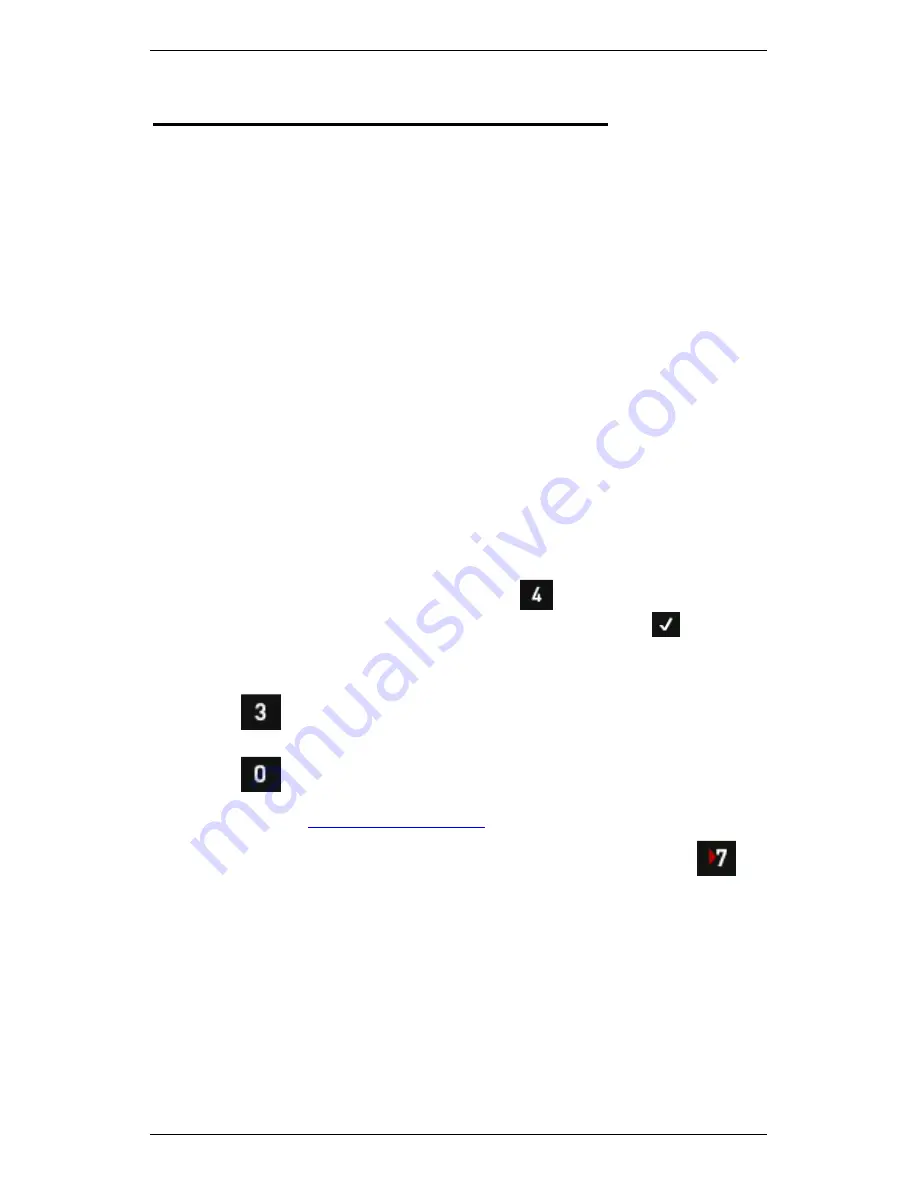
Section 6 — Take Recordings
122
Section 6 — Take Recordings
This section explains how to take recordings with your instrument. You
will learn to:
•
Take recordings
•
Review and delete recordings
•
Attach notes to recordings
•
Create and display baselines
Walkthrough
—
Take Recordings
Once you have created your machine structures and assigned
parameter sets to the measurement locations, you can take recordings.
To do this:
1.
Connect your sensors to the appropriate measurement locations.
2.
Set up the tachometer (if you are taking tachometer readings).
3.
Ensure the folder containing the machines you want to monitor is
selected — The name of the currently selected folder will display on
the main menu beside the
Folders
feature.
NOTE: To select a different folder, press
Folders & USB Export
> Use the arrow keys to select the required folder > Press
. This
loads the folder and all its machines into current memory and
returns you to the main menu.
4.
Press
Record Review
to display the machines in the selected
folder.
5.
Press
Save
(if required).
MORE: See
Recording Save Options
.
6.
Use the arrow keys on the left to scroll up and down > Press
Expand Navigator
repeatedly to expand a machine so its points
and locations display.
7.
Highlight the parameter set you wish to record.
TIP: If you want to record all parameter sets at a location, highlight
the location — The recordings will be taken in the order in which
they appear on your instrument.
Summary of Contents for SCOUT100-Ex
Page 18: ...Section 1 Introduction 7 Installation Control Drawing for Hazardous Locations ...
Page 20: ...Section 1 Introduction 9 Installation Control Drawing GE2214VBX for ATEX Hazardous Locations ...
Page 21: ...Section 1 Introduction 10 IECEx ATEX Declaration of Conformity ...
Page 40: ...Section 2 Instrument Fundamentals 29 Viewing hint labels Accessing more detailed help ...
Page 44: ...Section 2 Instrument Fundamentals 33 Using the advanced options ...
Page 54: ...Section 3 Sensors 43 Selecting the appropriate voltage for your tachometer and machine ...
Page 85: ...Section 4 Measurement Types and their Uses 74 Selecting the required parameter settings ...
Page 111: ...Section 4 Measurement Types and their Uses 100 Using the keypad to enter measurements ...
Page 116: ...Section 4 Measurement Types and their Uses 105 Example of tracked measurement ...
Page 120: ...Section 4 Measurement Types and their Uses 109 Saving multi channel measurements ...
Page 124: ...Section 5 Set Measurement Options 113 Spectral lines submenu ...
Page 164: ...Section 8 Send and Receive Information 153 Transferring recordings to Ascent ...
Page 194: ...Section 9 Working with Routes 183 Linear Speed ...
Page 241: ...Section 11 Balancing Rotors 230 Splitting a weight ...
Page 247: ...Section 12 Balancing Walkthrough 236 Taking an initial reading ...






























