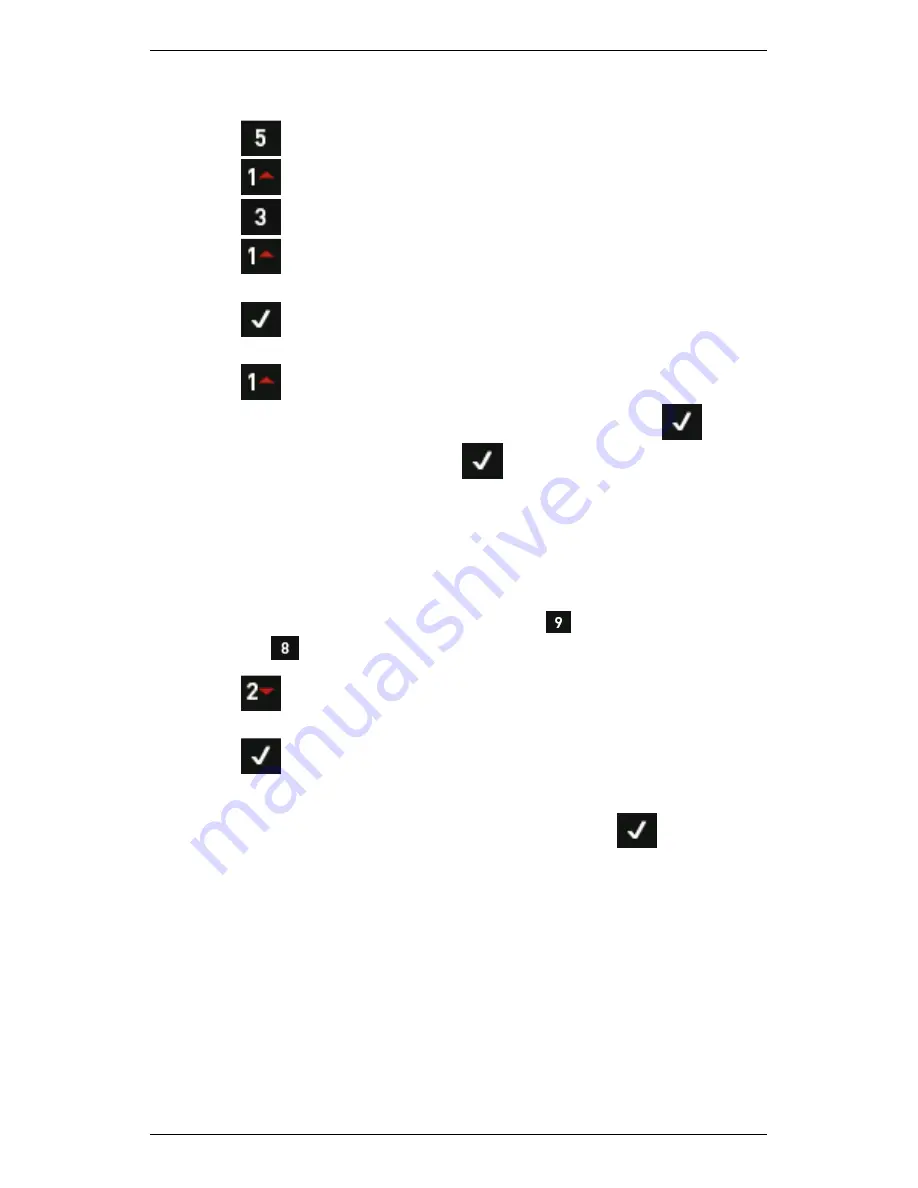
Section 11 — Balancing Rotors
220
To perform a balancing operation:
1.
Press
Balance
on the main menu.
2.
Press
New Job
to clear your setting.
3.
Press
Setup
to use your existing configuration.
4.
Press
Balance Planes
> Use the arrow keys to select the
number of balance planes to use.
5.
Press
to proceed with your selection — The
Balance Weight
Setup
menu displays.
6.
Press
Plane A Weight Position.
7.
Use the arrow keys to select the required option > Press
.
8.
Enter the required value > Press
.
NOTE: If you select circumference arc or # fixed positions, the
Circumference or # Fixed Position submenus will open. Here you
need to specify the rotor circumference or the number of fixed
positions.
NOTE: You can set the circumference units used (inches or mm) in
the Balance Setup screen. To do this, press
Weight Lin Dist >
Press
Linear Distance.
9.
Press
Plane B Weight Position
if you selected dual plane
balancing > Repeat the previous steps for Plane B.
10.
Press
repeatedly if necessary to return to the
Balance Setup
menu and specify your sensor settings.
NOTE: If you selected dual plane balancing, pressing
will
automatically take you to the Balance Sensor Setup menu.
Summary of Contents for SCOUT100-Ex
Page 18: ...Section 1 Introduction 7 Installation Control Drawing for Hazardous Locations ...
Page 20: ...Section 1 Introduction 9 Installation Control Drawing GE2214VBX for ATEX Hazardous Locations ...
Page 21: ...Section 1 Introduction 10 IECEx ATEX Declaration of Conformity ...
Page 40: ...Section 2 Instrument Fundamentals 29 Viewing hint labels Accessing more detailed help ...
Page 44: ...Section 2 Instrument Fundamentals 33 Using the advanced options ...
Page 54: ...Section 3 Sensors 43 Selecting the appropriate voltage for your tachometer and machine ...
Page 85: ...Section 4 Measurement Types and their Uses 74 Selecting the required parameter settings ...
Page 111: ...Section 4 Measurement Types and their Uses 100 Using the keypad to enter measurements ...
Page 116: ...Section 4 Measurement Types and their Uses 105 Example of tracked measurement ...
Page 120: ...Section 4 Measurement Types and their Uses 109 Saving multi channel measurements ...
Page 124: ...Section 5 Set Measurement Options 113 Spectral lines submenu ...
Page 164: ...Section 8 Send and Receive Information 153 Transferring recordings to Ascent ...
Page 194: ...Section 9 Working with Routes 183 Linear Speed ...
Page 241: ...Section 11 Balancing Rotors 230 Splitting a weight ...
Page 247: ...Section 12 Balancing Walkthrough 236 Taking an initial reading ...






























