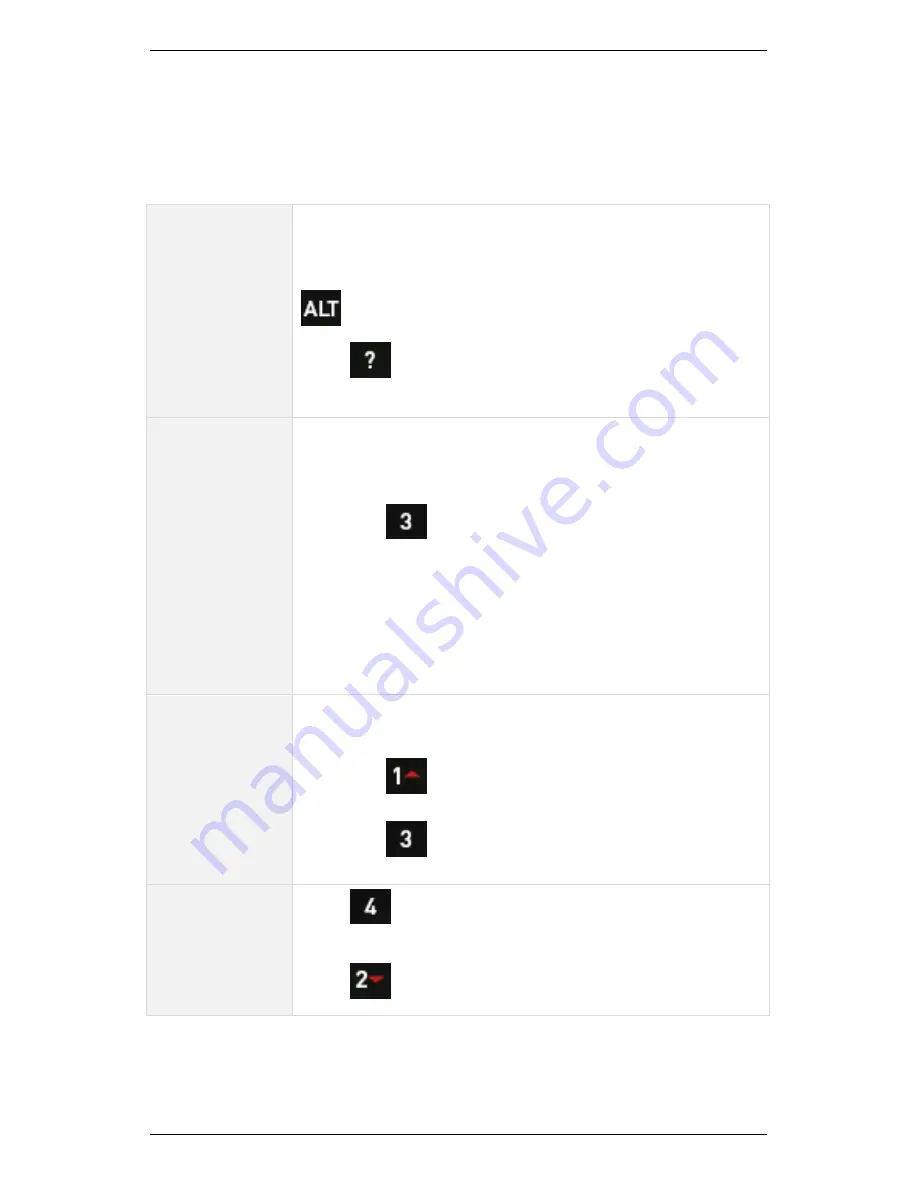
Section 7 — Analyzing Measurements Onsite
139
Zoom
Zooming enables you to take a closer look at a specific area of interest
on a chart. The table explains the zooming options available.
Chart zoom
and expansion
Magnifying glass icons display on the left of your
screen to indicate when zooming is available.
If the magnifying glass icons are NOT visible, press
to toggle them on.
Press
to display hint labels for the zooming and
expansion options.
Zoom
horizontally
across chart
You can use the arrow keys on the right to expand the
peaks of a spectrum or waveform. To do this:
1.
Move the cursor to the position of interest.
2.
Press
X Axis Zoom
repeatedly to zoom in to
the cursor position.
NOTE: You will zoom in by a factor of two per
key press.
The more spectral lines or waveform sample points
used, the more times you can zoom.
Zoom
vertically and
horizontally
To see low amplitude peaks more clearly:
1.
Move the cursor to the position of interest.
2.
Press
Y Axis Zoom
to zoom in by a factor of
two per key press.
3.
Press
X Axis Zoom
to expand the frequencies
on either side of the cursor.
Zoom out
Press
X Axis Expand
repeatedly to zoom out
horizontally.
Press
to zoom out vertically.
Summary of Contents for SCOUT100-Ex
Page 18: ...Section 1 Introduction 7 Installation Control Drawing for Hazardous Locations ...
Page 20: ...Section 1 Introduction 9 Installation Control Drawing GE2214VBX for ATEX Hazardous Locations ...
Page 21: ...Section 1 Introduction 10 IECEx ATEX Declaration of Conformity ...
Page 40: ...Section 2 Instrument Fundamentals 29 Viewing hint labels Accessing more detailed help ...
Page 44: ...Section 2 Instrument Fundamentals 33 Using the advanced options ...
Page 54: ...Section 3 Sensors 43 Selecting the appropriate voltage for your tachometer and machine ...
Page 85: ...Section 4 Measurement Types and their Uses 74 Selecting the required parameter settings ...
Page 111: ...Section 4 Measurement Types and their Uses 100 Using the keypad to enter measurements ...
Page 116: ...Section 4 Measurement Types and their Uses 105 Example of tracked measurement ...
Page 120: ...Section 4 Measurement Types and their Uses 109 Saving multi channel measurements ...
Page 124: ...Section 5 Set Measurement Options 113 Spectral lines submenu ...
Page 164: ...Section 8 Send and Receive Information 153 Transferring recordings to Ascent ...
Page 194: ...Section 9 Working with Routes 183 Linear Speed ...
Page 241: ...Section 11 Balancing Rotors 230 Splitting a weight ...
Page 247: ...Section 12 Balancing Walkthrough 236 Taking an initial reading ...






























