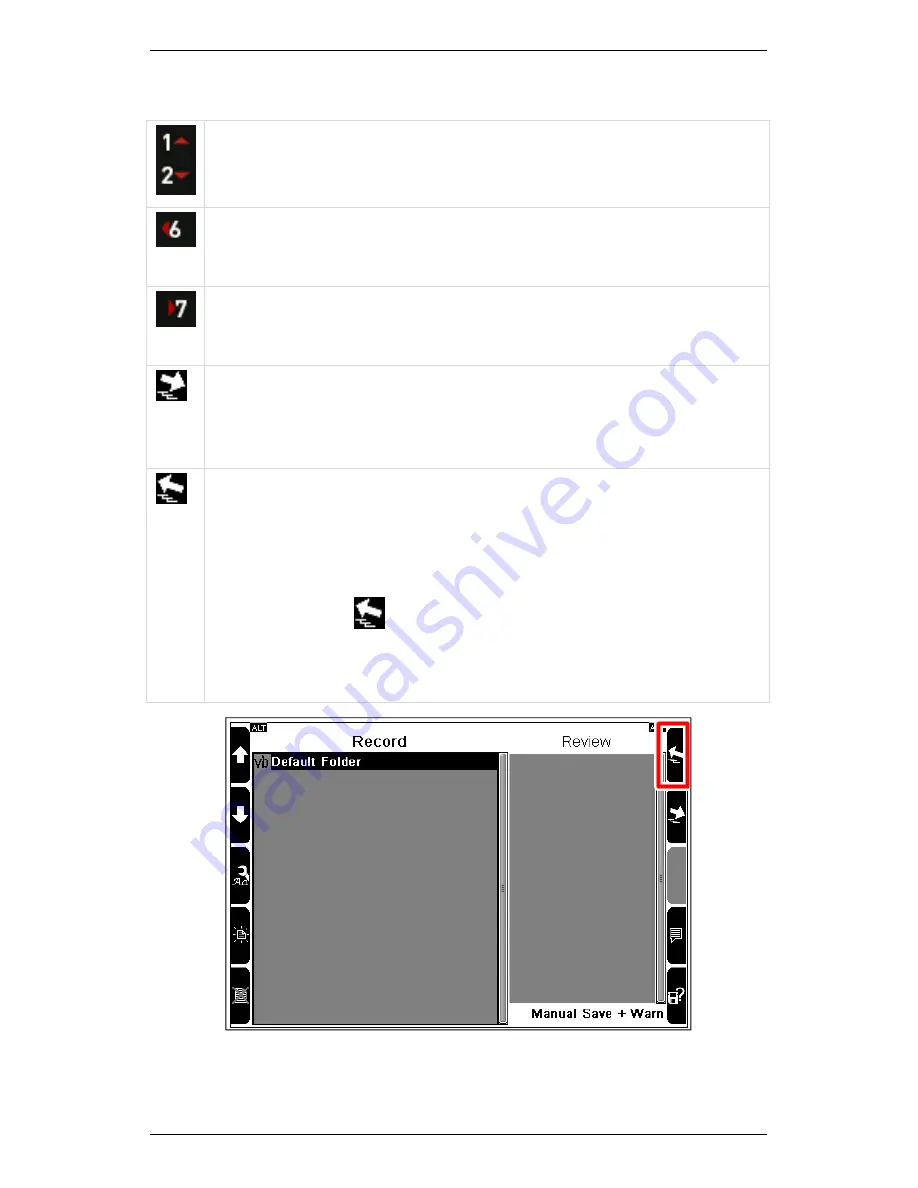
Section 2 — Instrument Fundamentals
25
The table outlines the functions of the navigation keys and icons.
Move the selection bar in the required direction.
Move the selection bar to the top of a single column list.
Move one column to the left in a multi-column list.
Move the selection bar to the bottom of a single column list.
Move one column to the right in a multi-column list.
Expand the highlighted machine structure to show its points,
locations, and parameter sets.
Move to the right of the screen in a split-screen menu.
Collapse the highlighted machine structure so that only the top
level displays.
Move to the left of the screen in a split-screen menu.
When you are working with large numbers of machines, you can
use the collapse
icon to collapse the machine structures
displayed. This will speed up navigation, enabling you to move the
selection bar from machine to machine, instead of scrolling
through each individual parameter set, location, or point.
Using the collapse icon
Summary of Contents for SCOUT100-Ex
Page 18: ...Section 1 Introduction 7 Installation Control Drawing for Hazardous Locations ...
Page 20: ...Section 1 Introduction 9 Installation Control Drawing GE2214VBX for ATEX Hazardous Locations ...
Page 21: ...Section 1 Introduction 10 IECEx ATEX Declaration of Conformity ...
Page 40: ...Section 2 Instrument Fundamentals 29 Viewing hint labels Accessing more detailed help ...
Page 44: ...Section 2 Instrument Fundamentals 33 Using the advanced options ...
Page 54: ...Section 3 Sensors 43 Selecting the appropriate voltage for your tachometer and machine ...
Page 85: ...Section 4 Measurement Types and their Uses 74 Selecting the required parameter settings ...
Page 111: ...Section 4 Measurement Types and their Uses 100 Using the keypad to enter measurements ...
Page 116: ...Section 4 Measurement Types and their Uses 105 Example of tracked measurement ...
Page 120: ...Section 4 Measurement Types and their Uses 109 Saving multi channel measurements ...
Page 124: ...Section 5 Set Measurement Options 113 Spectral lines submenu ...
Page 164: ...Section 8 Send and Receive Information 153 Transferring recordings to Ascent ...
Page 194: ...Section 9 Working with Routes 183 Linear Speed ...
Page 241: ...Section 11 Balancing Rotors 230 Splitting a weight ...
Page 247: ...Section 12 Balancing Walkthrough 236 Taking an initial reading ...






























