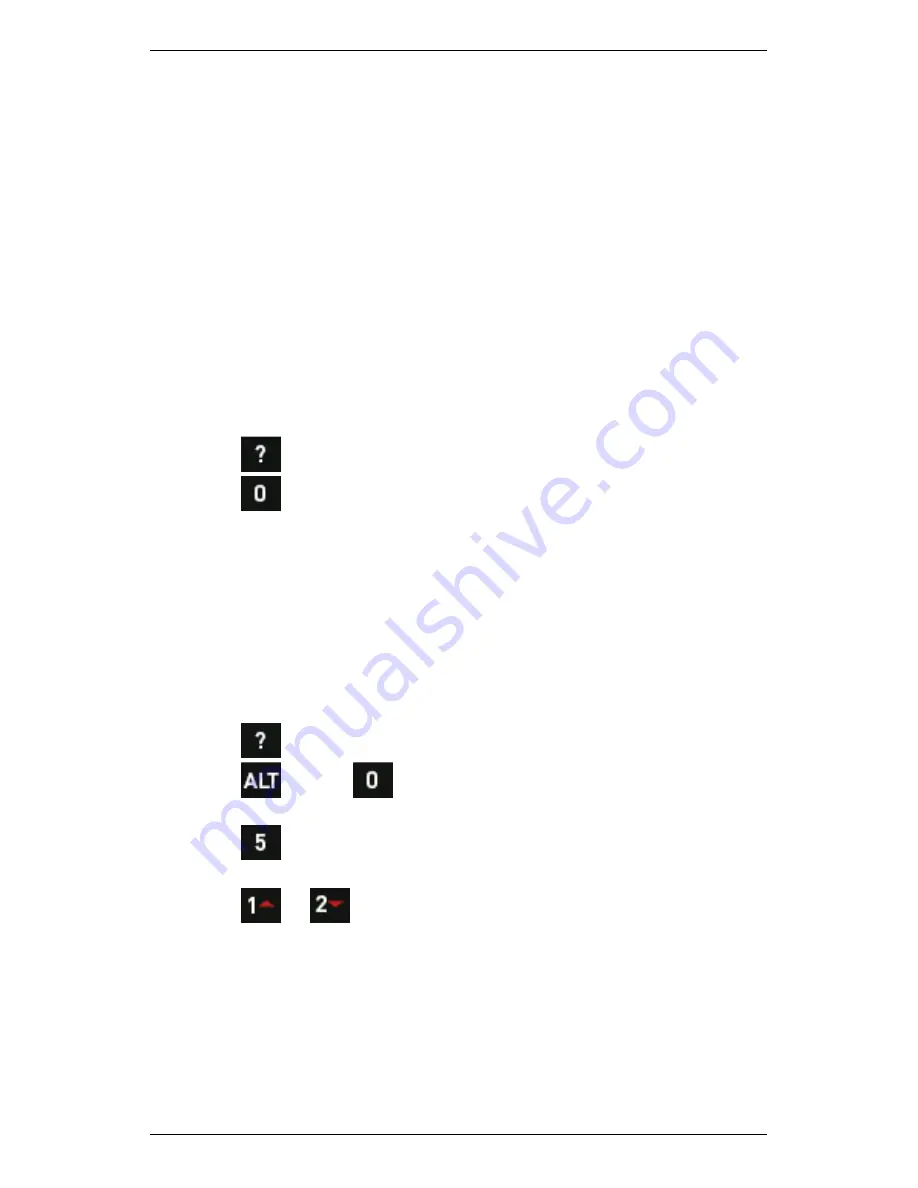
Section 7 — Analyzing Measurements Onsite
141
Change Chart View
You can toggle between waveform and spectrum recordings, and set
the default layout of multi-channel and single-channel onscreen
measurements. To do this, you use the
Change View
and
Multi Chart
Layout
features.
NOTE: The following functions are only available when viewing
multi-channel (two or more) and multi-domain (sp
waveform) measurements.
Select Chart Layout
To select a chart layout:
1.
Display your charts.
2.
Press
to display the hint labels.
3.
Press
Change View
to change the chart type currently
displayed. Press repeatedly to toggle between waveform or
spectrum displays for up to four channels, and spectrum +
waveform to view both measurement types on your screen
simultaneously for individual channels.
Change Multi-chart Layout Display
To change a multi-chart layout display:
1.
Display your charts.
2.
Press
to display the hint labels.
3.
Press
> Press
Chart Data Change
to open the
Multi Chart
Layout
screen.
4.
Press
to choose the channels you want displayed in your
Multi
Chart Layout
screen.
5.
Press
or
to select a layout.
NOTE: For single channel displays you can choose waveform,
spectrum, or sp waveform. For multi-domain
measurements that use three or more channels which all display
simultaneously, you can only display waveform or spectrum
simultaneously.
Summary of Contents for SCOUT100-Ex
Page 18: ...Section 1 Introduction 7 Installation Control Drawing for Hazardous Locations ...
Page 20: ...Section 1 Introduction 9 Installation Control Drawing GE2214VBX for ATEX Hazardous Locations ...
Page 21: ...Section 1 Introduction 10 IECEx ATEX Declaration of Conformity ...
Page 40: ...Section 2 Instrument Fundamentals 29 Viewing hint labels Accessing more detailed help ...
Page 44: ...Section 2 Instrument Fundamentals 33 Using the advanced options ...
Page 54: ...Section 3 Sensors 43 Selecting the appropriate voltage for your tachometer and machine ...
Page 85: ...Section 4 Measurement Types and their Uses 74 Selecting the required parameter settings ...
Page 111: ...Section 4 Measurement Types and their Uses 100 Using the keypad to enter measurements ...
Page 116: ...Section 4 Measurement Types and their Uses 105 Example of tracked measurement ...
Page 120: ...Section 4 Measurement Types and their Uses 109 Saving multi channel measurements ...
Page 124: ...Section 5 Set Measurement Options 113 Spectral lines submenu ...
Page 164: ...Section 8 Send and Receive Information 153 Transferring recordings to Ascent ...
Page 194: ...Section 9 Working with Routes 183 Linear Speed ...
Page 241: ...Section 11 Balancing Rotors 230 Splitting a weight ...
Page 247: ...Section 12 Balancing Walkthrough 236 Taking an initial reading ...






























