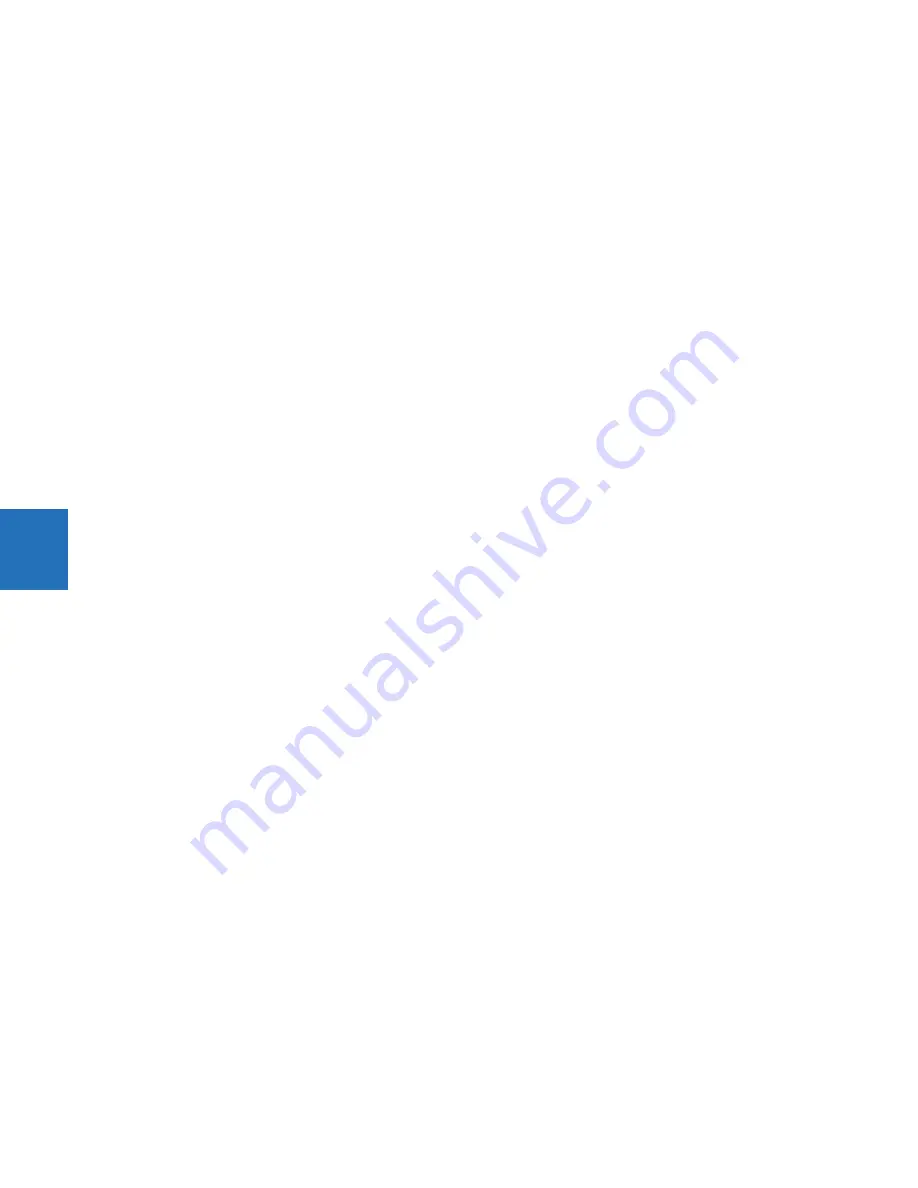
5-32
L60 LINE PHASE COMPARISON SYSTEM – INSTRUCTION MANUAL
PRODUCT SETUP
CHAPTER 5: SETTINGS
5
Rolling Mode Page 1 to 10
Range: Product Information, SLD 1…5, Annunciator, Annunciator 1…8, Phasors 1…6, Tabular 1…5, Event Records, Targets
Default: Product Information
These settings specify the pages to display on the graphical front panel while in rolling mode.
The "Annunciator" selection without a page number specifies the first annunciator page in the following sequence:
–
The first annunciator page that contains an annunciator window that is in alarm (fast flash)
–
The first annunciator page that contains an annunciator window that is in ringback. Ringback is a "return alert."
Visual and audible signals are given when conditions return to normal, then the sequence returns to normal by
pushing the
RESET
button.
–
The first annunciator page that contains an annunciator window that is in abnormal state
–
Annunciator page 1
Whenever an annunciator window changes state the list is re-evaluated, which can result in the display of a different
annunciator page in the rolling sequence.
The Tabular option displays a configured actual values/metering page.
The Targets option displays error messages, such as wrong transceiver, similar to event record entries.
5.3.3.3 Metering editor
This feature creates tables of actual/metered values for the graphical front panel. It configures the content that displays in
the Metering Tab pushbutton. An actual value, status, or text can be displayed. Five tabular metering pages can be
configured. There also can be a phasor page for each configured AC source, and these pages are not configurable.
The path is
Settings > Product Setup > Graphical Panel > Metering Editor
.
Set the Current Page, Page Name, Layout, configure the top inputs, then the cells. The 16 inputs at the top of the page are
used as inputs for the
Status Index
fields. Click the
Preview
button to view the page.
For a phasor diagram, configure the source under
Settings > System Setup > Signal Sources
. The diagram is then
viewable by pushing the
Metering
Tab pushbutton on the graphical front panel. The Metering Editor is not used for these
phasor diagrams.
The figures show setup and table preview.
















































