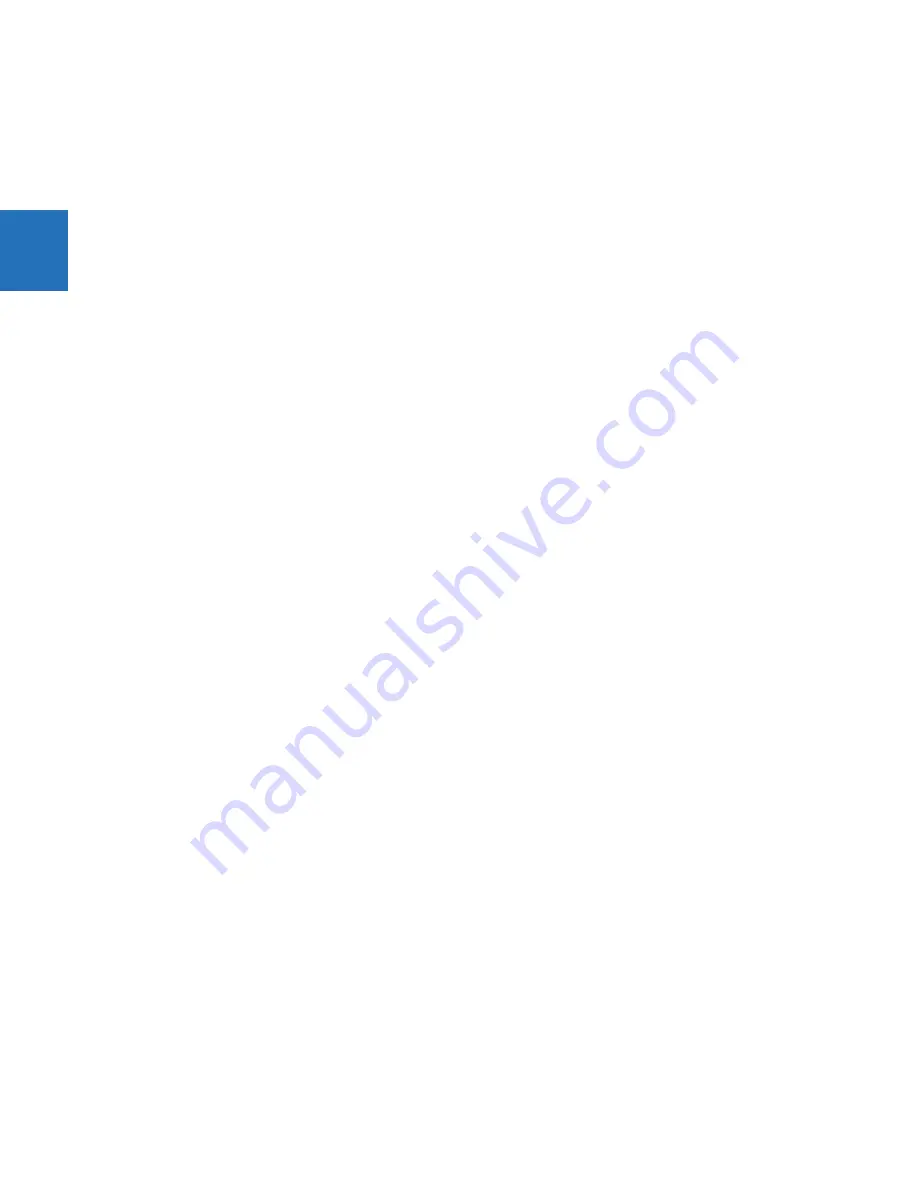
B-2
L60 LINE PHASE COMPARISON SYSTEM – INSTRUCTION MANUAL
RADIUS SERVER CONFIGURATION
APPENDIX B: RADIUS SERVER CONFIGURATION
B
BEGIN-VENDOR GE
# Role ID
ATTRIBUTE GE-UR-Role 1 integer
# GE-UR-ROLE values
VALUE GE-UR-Role Administrator 1
VALUE GE-UR-Role Supervisor 2
VALUE GE-UR-Role Engineer 3
VALUE GE-UR-Role Operator 4
VALUE GE-UR-Role Observer 5
END-VENDOR GE
#############################################################
6.
In the dictionary file in the <Path_to_Radius>\etc\raddb folder, add the following line.
$INCLUDE dictionary.ge
For example, the file can look like the following:
$INCLUDE ../shareéfreeradius/dictionary
$INCLUDE dictionary.ge
7.
For the first start, run the RADIUS server in debug mode to ensure that there are no compiling errors.
<Path_to_Radius>/start_radiusd_debug.bat
8.
Set up the RADIUS parameters on the UR as follows.
8.1.
If logging in, select
Device
for the
Authentication Type
, and use Administrator for the
User Name
. The default
password is "ChangeMe1#".
8.2.
Access
Settings > Product Setup > Security
. Configure the IP address and ports for the RADIUS server. Leave
the GE vendor ID field at the default of 2910. Update the RADIUS shared secret as specified in the clients.conf
file. Restart the relay for the IP address and port changes to take effect.
9.
Verify operation. Log in to the UR software as follows. In the login window, select
Server
as the
Authentication Type
,
enter the user name entered (for example user name Tester and password "testpw"). Check that the RADIUS server log
file shows the access with an "Access-Accept" entry.
Recall that if you tried another third-party tool and it did not work, you can use the FreeRADIUS software from
freeradius.net.






























