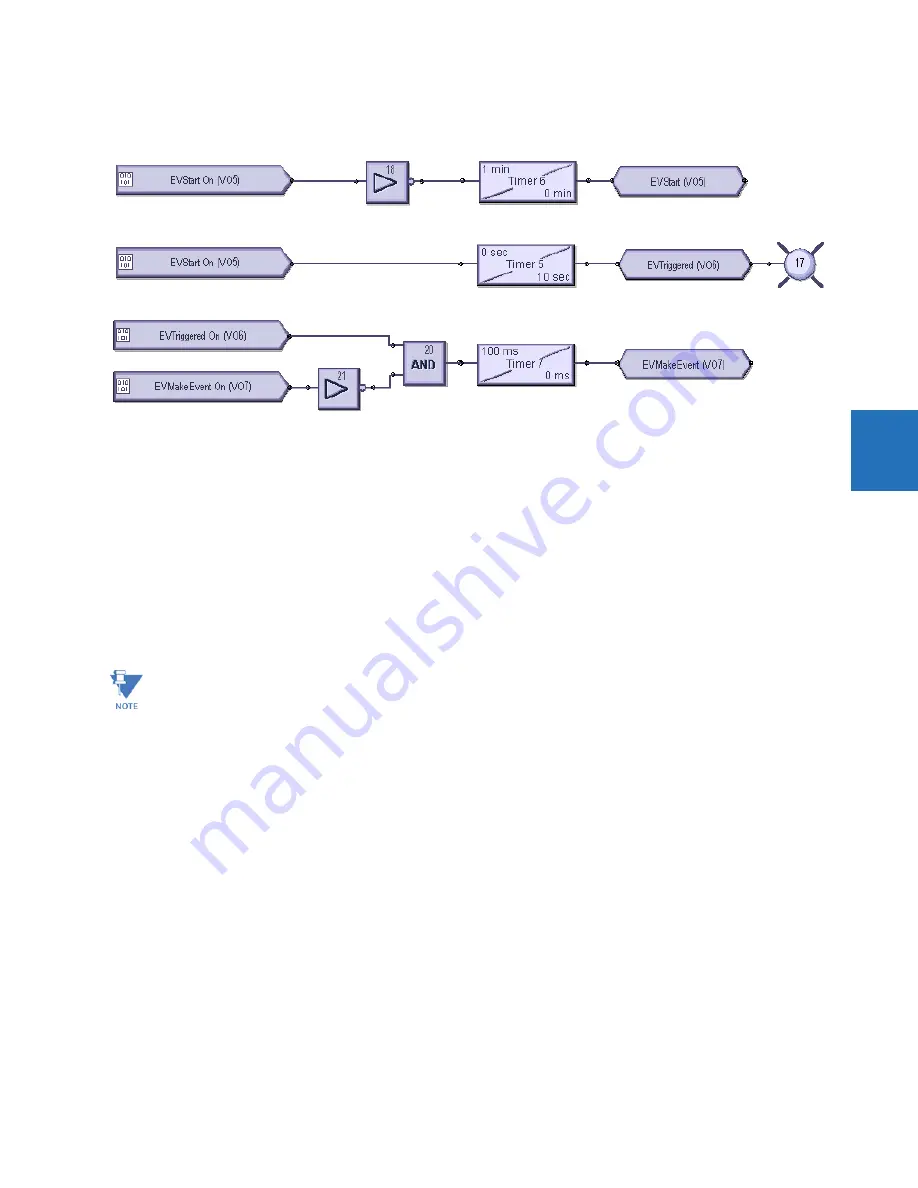
CHAPTER 4: INTERFACES
FLEXLOGIC DESIGN USING ENGINEER
L60 LINE PHASE COMPARISON SYSTEM – INSTRUCTION MANUAL
4-65
4
Create events every minute, then every 100 ms
Figure 4-68: One-minute timer turns on LED and creates events every 100 ms
Preparation — Under
Settings > Inputs/Outputs > Virtual Outputs
, virtual output 5 is named EVStart, 6 is named
EVTriggered, and 7 is named EVMakeEvent
Top logic — One-minute timer trigger
Middle logic — Turn on LED 17 for 10 seconds when trigger starts
Bottom logic — Create events at 100 ms intervals for the same 10 second period
4.4.1.2 Add existing FlexLogic equations
A logic diagram can be created using existing FlexLogic equations (this section) or by creating new ones (next section).
When using existing equations, you modify them in the FlexLogic Equation Editor in the Offline Window area, then apply
them.
To create a logic diagram using existing FlexLogic equations:
1.
In the Offline Window area, modify the FlexLogic for the device under
FlexLogic > FlexLogic Equation Editor
. If the
device is not listed, right-click the device in the Online Window area and select the
Add Device to Offline Window
option.
Upon saving the modified FlexLogic, a yellow icon appears for the device in the Offline Window area to indicate that
the logic differs from the Online device.
2.
In the Offline Window area, access
Engineer
for the device, then
Logic Designer
. The logic opens.
3.
Click the
Edit > Auto Populate Workbook
menu item. If the software prompts if you want to keep or discard existing
sheets, either is acceptable, with the older excluded sheeted being denoted by brackets, such as < Sheet 1 >. The logic
displays in the various tabs. The FlexLogic created in the equation editor appears in Sheet 1, for example.
4.4.1.3 Create logic diagram
Upon access of the Logic Designer, the FlexLogic equations of the device display. You can create new logic in new sheets or
modify the ones that display.
This procedure uses input / output logic as an example.
To create a logic diagram:
1.
In the Offline Window area, access
Engineer
for the device, then
Logic Designer
. If the device is not listed, right-click
The FlexLogic Equation Editor window is in view-only mode when the Logic Designer is open. To instead work in the
FlexLogic Equation Editor, close the Logic Designer window, then re-open the FlexLogic Equation Editor.
















































