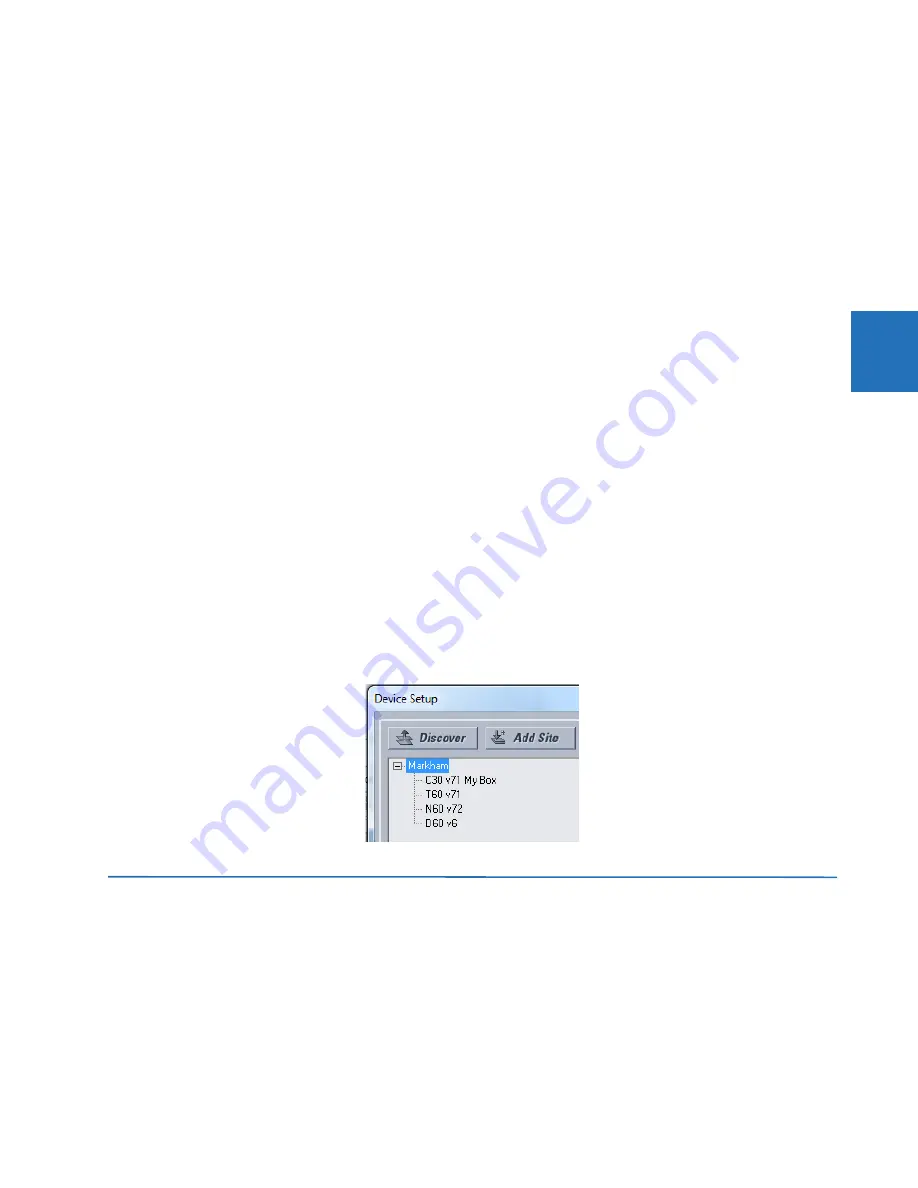
CHAPTER 3: INSTALLATION
CONNECT TO THE L60
L60 LINE PHASE COMPARISON SYSTEM – INSTRUCTION MANUAL
3-65
3
is not assigned to multiple L60 ports.
12. Click the
OK
button when the relay order code has been received. The new site and device are added to the Online
Window.
The device has been configured for Ethernet communications. Proceed to the Connect to the L60 section to begin
communications.
3.7.4 Automatic discovery of UR devices
The EnerVista UR Setup software can find and communicate to all UR-family devices located on an Ethernet network.
Using the
Discover
button in the
Device Setup
window, a single click of the mouse triggers the software to detect any URs
located on the network. This is done by searching a range of IP addresses based on the subnet mask of the computer.
When a UR device is detected, the EnerVista UR Setup software proceeds to configure all settings and order code options
in the window. This feature allows the user to identify and interrogate all UR devices at a location.
Examples of address ranges are as follows:
•
If the host has an IP address of 3.94.247.10 and its subnet mask is 255.255.252.0, then the host’s subnet is 3.94.244.0,
and the possible IP addresses in this subnet are
3.94.244.1 to 254
3.94.245.1 to 254
3.94.246.1 to 254
3.94.247.1 to 254
The discover function scans all those possible IP addresses to detect UR relays.
•
If the host has an IP address of 3.94.247.145 and its subnet mask is 255.255.255.128, then the host’s subnet is
3.94.247.128, and the discover function scans IP addresses of 3.94.247.128 to 3.94.248.254 for UR relays
To automatically add UR devices:
1.
In the EnerVista software, click the
Device Setup
button. The window opens.
2.
Click the
Discover
button. The software searches for UR devices on the computer subnet and adds any found to the
Online Window area. If a required device is not found, add it manually as outlined earlier.
Figure 3-68: Discover button to detect UR devices in network
3.8 Connect to the L60
There are four ways to the connect to the device, as follows:
•
RS232 or USB port (outlined here)
•
RS485 port
•
Ethernet port (outlined here)
•
LAN
When unable to connect because of an "ACCESS VIOLATION," access
Device Setup
and refresh the order code for the
device.






























