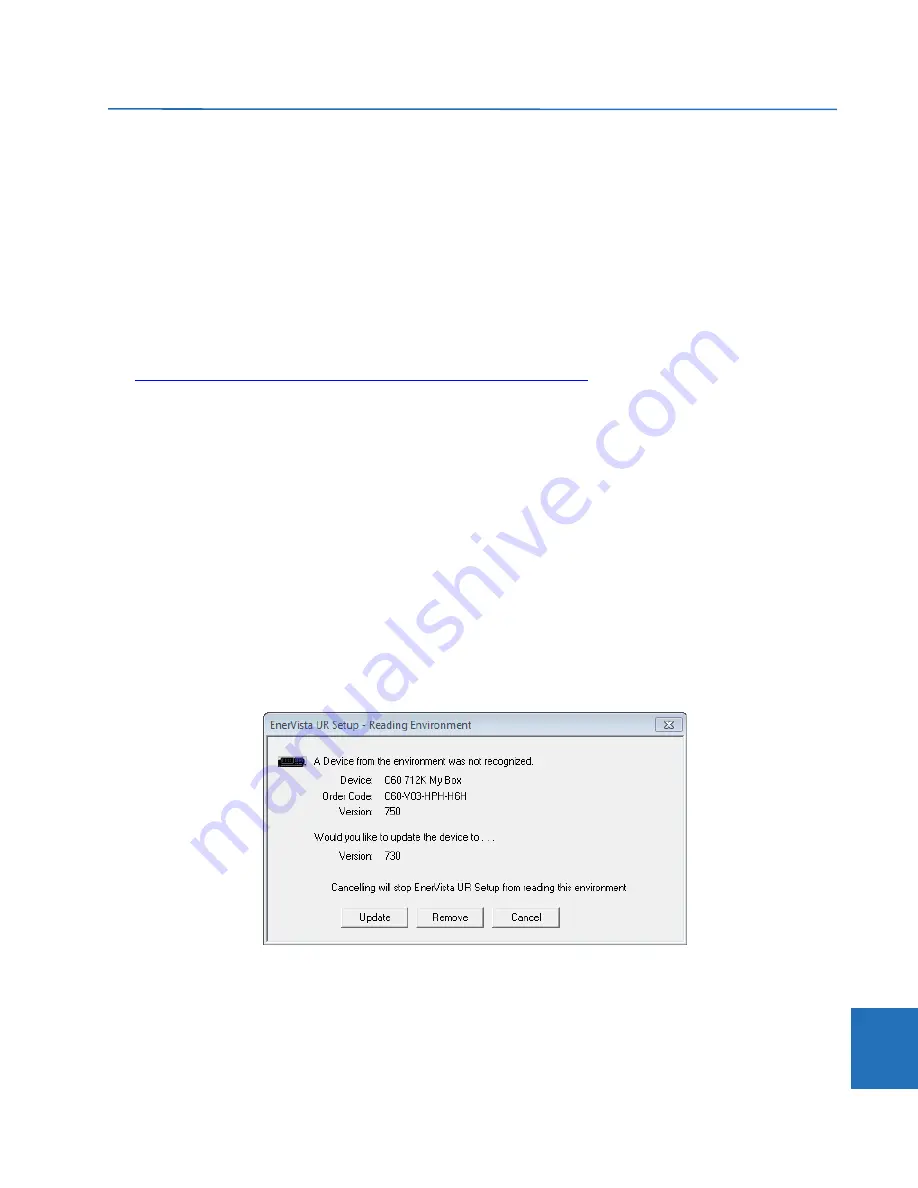
CHAPTER 10: MAINTENANCE
UPGRADE SOFTWARE
L60 LINE PHASE COMPARISON SYSTEM – INSTRUCTION MANUAL
10-13
10
10.8 Upgrade software
In general, the latest releases of the EnerVista software can be used with all firmware versions. For example, EnerVista
software released for UR 7.4 can be used to access multiple UR devices that have version 7.4x, 7.2x, and 6.0x firmware
installed.
Existing installations do not need to be uninstalled before upgrade.
You can also downgrade the software; use the same procedure.
To upgrade the EnerVista software:
1.
If a beta version of the EnerVista UR Setup software is installed, uninstall it, for example using the Windows Control
Panel.
2.
For Windows 10, disconnect any USB cable to the L60, else the UR USB drivers do no install correctly.
3.
Download the latest EnerVista software and/or firmware from
http://www.gegridsolutions.com/app/ViewFiles.aspx?prod=urfamily&type=7
4.
Double-click the file and complete the wizard. The software installs.
5.
Access the software and check the version number under
Help > About
. If the new version does not display, try
uninstalling the software and reinstalling the new versions.
6.
For Windows 10, to finish installing the UR USB driver, open
Device Manager > Ports
, then plug in the USB cable (to
connect the relay and computer). A new port starting with "GE Virtual Serial Port" is available. If available, click the
OK
button to complete the installation.
If not available, uninstall the existing GE USB driver in the
Device Manager > Ports
. (Right-click and "Uninstall.")
When complete, unplug and re-plug the USB cable connecting the UR device. The "GE Virtual Serial Port" driver is now
available.
A message can display about a version not being supported. An example is when upgrading from version 7.12K to 7.4x.
The 7.12K entry is removed from the Offline Window area.
A message can display in the EnerVista software upon launch that "a device from the environment was not recognized."
This means that a device is online and its firmware version conflicts with the software version. In the example shown, a
C60 with firmware version 7.5x is online, but the software version is 7.3x. Updating removed incompatible files and
changed the device to version 7.3x, after which you need to make the order codes consistent as outlined next.
Figure 10-11: Mismatch in order code between software and device
To make the order codes consistent:
1.
In EnerVista, click the
Device Setup
button. The window opens.
2.
Expand the entry for the UR device.
3.
Click the
Read Order Code
button. The order code and version of the device are populated to the software.
4.
Click the
OK
button to save the change.
















































