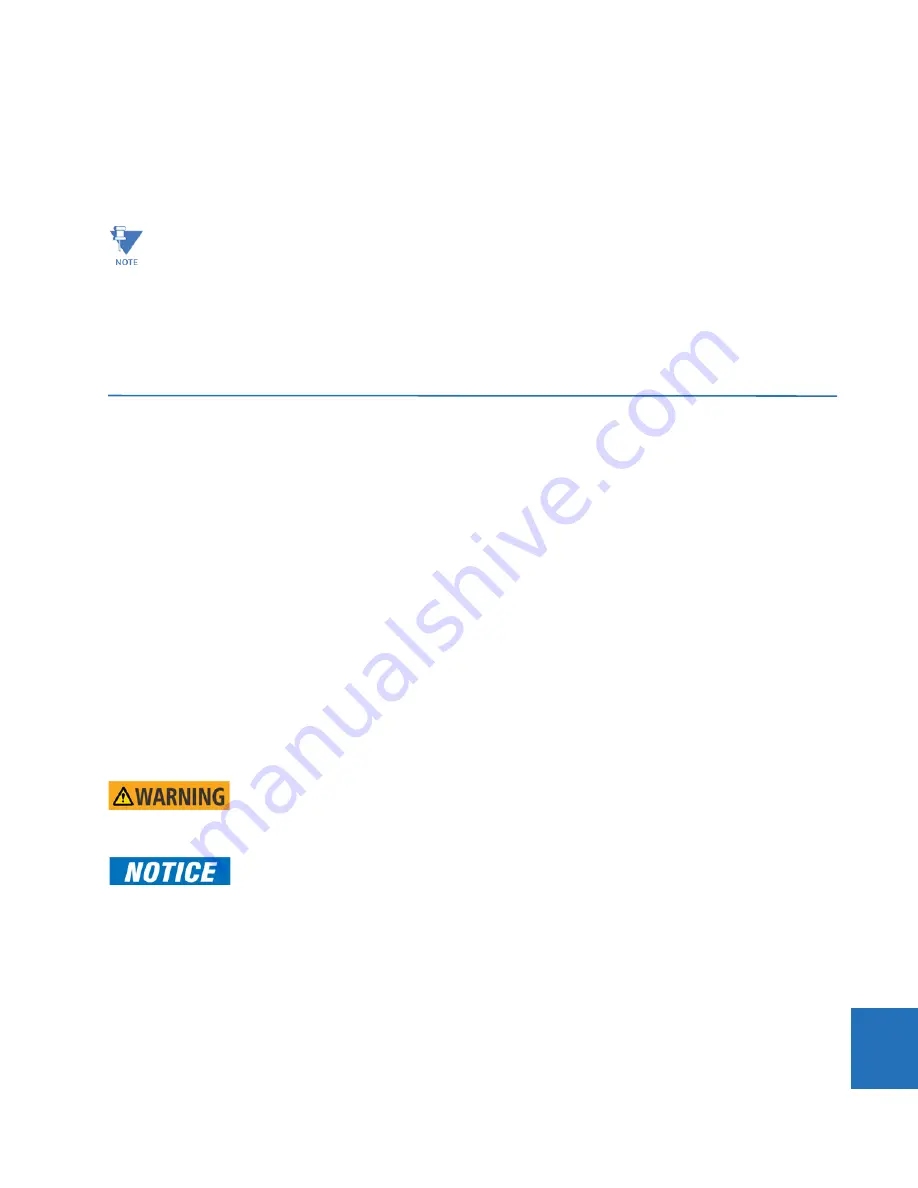
CHAPTER 10: MAINTENANCE
REPLACE FRONT PANEL
L60 LINE PHASE COMPARISON SYSTEM – INSTRUCTION MANUAL
10-15
10
until this is done.
8.
If you changed the
Remote Setting Authorized
, the
Local Setting Authorized
settings, or relay lock settings, return
them to their previous settings.
9.
To apply any previously saved settings, right-click the saved settings file in the
Offline Window
area and select
Write
to Device
.
10.10 Replace front panel
This section outlines how to install a graphical front panel. It can also be used for the new enhanced horizontal front panel
introduced in November 2017, which uses a screw to close it and internal hinge screws as per the graphical front panel.
A graphical front panel with a seven-inch (17.8 cm) color display and USB port is available for horizontal units. When
purchased separately as a retrofit for an existing relay, there is one kit for an enhanced front panel replacement and
another kit for the standard front panel replacement, with mounting brackets differing between the two kits. A kit includes
the graphical front panel, mounting brackets, and screws. The graphical front panel requires CPU module type W or
module type T, U, or V (newer type that has two connector slots on the front of the module--the second is difficult to see),
upgrades of software and firmware, then a settings update to recognize the graphical front panel.
The graphical front panel can replace a standard front panel on newer models where the hinges are not riveted to the
chassis. It cannot replace a standard front panel where the hinges are riveted onto the chassis; both front panel and
chassis require replacement. See the photo later in this section of the riveted hinges.
The following procedures are outlined:
•
Remove front panel
•
Install graphical front panel
•
Replace CPU module
•
Upgrade software and firmware, then update setting
To remove an (old) enhanced or standard front panel:
1.
In the EnerVista software or on the front panel, access
Settings > Product Setup > Communications > Network
and
record the IP address and subnet mask of the port(s) being used. Record the gateway address under
Default IPv4
Route
.
2.
Turn off power to the unit. Hot-swapping of the front panel is not supported.
3.
For an enhanced front panel, loosen the thumb screw and open slightly the front panel.
For a standard front panel, lift up the black plastic latch on the right side of the front panel and open slightly the front
panel.
The field-programmable gate array (FPGA) can be upgraded under
Maintenance > Update FPGA
when the device
is connected via serial cable and the firmware revision is 7.0 or higher.
Modbus addresses assigned to firmware modules, features, settings, and corresponding data items (that is, default
values, minimum/maximum values, data type, and item size) can change slightly from version to version of
firmware. The addresses are rearranged when new features are added or existing features are enhanced or
modified. The EEPROM DATA ERROR message displayed after upgrading/downgrading the firmware is a resettable,
self-test message intended to inform users that the Modbus addresses have changed with the upgraded firmware.
This message does not signal any problems when appearing after firmware upgrades.
Withdraw or insert a module only when control power has been removed from the unit, and be
sure to insert only the correct module type into a slot, else personal injury, damage to the unit or
connected equipment, or undesired operation can result.
To avoid damage to the equipment, use proper electrostatic discharge protection (for example, a
static strap) when coming in contact with modules while the relay is energized.






























