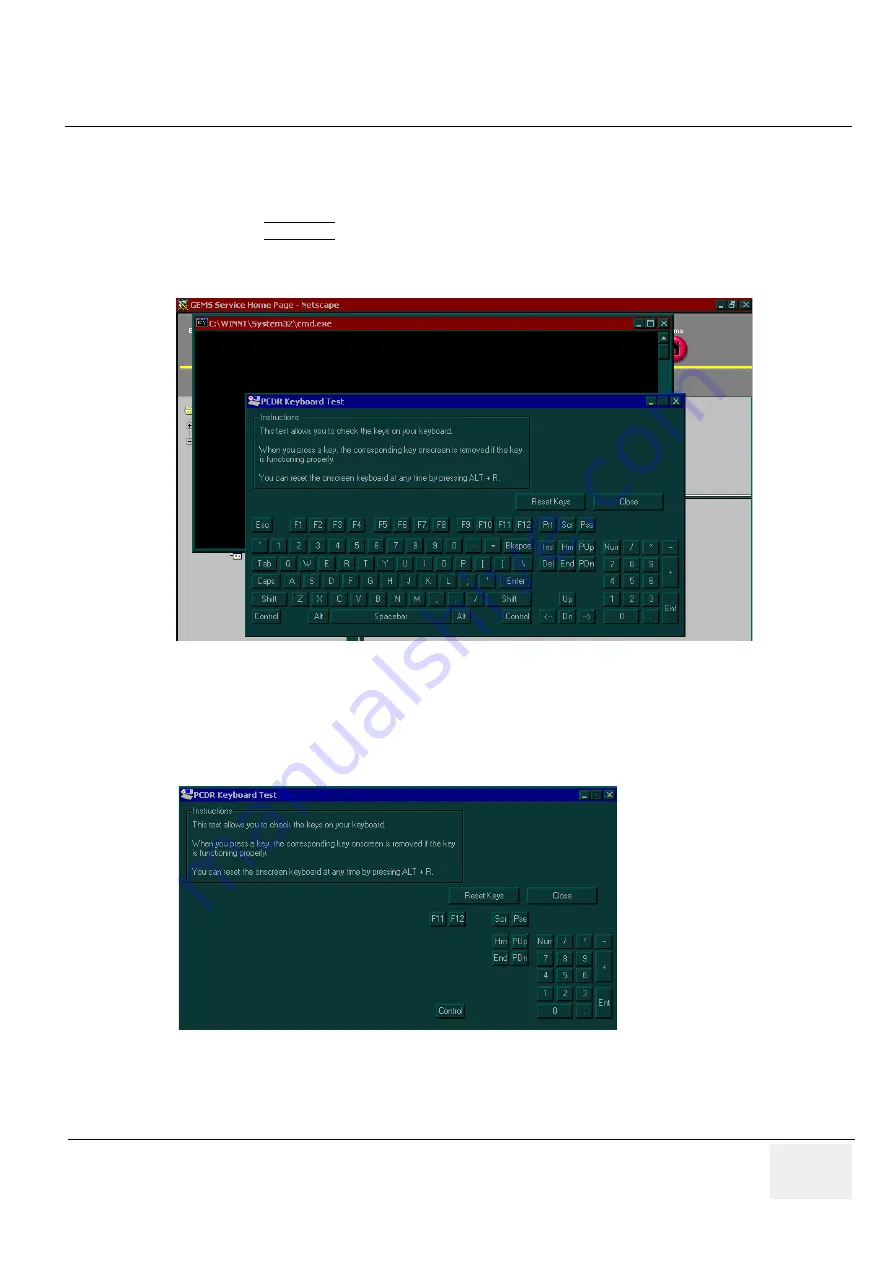
GE M
EDICAL
S
YSTEMS
D
IRECTION
FC091194, R
EVISION
02
V
IVID
7 / V
IVID
7 PRO S
ERVICE
M
ANUAL
Chapter 7 - Diagnostics/Troubleshooting
7 - 53
7-3-3
PC (Backend Processor) Diagnostics, Interactive Tests
7-3-3-1
Keyboard Test
1.) Double-click
Keyboard Test
from the PC Diagnostics interactive tests menu.
2.) Click the EXECUTE button. A keyboard layout is displayed on which you can see the keys of a
standard computer keyboard. Some of these keys are missing on Vivid 7 / Vivid 7 PRO.
3.) Press each key on your keyboard once and make sure that the corresponding keys on-screen are
removed from view. If a key on-screen is not removed, that key may be damaged and you may have
to have your keyboard repaired or replaced. Since some of the displayed keys are missing on Vivid
7 / Vivid 7 PRO, they cannot be removed. See
Figure 7-47
.
4.) To reset the keyboard, click the Reset Keys button.
5.) To exit the test, click Close.
Figure 7-46 Keyboard Test
Figure 7-47 Remaining Keys On-screen After All Keyboard’s Keys have been Pressed






























