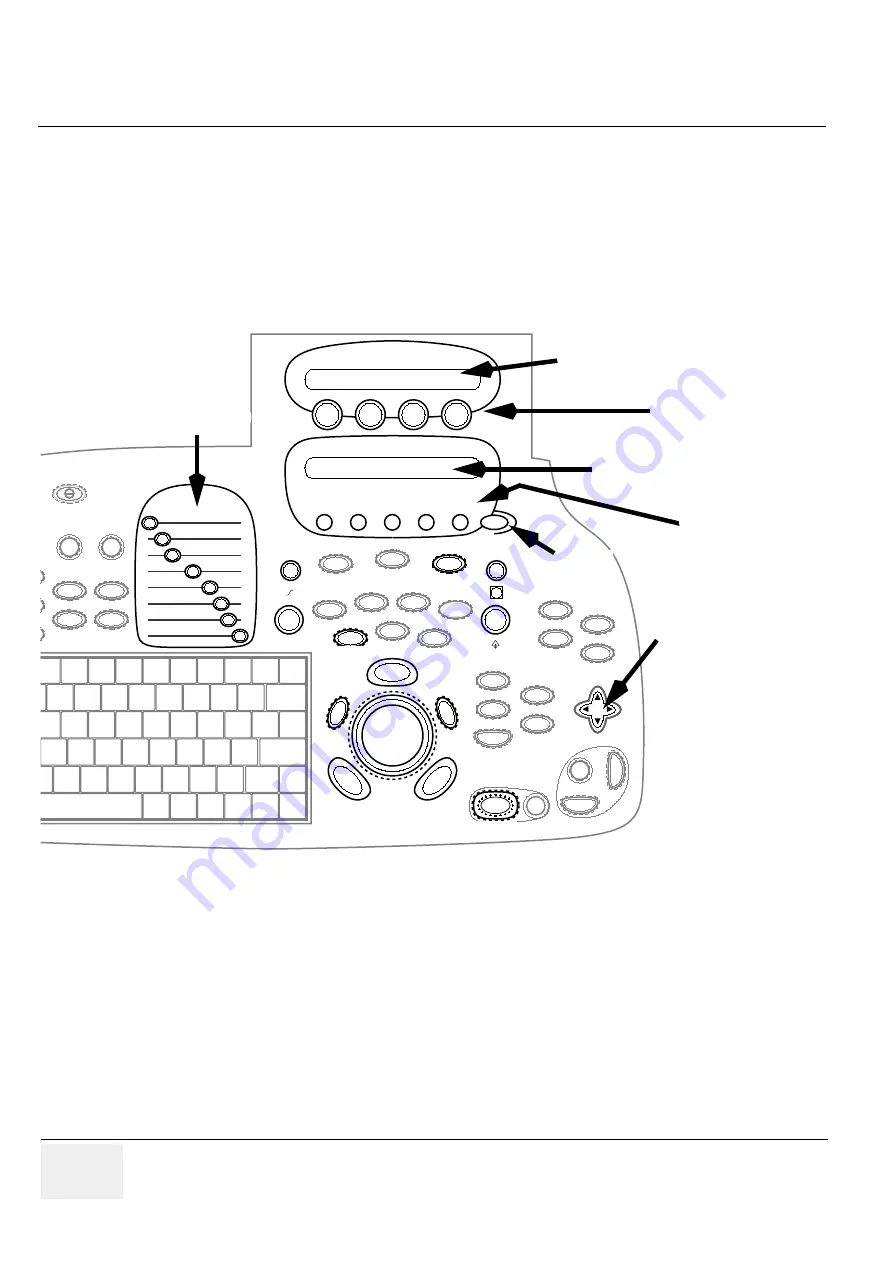
GE M
EDICAL
S
YSTEMS
D
IRECTION
FC091194, R
EVISION
02
V
IVID
7 / V
IVID
7 PRO S
ERVICE
M
ANUAL
4 - 14
Section 4-3 - Functional Checks
Section 4-3
Functional Checks
4-3-1
Preparation
Turn on power to Vivid 7 / Vivid 7 PRO, see
4-2-1 - Power ON/ Boot Up
on page
4-2.
4-3-2
Basic Controls
4-3-2-1
Introduction
Most of the mode dependant controls can be found as Mode Dependant Keys (Assignable Rotary
Knobs and Assignable Push Buttons) and Trackball. The functions available on the Mode Dependant
Keys and Trackball vary according to the scan mode and position that is currently active.
4-3-2-2
Assignable Rotary Knobs
Vivid 7 / Vivid 7 PRO has four assignable rotary knobs. The assigned functions are indicated above the
rotary on the LCD display.
4-3-2-3
Assignable Push Buttons
Vivid 7 / Vivid 7 PRO has five Assignable Push Buttons. The assigned functions are indicated above the
button on the LCD display.
Figure 4-9 2D Mode, 2D Freeze and Cine Replay Controls
Assignable Rotaries
TGC controls
Display for Assignable Rotaries
Assignable
Push Buttons
4-way Rocker
(used to control the on-
screen Soft Menu)
More key
Display for
Assignable Push Buttons
Gain
2D
Freeze






























