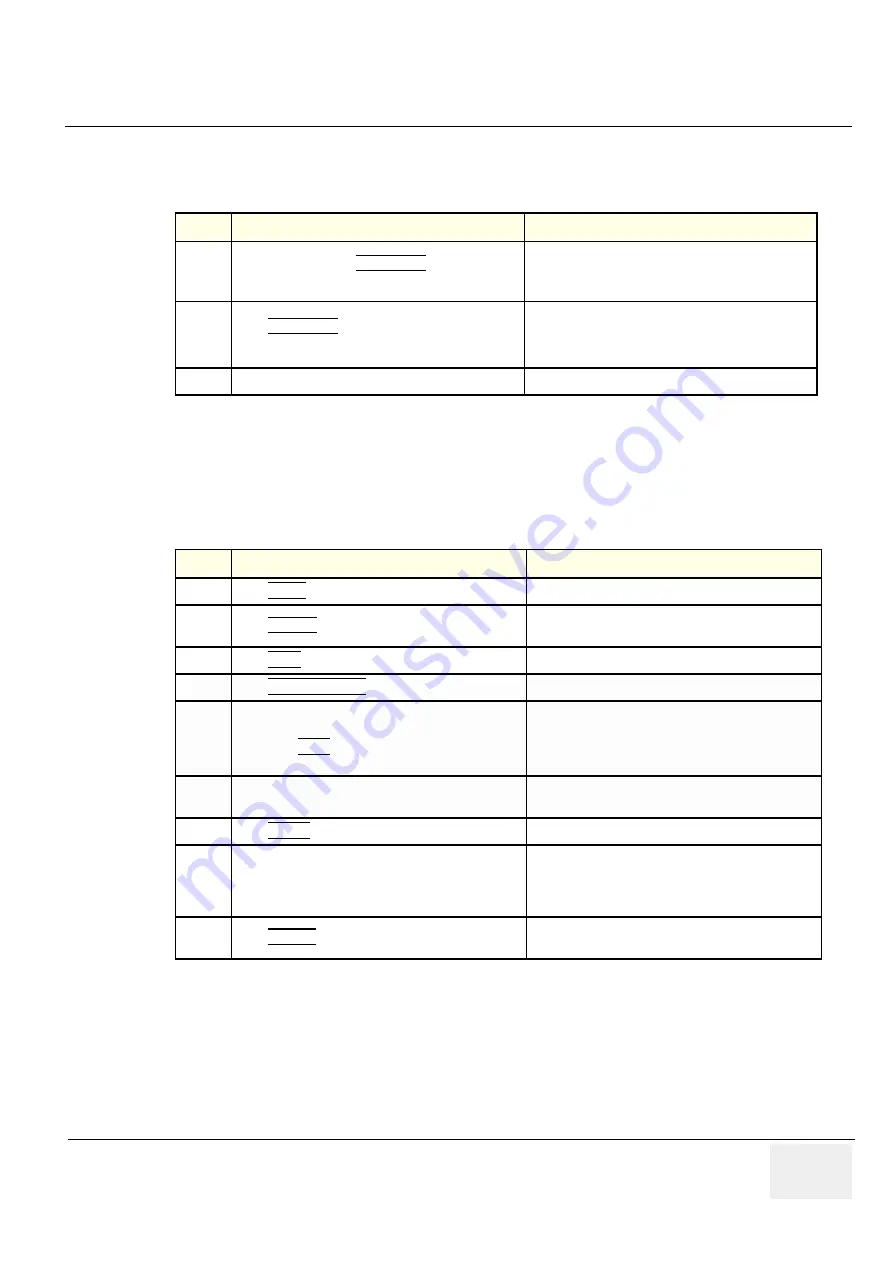
GE M
EDICAL
S
YSTEMS
D
IRECTION
FC091194, R
EVISION
02
V
IVID
7 / V
IVID
7 PRO S
ERVICE
M
ANUAL
Chapter 4 - Functional Checks
4 - 59
4-3-17-4
VCR Record Check
4-3-17-5
Check Rewind, Fast Forward and Replay Video
Prerequisite:
A Video Tape in the VCR with at least one recorded examination.
Table 4-38 VCR Checks
Step
Task
Expected Result(s)
1.
When scanning, press
REC/PAUSE
on the Control
Panel.
The VCR starts recording.
A red dot is displayed in the screen’s VCR status area
on the Title bar. It indicates that recording has begun
2.
Press
REC/PAUSE
on the Control Panel to stop
recording.
The Recording stops.
The video status icon on the screen is changed to
(Pause)
3.
Note the counter meter setting on the VCR
.
Table 4-39 VCR Checks
Step
Task
Expected Result(s)
1.
Press
VIDEO
on the Control Panel.
The Mode Dependant Keys changes to VCR controls
2.
Press
REWIND
(Assignable Key)
The VCR starts to rewind the video tape.(observe the
counter)
3.
Press
STOP
(Assignable Key)
The VCR Stops
4.
Press
FAST FORWARD
(Assignable Key)
The VCR starts the Fast Forward (observe the counter)
5.
Use the controls above to navigate to the start of the
recorded examination.
Then press
PLAY
(Assignable Key) to replay the
recording
The replay of the examination starts.
6.
While in playback mode, use the
Trackball
to adjust
the video playback speed and scroll through the record.
The replay of the examination responds according to
your commands
7.
Press
PAUSE
to stop the tape at the desired frame.
The tape stops at the desired video frame.
8.
When playing back an examination
part of it can be stored on the computer’s memory as a
cineloop.The cine loop enables the user to perform
further operations on the stored section (see for further
information on cine loop operation).
9.
Press
FREEZE
while playing back a recorded session.
To store a recorded sequence as a cine loop The
last few seconds are stored as a cine loop.






























