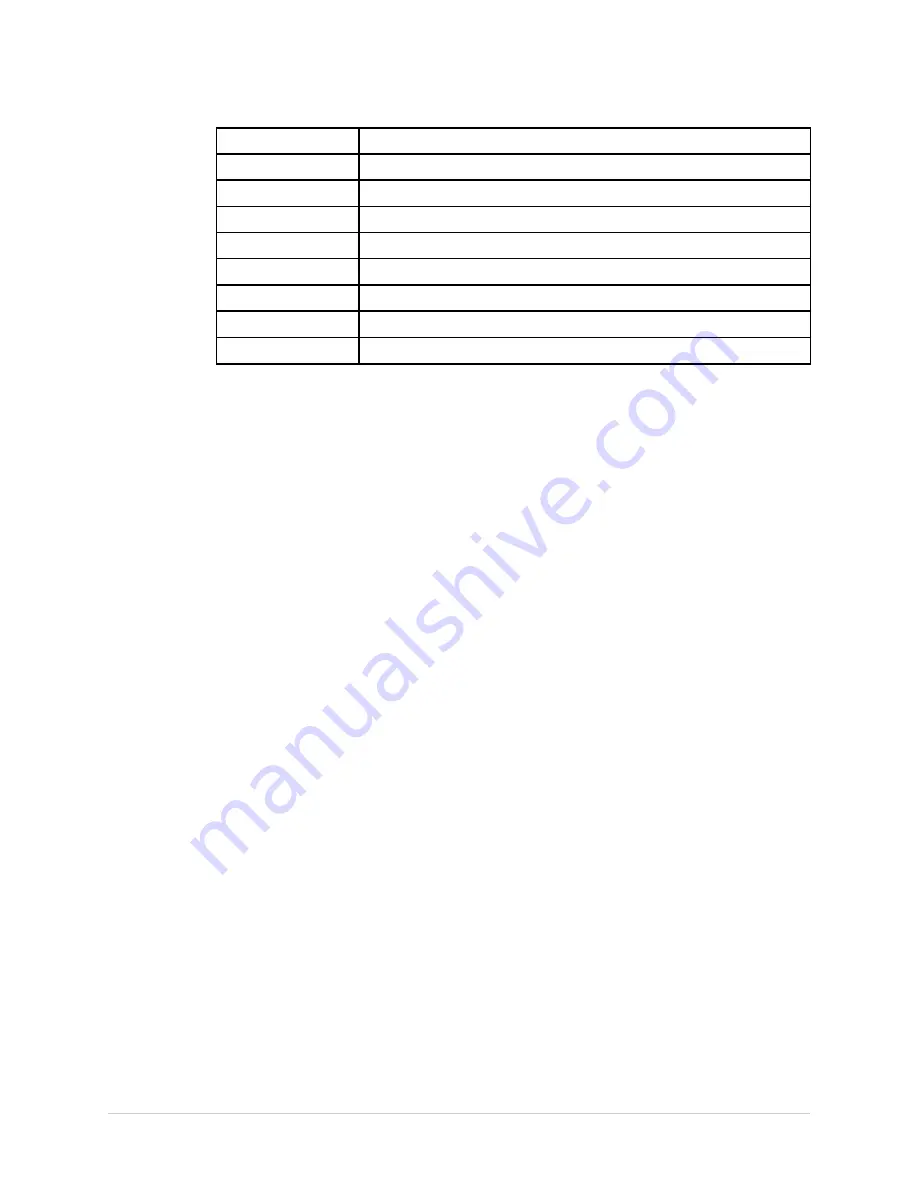
Arrhythmia Mode Recording
Code
Arrhythmia Event
PERR
Pacemaker error
PSVC
Premature supraventricular contraction
PVC
Premature ventricular contraction
QRSL
Learned QRS complex
RUN
Ventricular run (3 PVCs)
VBIG
Ventricular bigeminy
VFIB
Ventricular fibrillation/flutter
VTACH
Ventricular tachycardia (>3 PVCs)
2053535-002K
MAC™ 2000
87
Summary of Contents for MAC 2000
Page 30: ...Introduction 30 MAC 2000 2053535 002K ...
Page 44: ...Product Overview 44 MAC 2000 2053535 002K ...
Page 56: ...Preparing the Patient 56 MAC 2000 2053535 002K ...
Page 62: ...Entering Patient Information 62 MAC 2000 2053535 002K ...
Page 88: ...Arrhythmia Mode Recording 88 MAC 2000 2053535 002K ...
Page 90: ...RR Analysis 90 MAC 2000 2053535 002K ...
Page 94: ...RR Analysis 94 MAC 2000 2053535 002K ...
Page 104: ...Stress Testing 104 MAC 2000 2053535 002K ...
Page 182: ...Maintenance 182 MAC 2000 2053535 002K ...
Page 212: ...Technical Specifications 212 MAC 2000 2053535 002K ...
Page 224: ...224 MAC 2000 2053535 002K ...
Page 225: ......
















































