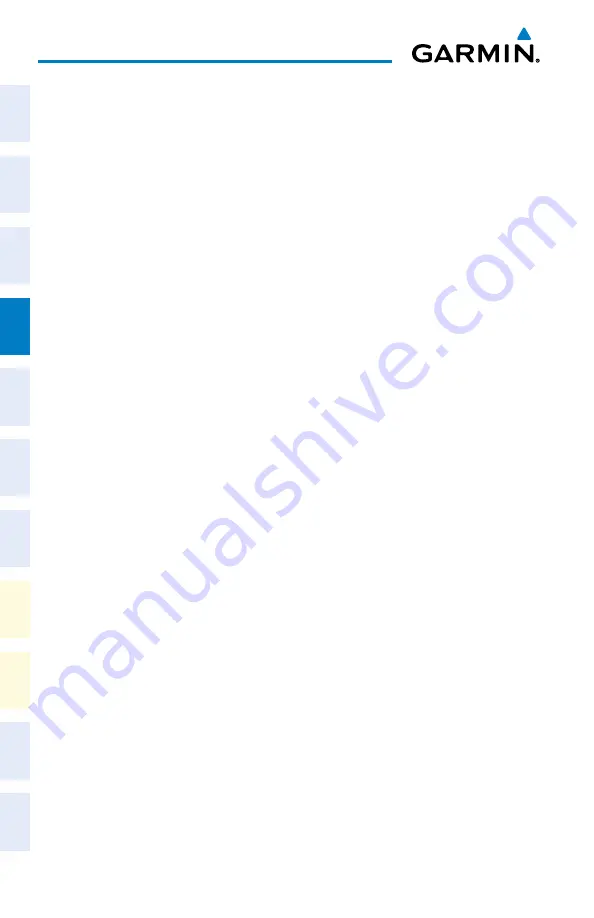
Garmin G1000 NXi Cockpit Reference Guide for the da62
190-02622-00 Rev. A
36
Flight Management
Flight
Instruments
EIS
Nav/Com/
XPDR/Audio
Flight
Management
Hazar
d
Avoidance
AFCS
Additional
Featur
es
Annun/Alerts
Appendix
Index
Flight
Instruments
EIS
Nav/Com/
XP
d
R/
a
udio
Flight
Management
Hazar
d
avoidance
a
FCS
a
dditional
Featur
es
a
bnormal
o
per
ation
a
nnun/
a
lerts
a
ppendix
Index
R
emoving
W
Aypoints
Removing an individual waypoint from the active flight plan:
1)
Press the
FPL
Key to display the ‘FPL - Active Flight Plan’ Page (MFD) or the ‘Flight Plan’
Window (PFD).
2)
Press the
FMS
Knob to activate the cursor (not required on the PFD) and turn the large
FMS
Knob to highlight the waypoint to be removed.
3)
Press the
CLR
Key. The ‘Remove XXXXX?’ window is displayed.
4)
With ‘OK’ highlighted, press the
ENT
Key. To cancel the request, press the
CLR
Key, or
highlight ‘Cancel’ and press the
ENT
Key.
5)
Press the
FMS
Knob to remove the flashing cursor.
Removing an individual waypoint from a stored flight plan:
1)
Press the
FPL
Key to display the ‘FPL - Active Flight Plan’ Page.
2)
Turn the small
FMS
Knob clockwise one click to display the ‘FPL - Flight Plan Catalog’
Page.
3)
Press the
FMS
Knob to activate the cursor and turn the
FMS
Knob to highlight the flight
plan to be edited.
4)
Press the
Edit
Softkey; or press the
MENU
Key, select ‘Edit Flight Plan’ and press the
ENT
Key. The ‘FPL - Stored Flight Plan’ Page is displayed.
5)
Turn the large
FMS
Knob to highlight the waypoint to be removed.
6)
Press the
CLR
Key. The ‘Remove XXXXX?’ window is displayed.
7)
With ‘OK’ highlighted, press the
ENT
Key. To cancel the request, press the
CLR
Key, or
highlight ‘Cancel’ and press the
ENT
Key.
8)
Press the
FMS
Knob to remove the flashing cursor.
F
ly
-o
veR
W
Aypoint
d
esignAtion
designating a fly-over waypoint:
1)
For the active flight plan, press the
FPL
Key and press the FMS Knob to activate the cursor
(not required on the PFD).
or:
For a stored flight plan, highlight the desired flight plan on the ‘FPL - Flight Plan Catalog’
Page’ and press the Edit Softkey.
2)
Highlight the desired waypoint.
3)
Press the
MENU
Key, highlight ‘Set Fly-Over Waypoint’, and press the
ENT
Key. The ‘Set
<waypoint> to be a fly-over waypoint?’ Window is displayed.
4)
With ‘OK’ highlighted, press the
ENT
Key. To cancel the request, press the
CLR
Key, or
highlight ‘Cancel’ and press the
ENT
Key.
Summary of Contents for G1000 NXi
Page 1: ...Cockpit Reference Guide Diamond DA62 System Software Version 2056 10 or later...
Page 2: ......
Page 4: ......
Page 219: ......






























